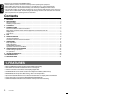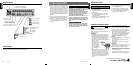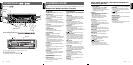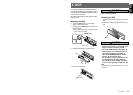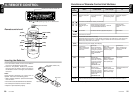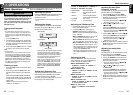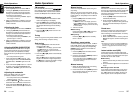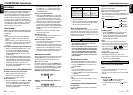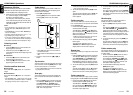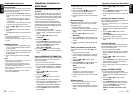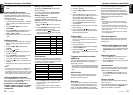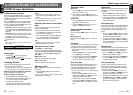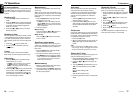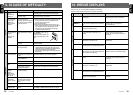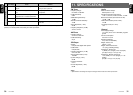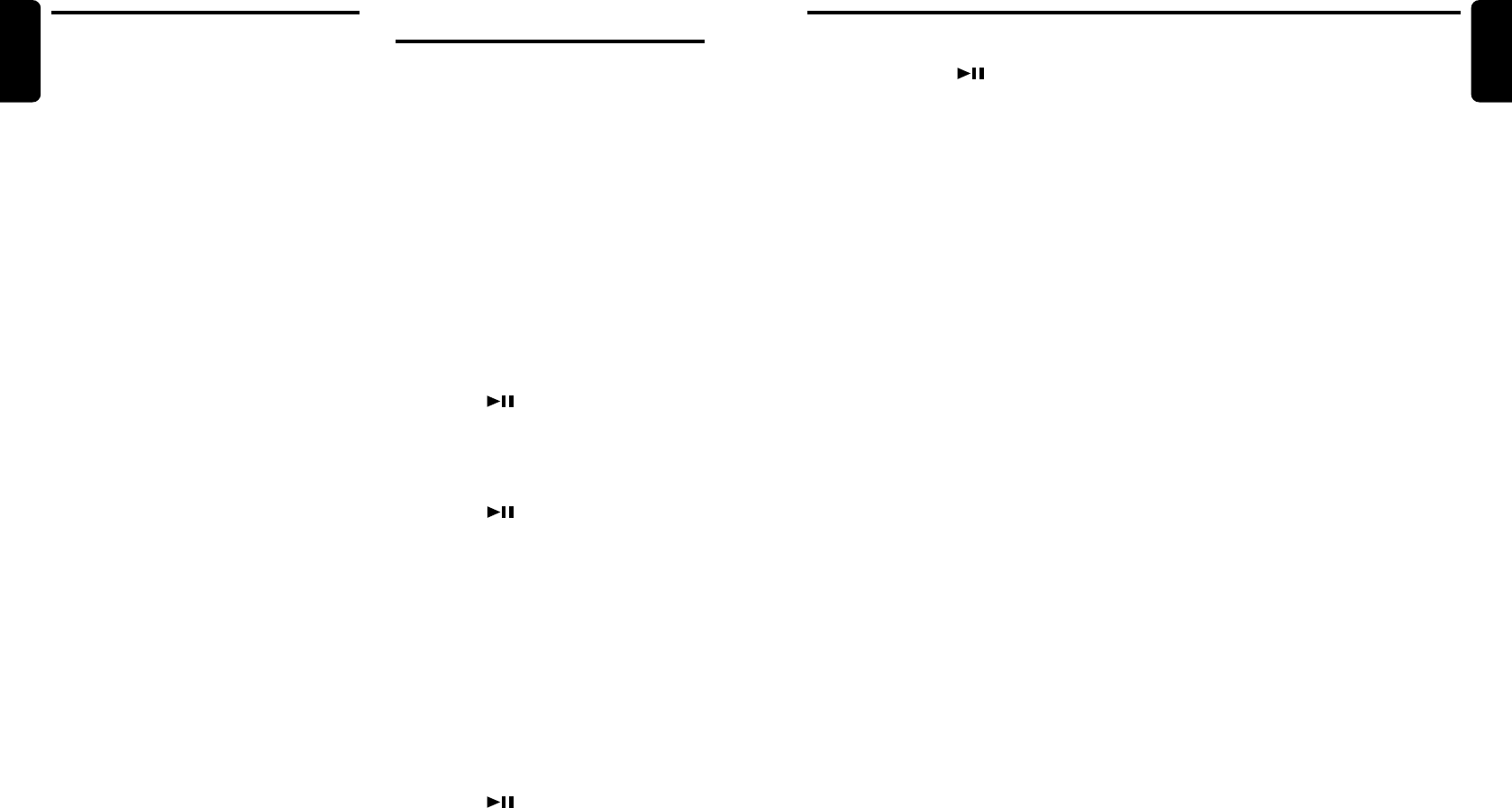
DXZ735MP 21
English
20 DXZ735MP
English
7. Repeat step 4 to 6 to enter up to 30 charac-
ters for message.
8. Press and hold the [ ] button for 2 sec-
onds or longer to store the message in
memory and cancel input message.
9. Press the [T] button to return to the previous
mode.
Message display
When the unit is powered on or off, a message
is displayed. The user can turn this message
display ON or OFF.
∗ The factory default setting is “ON”.
1. Press and hold the [T] button for 1 second or
longer to switch to the adjustment selection
display.
2. Press the [a] or [d] button to select
“MESSAGE”.
3. Turn the [ROTARY] knob clockwise or coun-
terclockwise to set the message display ON
or OFF.
4. Press the [T] button to return to the previous
mode.
Setting the method for title scroll
Set how to scroll in CD-TEXT, MP3/WMA Title
or MD.
∗ The factory default setting is “ON”.
1. Press and hold the [T] button for 1 second or
longer to switch to the adjustment selection
display.
2. Press the [a] or [d] button to select
“AUTO SCRL”.
3. Turn the [ROTARY] knob clockwise or coun-
terclockwise and select “ON” or “OFF”.
● ON:
To scroll automatically.
● OFF:
To scroll just 1 time when the title was
changed or the title key was pressed.
4. Press the [T] button to return to the previous
mode.
Dimmer control
You can setting the dimmer control on or off.
∗ The factory default setting is “ON”.
1. Press and hold the [T] button for 1 second or
longer to switch to the adjustment selection
display.
2. Press the [a] or [d] button to select
“DIMMER”.
3. Turn the [ROTARY] knob clockwise to “ON”
or counterclockwise to “OFF”.
4. Press the [T] button to return to the previous
mode.
Adjusting the display contrast
You can adjust the display contrast to match the
angle of installation of the unit.
∗ The factory default setting is “6”. (Adjustment
level:1to 11)
1. Press and hold the [T] button for 1 second or
longer to switch to the adjustment selection
display.
2. Press the [a] or [d] button to select
“CONTRAST”.
3. Turn the [ROTARY] knob clockwise or coun-
terclockwise to adjust the contrast.
4. Press the [T] button to return to the previous
mode.
Anti-theft indicator
The red Anti-theft indicator is a function for pre-
venting theft. When the DCP is removed from
the unit, this indicator blinks.
∗ The factory default setting is “OFF”.
1. Press and hold the [T] button for 1 second or
longer to switch to the adjustment selection
display.
2. Press the [a] or [d] button and select
“BLINK LED”.
3. Turn the [ROTARY] knob clockwise to set this
function “ON” or turn it counterclockwise to
switch this function “OFF”.
4. Press the [T] button to return to the previous
mode.
Setting LOW PASS FILTER
∗ The factory default setting is “LPF 120Hz”.
1. Press and hold the [T] button for 1 second or
longer to switch to the adjustment selection
display.
2. Press the [a] or [d] button to select
“SUB-W LPF”.
3. Turn the [ROTARY] knob clockwise or coun-
terclockwise to select the setting. Each time
you turn the [ROTARY] knob, the setting
changes in the following order:
REAR ➜ LPF 50Hz ➜ LPF 80Hz ➜ LPF
120Hz
Operations Common to Each ModeOperations Common to
Each Mode
Turning the screen saver function
on or off
This unit is provided with the screen saver func-
tion which allows you to show various kinds of
patterns and characters in the Operation Status
indication area of the display in a random order.
You can turn on and off this function.
If the button operation is performed with the
screen saver function on, the operation display
corresponding to the button operation is shown
for about 30 seconds and the display returns to
the screen saver display.
∗ The factory default setting is “ON”.
1. Press and hold the [T] button for 1 second or
longer to switch to the adjustment selection
display.
2. Press the [a] or [d] button to select
“SCRN SVR”.
3. Press the [ ] button.
4. Turn the [ROTARY] knob clockwise or coun-
terclockwise to select the setting. Each time
you turn the [ROTARY] knob, the setting
changes in the following order:
OFF ➜ ON ➜ MESSAGE
5. Press the [ ] button to store the setting.
6. Press the [T] button to return to the previous
mode.
Entering MESSAGE INFORMATION
When the use of the message is selected for the
screen saver setting, you can change the con-
tents of the message.
∗ Up to 30 characters can be entered.
∗ The factory default setting is “Welcome to Clarion”.
1. Press and hold the [T] button for 1 second or
longer to switch to the adjustment selection
display.
2. Press the [a] or [d] button to select
“MSG INPUT”.
3. Press the [ ] button.
4. Press the [a] or [d] button to move the
cursor.
5. Press the [D] button to select a character.
Each time you press the [D] button, the char-
acter changes in the following orders:
Capital letters ➜ Small letters ➜ Numbers
and Symbols ➜ Umlaut ➜ Capital letters…
6. Turn the [ROTARY] knob to select the de-
sired character.
CD/MP3/WMA Operations
Play list mode
This function allows you to play tracks, up to lat-
est 5 time stamps, by reading the play list infor-
mation written on the disc.
1. Press and hold the [PLAY LIST] button for 1
second or longer to turn on or off the play list
mode.
∗ Play list play is possible only when there is a
file whose extension is “.M3U” or “.ASX” on
the CDR-RW.
∗ Up to 5 play lists can be recognized, and up to
255 files can be recognized per play list.
2. Press the [a] or [d] buttons to change the
track.
3. Press [DN] button to move to the previous
play list.
Press [UP] button to move to the next play list.
Notes:
• The SCN/RPT/RDM functions cannot be used
while in the play list mode.
• The title display changes from folder name to play
list name.
Making a play list
1. Write desired tracks to a CD-R/RW, etc. Be
sure to use alphanumeric/ASCII characters
for all file names.
2. Make a play list by using a multimedia player,
etc. and save the data. The file format must
be M3U or ASX.
3. Again, write this play list to the CD-R/RW,
etc.
Notes:
• When writing to a CD-R/RW, etc., be sure to use
alphanumeric/ASCII characters.
• Up to 5 layers can be recognized as a list. For
written play lists, latest 5 lists are recognized in
the order in which they are written.
• When writing to a CD-R/RW, etc., turn off the Disc
At Once function.
• When adding a play list, it is recommended to
write it in the “Root” folder.