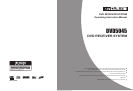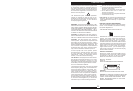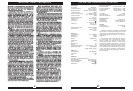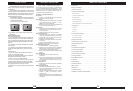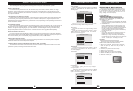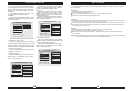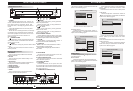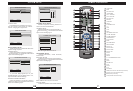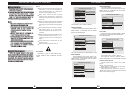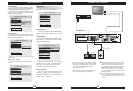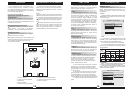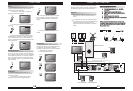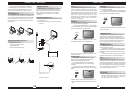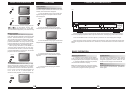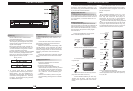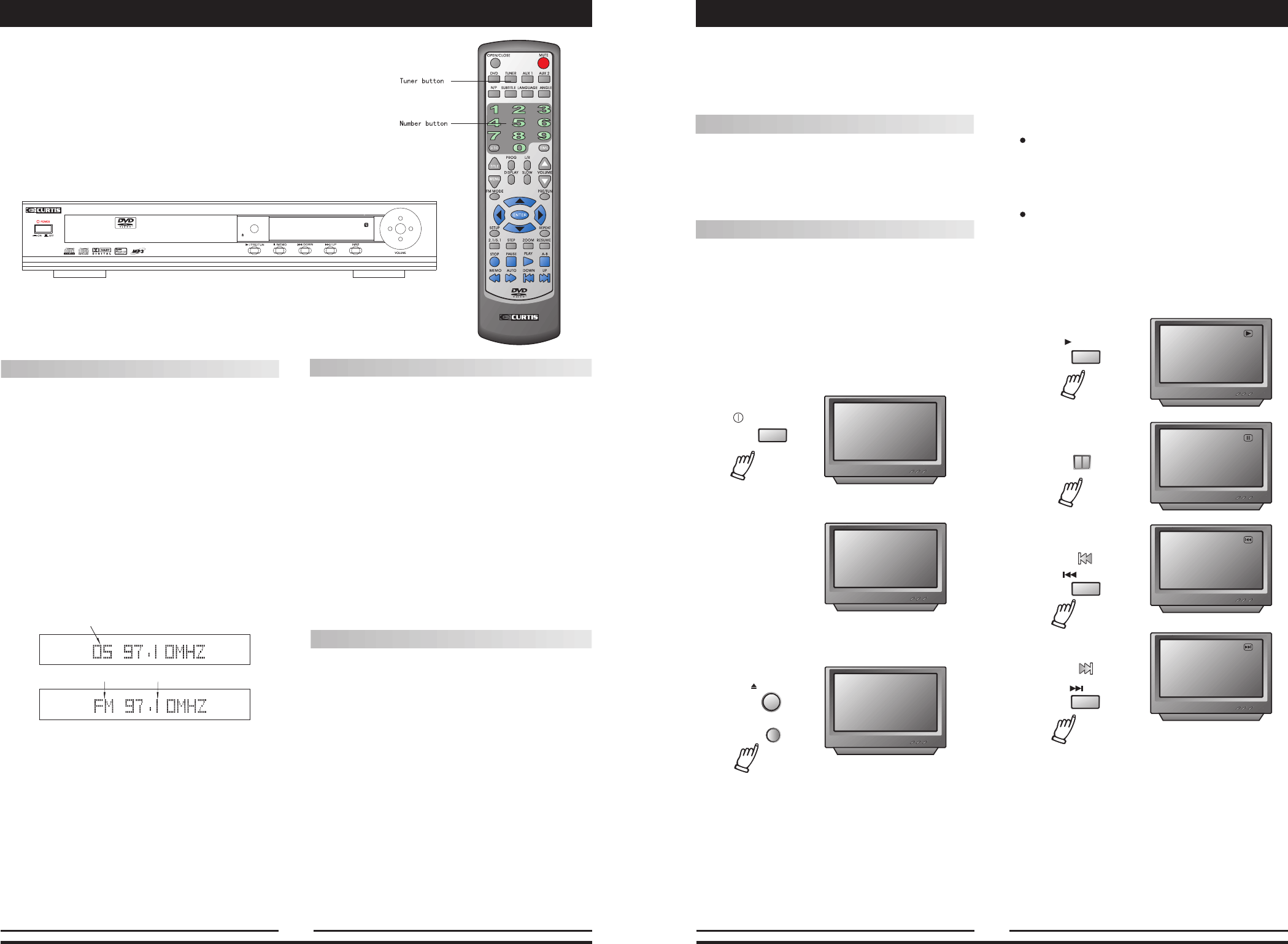
Memory number
Wave band
Station frequency
Positioning
1.Press TUNER button to select desired
wave band (AM or FM).
2.Press UP or DOWN button to find a station.
The frequency will change with each press.
When a station's signal is received, it will
appear in the display.
3.To lock onto a station quickly, hold the UP
or DOWN button for two seconds. The unit
will start automatic tuning. When a station
is found, automatic tuning stops.
4.To add a station to memory, press the MEMO
button. The memory storage number will
blink for four seconds in the display. Press
MEMO again to store the station.
5. To reduce noise when an FM-stereo
program has been received, press the FM
MODE button. The word STEREO will
disappear from the display. The program is
now heard in monographic form, reducing
the noise. To resume stereo play, press the
FM MODE button again.
Automatic Tuning
This unit will store up to should be total 50
individual (AM and FM) radio stations in its
memory.
1.Press the AUTO button. The word AUTO
will appear in the display and the automatic
tuning mode is activated.
2.Stations will be stored in ascending order
until 50 stations of that particular wave band
have been saved. When a station is stored, the
memory storage number, as well as the station's
frequency, will flash for four seconds in the
display.
3.When the total number of stations reaches
50, no further station in that wave band will be
saved.
To Play Preset Stations
1.Press the TUNER button to select the
desired wave band.
2.Press the PRE/TUN button.
3.Press any of the numbered buttons to
select the desired station's memory number.
For example, to play the station at memory
#5, simply press the 5 button; for memory
#17, press the 1 button followed by the
7 button.
4.Stations in the memory function may also
be accessed by pressing the UP or DOWN
button.
NO DISC
LOADING
POWER
If there is no disc, NO DISC shown on screen:
OPEN
OPEN/CLOSE
/OPEN/CLOSE
Once the unit is connected to a television
set and any other accessory equipment, you
are ready to enjoy the excitement of DVD videos
or your favorite CDs and MP3 files.
To play a DVD video disc:
Turn on the TV and select the A/V mode. If
the set features an S-Video connection, be sure
the S-Video mode is selected from the TV menu.
Turn on amplifier, if connected. Select AC-3 or
DVD mode.
To play an audio disc:
Turn on the audio system and choose the
input source that is connected to the DVD player.
Set the AUDIO OUTPUT to DIGITAL OUTPUT
OFF from the SETUP MENU display if you don't
have the proper equipment for Dolby Digital
surround sound.
1. Press the POWER key on front panel.
DISC LOADING appears on screen.
2. Press the OPEN/CLOSE key. The disc
tray will open.
3. Place the disc on the disc tray. Be sure
play side is face down on the tray.
4. Press OPEN/CLOSE key to close tray.
The disc tray will close. The disc type will
appear in the upper-left-hand corner of the
screen.
Once it has read the disc, the unit automati-
cally will begin playback. When playing a DVD,
the DVD title or menu will appear. CD tracks are
played in sequence.
Note:
It is possible to damage a disc if it is not
placed correctly on the guides in the disc tray.
This may also cause the DVD player to
malfunction. Do not force or place anything
other than a 5 DVD or CD onto the disc tray.
Never move the DVD player during playback,
as this may cause damage to the disc as well as
the player. To open and close the disc tray, only
use the OPEN/CLOSE key found on both the
remote control and on the unit's front panel.
"
Fast Forward/Reverse Playback
The unit features both fast forward and fast
reverse playback. Either mode will speed up:
2x,4x,8x,16x.
Press PAUSE key:
Press PREV key:
Press NEXT key:
/PRE/TUN
FRONT PANEL
RRONT PANEL
PAUSE
/DOWN
DOWN
/ UP
UP
FRONT PANEL
PLAYING THE RADIO
BASIC DVD OPERATION
14
15
FRONT PANEL
REMOTE
REMOTE
REMOTE
REMOTE
DVD5045
DVD & AMPLIFIER SYSTEM
DVD/ CD/ MP3/ CD-RW/ HDCD/ JPEG
OPEN/CLOSE