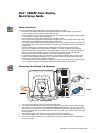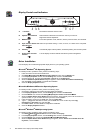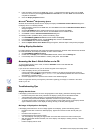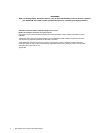Dell 2000FP Color Display Quick Setup Guide
2
Display Controls and Indicators
A. -/+ buttons
Decrease/increase the OSD bar value.
B. Up/down arrow buttons
Select between OSD items and activates "Hot key" function for
brightness/contrast adjustment.
C. MENU button
Enter OSD operation mode, submenu, back to previous screen, and exit OSD.
D. Input selection button and
LED indicators
Select an input mode among 1. D-sub, 2. DVI-D, 3. S-video and 4. Composite.
E. Auto Key
Automatically adjust vertical position, horizontal position, pixel clock and phase.
F. Power button and LED
indicator
Turn the display on/off and indicate the status of power management.
Driver Installation
Use the display CD to install the appropriate display driver for your operating system.
Microsoft
Windows
XP Operating System
To manually install or update the driver, perform the following steps:
1. Insert the monitor CD into the CD-ROM drive.
2. Click Start Æ
ÆÆ
Æ Control Panel Æ
ÆÆ
Æ Appearance & Themes and then click the Display icon.
3. In the Display Properties window, click the Settings tab, and then click Advanced.
4. Click the Monitor tab, and then click Properties Æ Driver tab Æ Update Driver.
5. When the Hardware Update Wizard dialog box appears, choose “Install the software automatically,”
and click Next> and then Finish to complete the installation.
6. Close the Display Properties window.
Microsoft
Windows
Millennium Operating System
To manually install or update the driver, perform the following steps:
1. Click StartÆ SettingsÆ Control Panel and then double-click Display.
2. In the Display Properties window, click the Settings tab, and then click Advanced.
3. Click the Monitor tab, and then click ChangeÆ
ÆÆ
Æ Specify the location of the driverÆ
ÆÆ
ÆNext.
4. When the Update Device Driver Wizard dialog box appears, select “Display a list of all the drivers in a
specific location, so you can select the driver you want,” and click Next>.
5. Insert the display CD into the CD-ROM drive, then click Have Disk…
6. Type d:\ (change the drive letter to match your CD-ROM drive if it is not drive D) in the Copy
manufacturer’s files from: box, then click OK.
7. Click Next>, Next>, and then Finish to complete the installation.
8. Close the Display Properties window.
Microsoft
Windows
2000 Operating System
To manually install or update the driver, perform the following steps:
1. Click StartÆ
ÆÆ
Æ SettingsÆ
ÆÆ
Æ Control Panel and then double-click Display.
2. In the Display Properties window, click the Settings tab, and then click Advanced.
3. Click the Monitor tab, and then click PropertiesÆ
ÆÆ
Æ DriverÆ
ÆÆ
Æ Update Driver.
4. When the Update Device Driver Wizard dialog box appears, choose “Search for a suitable driver for
my device,” and click Next>.