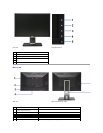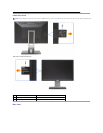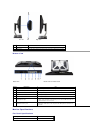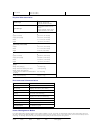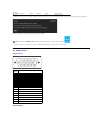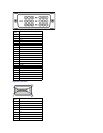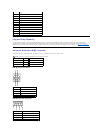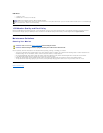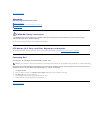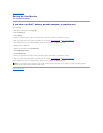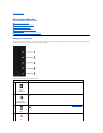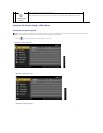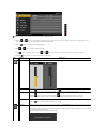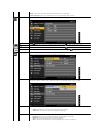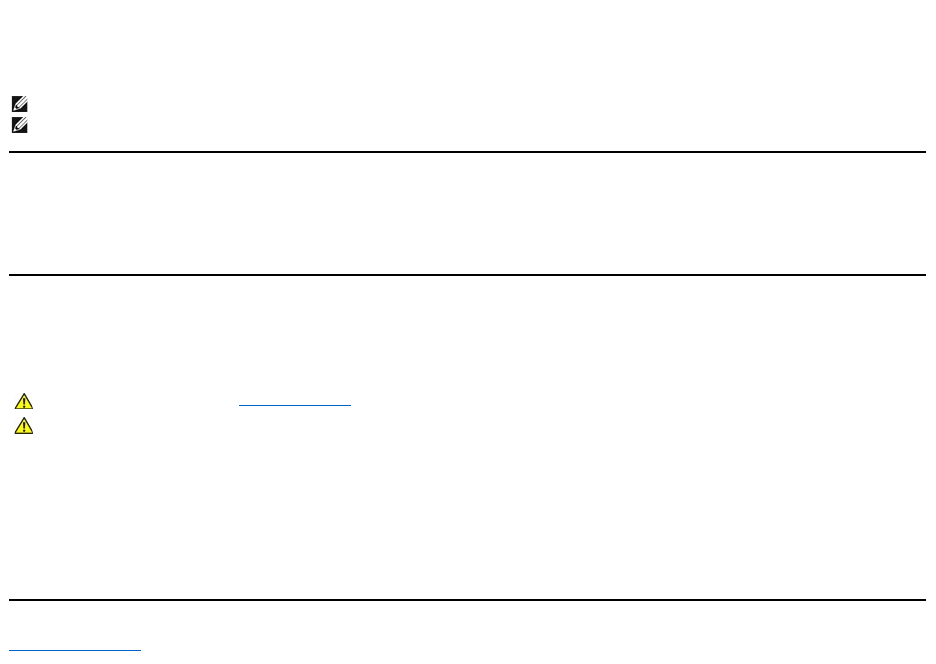
USB Ports
l 1 upstream - back
l 4 downstream - 2 on back; 2 on left side
LCD Monitor Quality and Pixel Policy
During the LCD Monitor manufacturing process, it is not uncommon for one or more pixels to become fixed in an unchanging state which are hard to see and
do not affect the display quality or usability.For more information on Dell Monitor Quality and Pixel Policy, see Dell Support site at: support.dell.com.
Maintenance Guidelines
Cleaning Your Monitor
For best practices, follow the instructions in the list below while unpacking, cleaning, or handling your monitor:
l To clean your antistatic screen, lightly dampen a soft, clean cloth with water. If possible, use a special screen-cleaning tissue or solution suitable for the
antistatic coating. Do not use benzene, thinner, ammonia, abrasive cleaners, or compressed air.
l Use a lightly-dampened,warmclothtocleanthemonitor.Avoidusingdetergentofanykindassomedetergentsleaveamilkyfilmonthemonitor.
l If you notice white powder when you unpack your monitor, wipe it off with a cloth.
l Handleyourmonitorwithcareasadarker-colored monitor may scratch and show white scuff marks more than a lighter-coloredmonitor.
l To help maintain the best image quality on your monitor, use a dynamically changing screen saver and turn off your monitor when not in use.
Back to Contents Page
NOTE:USB2.0functionalityrequiresaUSB2.0-
capablecomputer
NOTE:
The monitor's USB interface works only when the monitor is on or in power save mode. If you turn off the monitor and then turn it on, the attached peripherals may
take a few seconds to resume normal functionality.
WARNING: Read and follow the safety instructionsbeforecleaningthemonitor.
WARNING:Beforecleaningthemonitor,unplugthemonitorpowercablefromtheelectricaloutlet.