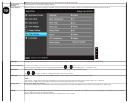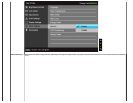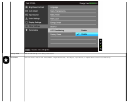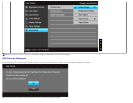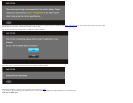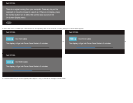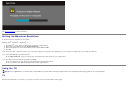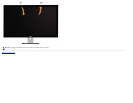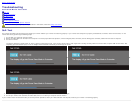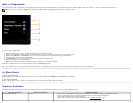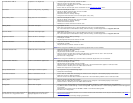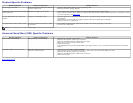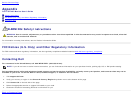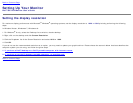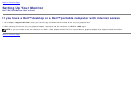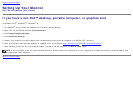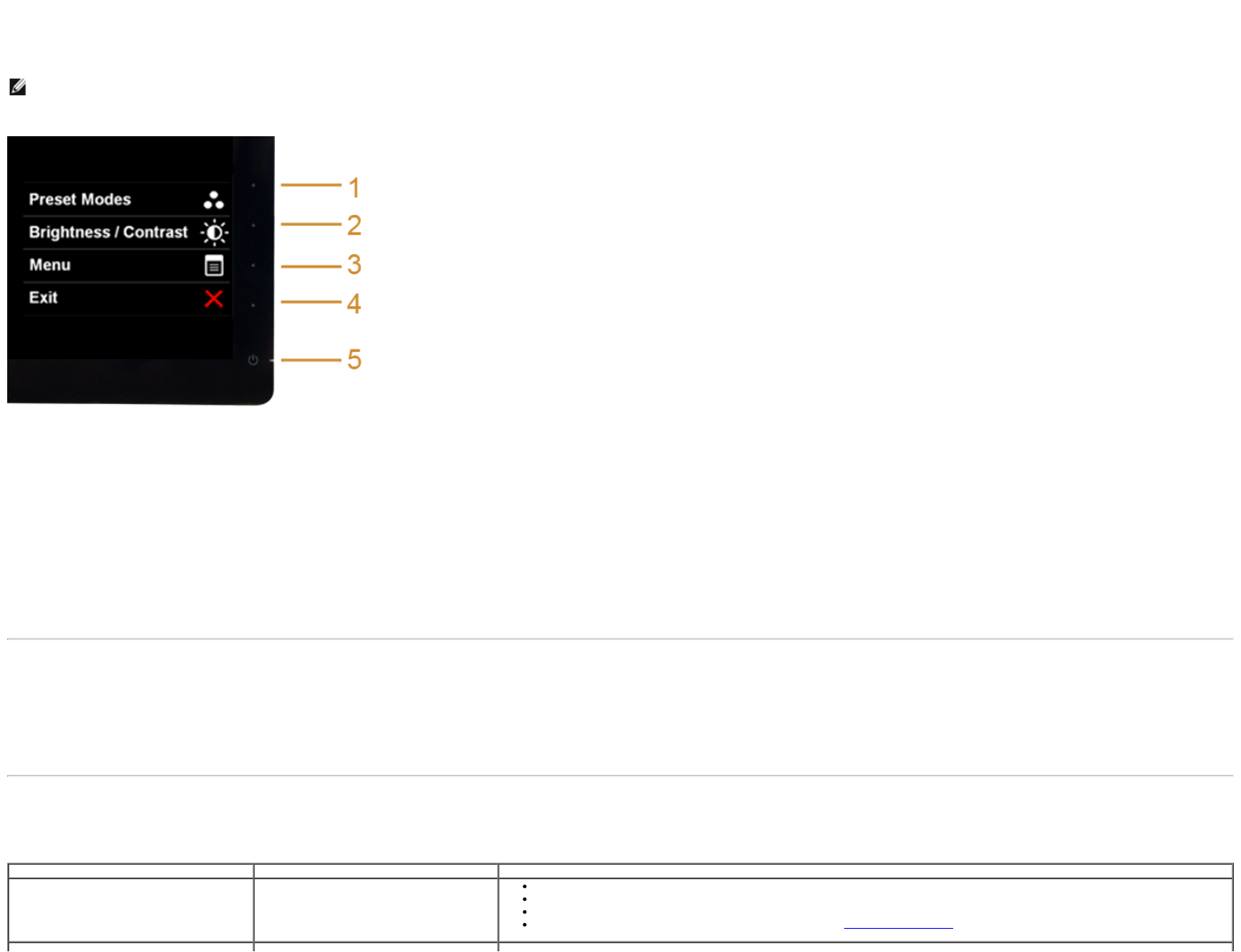
Built-in Diagnostics
Your monitor has a built-in diagnostic tool that helps you determine if the screen abnormality you are experiencing is an inherent problem with your monitor, or with your computer and video card.
NOTE: You can run the built-in diagnostics only when the video cable is unplugged and the monitor is in self-test mode.
To run the built-in diagnostics:
1. Ensure that the screen is clean (no dust particles on the surface of the screen).
2. Unplug the video cable(s) from the back of the computer or monitor. The monitor then goes into the self-test mode.
3. Press and hold Button 1 and Button 4 on the front panel simultaneously for 2 seconds. A gray screen appears.
4. Carefully inspect the screen for abnormalities.
5. Press Button 4 on the front panel again. The color of the screen changes to red.
6. Inspect the display for any abnormalities.
7. Repeat steps 5 and 6 to inspect the display in green, blue, black, white and text screens.
The test is complete when the text screen appears. To exit, press Button 4 again.
If you do not detect any screen abnormalities upon using the built-in diagnostic tool, the monitor is functioning properly. Check the video card and computer.
In-Store Demo
To enter InStore OSD Mode
Detach/Disconnect all cables. Make sure the monitor is in “On” mode. Press and hold Button 2 and Button 4 for 5 seconds.
To exit InStore OSD Mode
Press the power button once. If power is cut off during demo, resume the demo after power is restored.
Common Problems
The following table contains general information about common monitor problems you might encounter and the possible solutions:
Common Symptoms What You Experience Possible Solutions
No Video/Power LED off No picture
Ensure that the video cable connecting the monitor and the computer is properly connected and secure.
Verify that the power outlet is functioning properly using any other electrical equipment.
Ensure that the power button is depressed fully.
Ensure that the correct input source is selected via the Input Source Select menu.