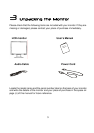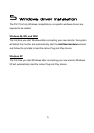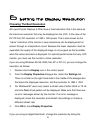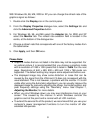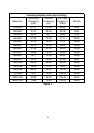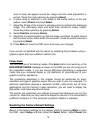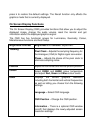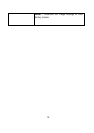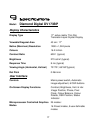11
2
Menu
Enter OSD menu.
3
a
Move the selection cursor upwards within the OSD menu.
Press to adjust Contrast if the OSD display is off.
4
b
Move the selection cursor downwards within the OSD menu.
Press to adjust Brightness if the OSD display is off.
6
_
Move the selection cursor to the left within OSD menu.
Enable speaker mute.
7
`
Move the selection cursor to the right within OSD menu.
Volume adjustment.
8
Select/
Auto
Enter submenus or select items within OSD menu.
Automatically adjust the vertical, horizontal position, pixel
phase and pixel clock.
5
Power button
1
Power LED
To manually adjust the image:
1. Display the adjustment test pattern. This is the best way to observe
changes as you adjust the image. Windows users should run the Auto.exe
test pattern program provided on the Utilities floppy diskette. For
non-Windows operating systems, you also can use the test pattern
described in the previous section or another full-screen image, for example
the desktop of the operating system.
2. Open the OSD menu by pressing the Menu button on the monitor.
3. Press a or b to select the Tracking submenu and then press Select.
4. Press a or b to select Clock and then press _ or ` adjust.
5. Check the current setting. Increase or decrease the sampling clock to get
the optimum picture. Look at the centre section of the test pattern that has
alternating black and white vertical lines that are each 1 pixel wide. There
should be no vertical noise bands visible within the image. The centre
section will clearly show the alternating black and white lines or a uniform