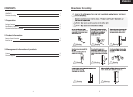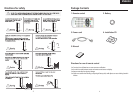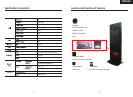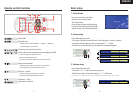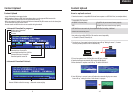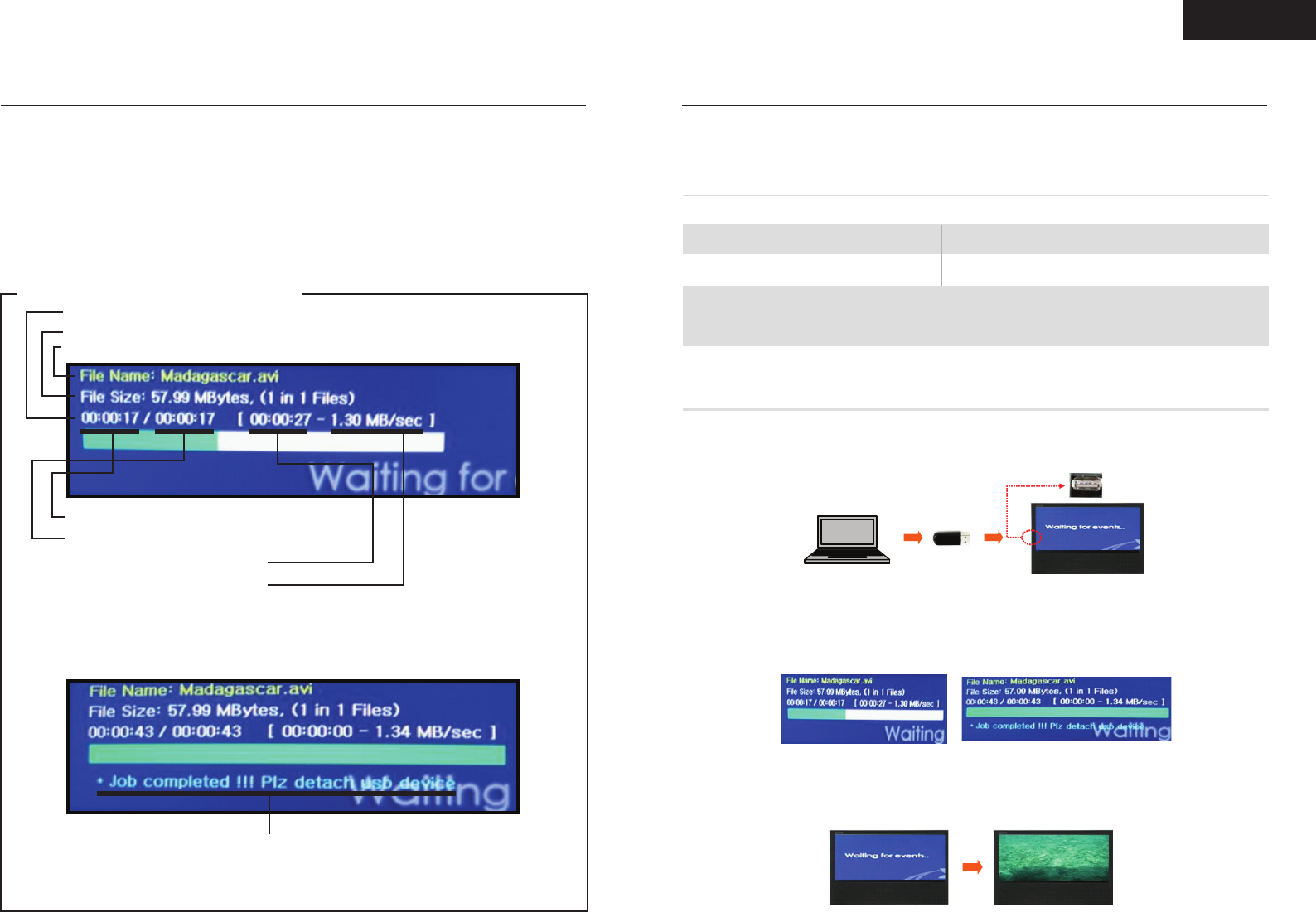
9
Content Upload
10
Content Upload
<Automatic Download in progress >
<Automatic Download finished>
Ongoing state of download
File size and nuber
File name
Download time of current File
Accumulated download time of all files
Estimated left time of current file
Download speed of current file
Remove USB device after this message -> Automatic restart and play.
3. To load new content insert USB Flash Drive into USB port on device
4. Download will begin automatically (Old content will be deleted)
5. When download is complete screen will say "Plz defach USB device".
6. Once USB device is removed, system will reboot then automatically play new content.
Screen will say "waiting for events "while reboot is in progress.
Content Upload
- Image of download screen appears below.
- When preparing Content on USB Flash Drive please make sure only supported file formats reside
- Content will be read and transferred to the DOM(internal memory)
- When new content is loaded, old content will be erased automatically. Old content can also be cleared prior
to new download using the remote control.
- Remote control and other functions are not usuable during downloads.
How to upload content
1. Download content in a compatible file format from computer to a USB Flash Drive (see template below).
ENGLISH
Compatible File Formats
AVI (MPEG 1/2/4, Xvid, Dvix)
JPEG
USB Flash Drive must contain only the compatible file/files for loading. Additional
content can cause memory errors
Note: when using multiple JPEG files, files must be named sequentially
- ie: Flower01; Flower02; Flower03; etc.
Single File only not to exceed memory capacity
Multiple Files, not to exceed memory capacity.
2. Turn device on, if no content has been loaded screen will say "Wating for events", if content
has been previously loaded it will run automatically