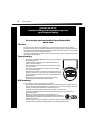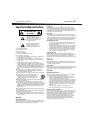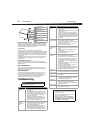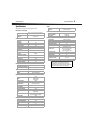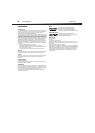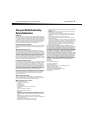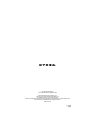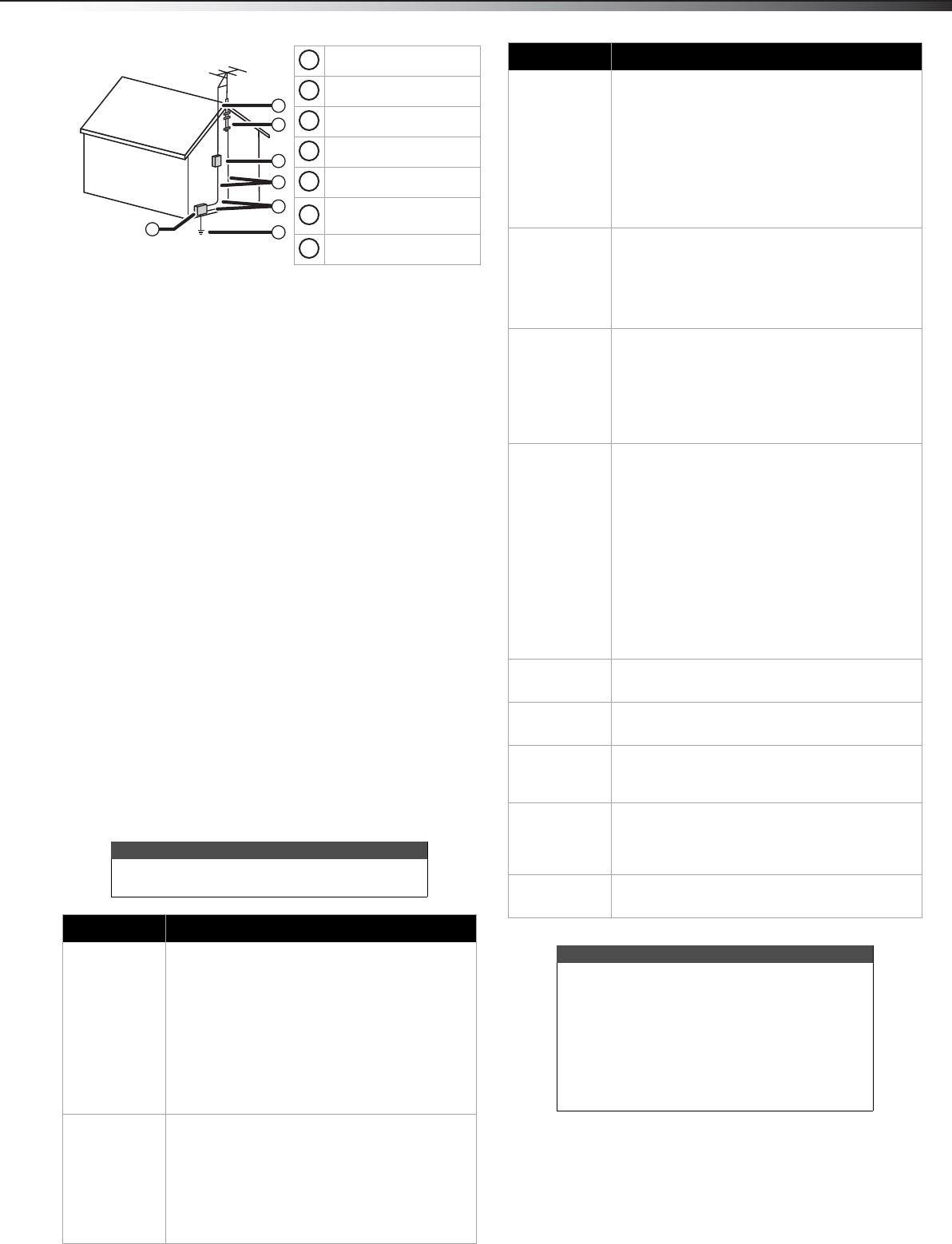
Troubleshooting
4
DX-32D310NA15
Note to CATV system installer
Article 820 of the National Electrical Code, ANSI/NFPA No. 40 provides
guidance for correct grounding. Specifically, it states that the cable
ground must be connected to the grounding system of the building
as close to the point of cable entry as practical.
Condensation
Moisture will form on the TV if the TV is brought from cool
surroundings into a warm room or if the temperature of the room rises
suddenly. When this happens, the TV's performance may be impaired.
To prevent this, let the TV stand in its new surroundings for about an
hour before switching it on, or make sure that the room temperature
rises gradually.
Condensation may also form during the summer if the TV is exposed
to the breeze from an air conditioner. In such cases, change the
location of the TV.
Mobile telephone warning
To avoid interference with your TV picture and sound, operating
problems, or even damage, keep your cordless and cellular telephones
away from the TV.
End of life directives
Your TV contains tin-lead solder. Disposal of this material may be
regulated for environmental reasons. Your TV also contains material
that can be recycled and reused.
Non-active pixels
The LCD panel contains almost 3 million thin film transistors, which
provide exceptionally sharp video quality. Occasionally, a few
non-active pixels may appear on the screen as a fixed blue, green, or
red point. These non-active pixels do not adversely affect the
performance of your TV, and are not considered defects.
Troubleshooting
Antenna lead-in wire
Grounding clamp
Antenna discharge unit
Grounding conductors
Ground clamps
Power service grounding
electrode system
Electric service equipment
Warning
Do not try to repair your TV yourself. Contact
authorized service personnel.
Problem Solution
Remote control does
not work.
• Make sure that the power cord is correctly connected to your TV
and a power outlet.
• Make sure that there are no obstructions between the remote
control and the remote control sensor on the front of the TV.
• Point the remote control directly at the remote control sensor on
your TV. For the location of the remote control sensor, see
“Front” in the online User Guide.
• Make sure that the batteries are installed correctly. See
“Installing remote control batteries” in the online User Guide.
• Replace dead batteries with new batteries. See “Installing
remote control batteries” in the online User Guide.
Trouble programming
your existing
universal remote
control.
• See instructions and a table of common codes in “Programming
a different universal remote control” in the online User Guide.
• Codes are subject to change. For up to date codes, go to
www.dynexproducts.com/remotecodes.
• Replace dead batteries with new batteries. Refer to the User
Guide that accompanied your universal remote control.
• Refer to the User Guide that accompanied your universal remote
control and contact the manufacturer if problems persist.
2
1
3
4
5
6
7
1
2
3
4
5
6
7
No power
• Make sure that the power cord is correctly connected to your TV
and a power outlet.
• Unplug the power cord, wait 60 seconds, then plug the cord back
in and turn on your TV.
• Other devices (for example, surround sound receiver, external
speakers, fans, or hair dryers) may be interfering with your TV.
Try turning off one device at a time to determine which device is
causing interference. After you have determined which device is
causing interference, move it further from the TV to eliminate
the interference.
“No signal” error
message is displayed
• Press INPUT and make sure that you have selected the correct
input for the device or service you are trying to use.
• If you are using a cable or satellite box, use the remote that came
with that box to change channels.
• Make sure that you have the correct input selected to view
channels from the cable or satellite box.
After Auto Channel
Search, there are no
channels
• Reception can vary by channel depending on the broadcast
power level of a given station. Contact your cable or satellite TV
provider.
• Make sure that the antenna or cable/satellite TV is connected
securely to your TV.
• Try replacing the cable between the antenna/cable or
cable/satellite box and your TV.
One or more channels
do not display.
• Make sure that the channels are not blocked. See “Setting
parental control levels” in the online User Guide.
• Make sure that the channels are not hidden. The channel may
have been deleted from the channel list. You can tune to the
channel by pressing the number buttons or you can add the
channel back to the channel list. See “Hiding channels” in the
online User Guide.
• If you are using a cable or satellite box, use the remote that came
with that box to change channels.
• Make sure that you have the correct input selected to view
channels from the cable or satellite box.
• If you are using an antenna, the digital channel signal may be
low. To check the digital channel signal strength, see “Checking
the digital signal strength” in the online User Guide.
Password is lost.
•Enter 9999 to access parental controls, then set a new password.
See “Setting or changing the password” in the online User Guide.
Some settings cannot
be accessed.
• If a setting is grayed, the setting is not available in the current
video input mode.
TV cabinet creaks.
• When the TV is in use, the temperature rises naturally and may
cause the cabinet to expand or contract which can cause a
creaking noise. This is not a malfunction.
Control buttons do
not work
• Make sure that the Button Lock option is set to Off. See
“Locking control buttons” in the online User Guide.
• Unplug the power cord, wait a few seconds, then plug the cord
back in and turn on your TV.
TV keeps turning off
• Make sure that the sleep timer is not turned on. See “Setting the
sleep timer” in the online User Guide.
Notes
• If the problem is not solved by using these
troubleshooting instructions, turn off your TV,
then turn it on again.
• Additional troubleshooting information is in
your online User Guide. Go to
www.dynexproducts.com, click Support &
Service, enter your model number in the box
under Manual, Firmware, Drivers & Product
Information, then click Search.
Problem Solution