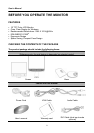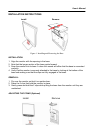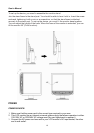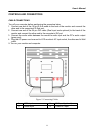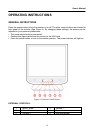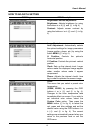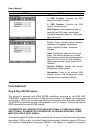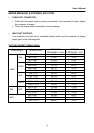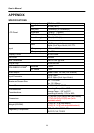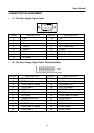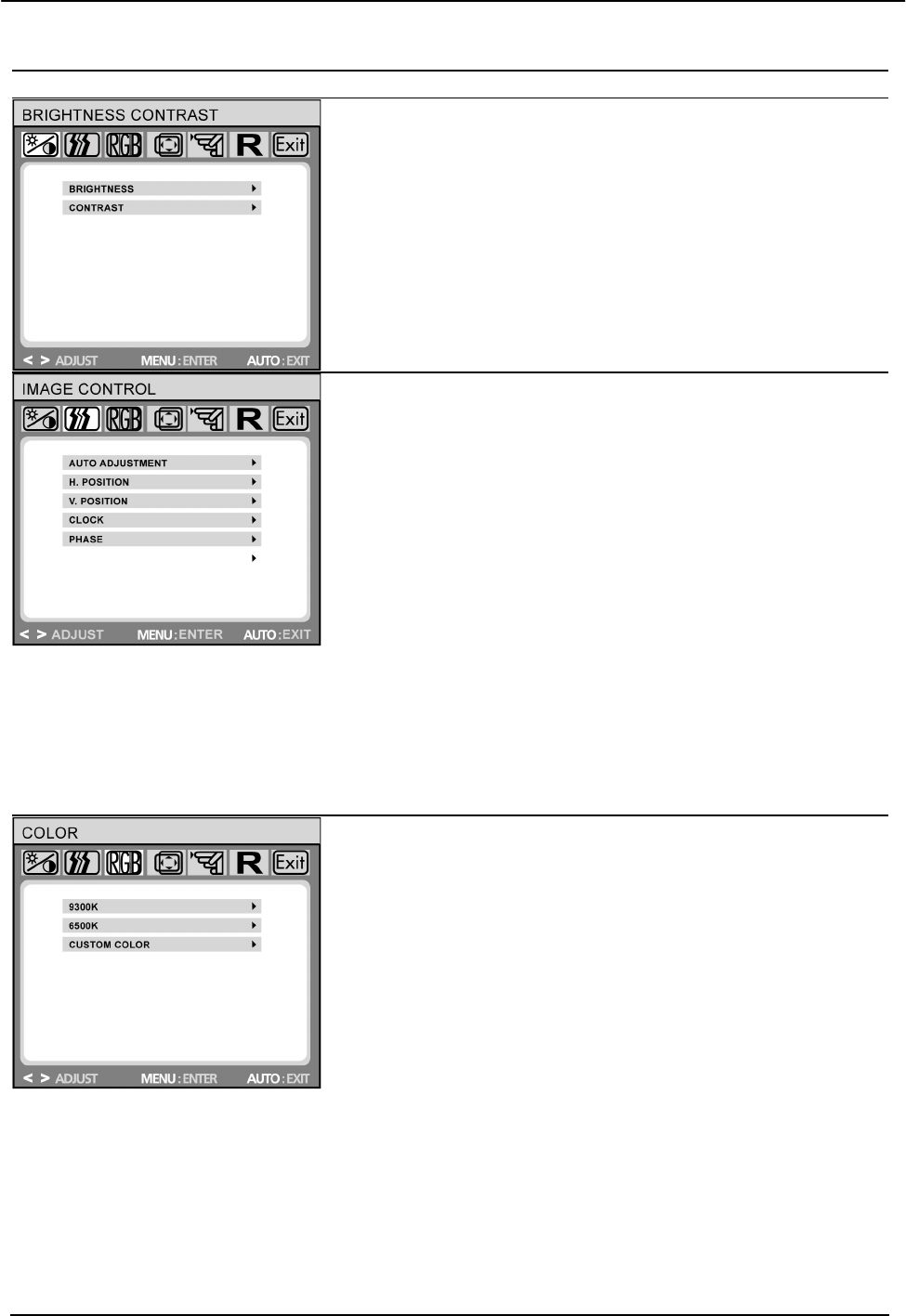
User’s Manual
15
HOW TO ADJUST A SETTING
OSD Diagram OSD Description
Brightness/Contrast adjustment:
Brightness: Adjusts brightness by using
the buttons < or > (② and ⑤ in fig. 4).
Contrast: Adjusts screen contrast by
using the buttons < or > (② and ⑤ in fig.
4).
Image Control:
Auto Adjustment: Automatically selects
the optimal settings for image parameters
(image position, phase, etc.) by using the
button MENU (① in fig. 4).
H. Position: Controls the picture’s
horizontal position.
V. Position: Controls the picture’s vertical
position.
Clock: Sets up the internal clock. Larger
values make the displayed image appear
wider; smaller values make it appear
compressed.
Phase: Adjusts the internal clock’s time
lag in order to optimize the screen image.
Color:
This menu lets you select a preset color
temperature
(9300K, 6500K) by pressing the OSD
buttons < or > ( ② and ⑤ in fig. 4).
Changes to the color temperature take
immediate effect on screen. If you wish to
set individual color values, select the
Custom Color option. Then press the
MENU button (① in fig. 4) to select the
red, green and blue settings and set the
desired value using the OSD buttons < or
> ( ② and ⑤ in fig. 4). The current
settings are automatically saved when you
return to the previous level or exit the
OSD menu.