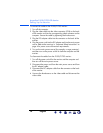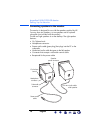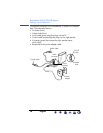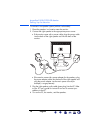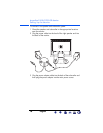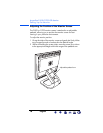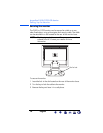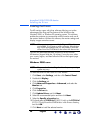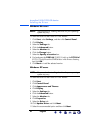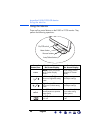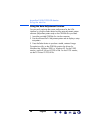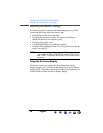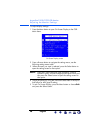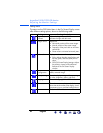hp pavilion f1503/f1703 LCD Monitor
Installing the Drivers
20 English
Installing the Drivers
The HP monitor comes with driver software allowing you to take
advantage of the Plug and Play feature of the Windows
®
Me,
Windows 2000, or Windows XP operating system. This software
enables the computer to communicate with the monitor and use all
the monitor features. Without this software, the monitor settings and
display images cannot be correct.
NOTE: HP computers may come with the Plug and Play drivers
pre-installed. If you have an older computer, these drivers
may not be pre-installed and you may need to install the
drivers from the CD-ROM disc that came with the monitor.
You can also download the latest version of a driver from the
HP Monitors Support Web site. Go to http://www.hp.com, select
your country/region, and then follow the links to the support page
for monitors.
Windows 2000 users
NOTE: The procedure for installing the driver for your operating
system may vary.
To install the driver for the f1503 or f1703 monitor:
1 Click Start, select Settings, and then click Control Panel.
2 Double-click Display.
3 Click the Settings tab.
4 Click Advanced Properties or Advanced, and select the
Monitor tab.
5 Click Properties.
6 Click the Driver tab.
7 Click Update Driver and click Next.
8 Select the recommended option and then click Next.
9 Select the Specify a Location box.
10 Find and open the f1503.inf (f1503 15-inch) or the f1703.inf
(f1703 17-inch) file on the CD-ROM disc in the Drivers directory,
and click OK.
11 Click Next to install the selected monitor.
X