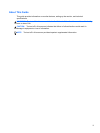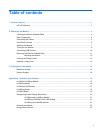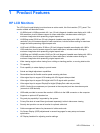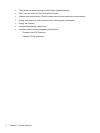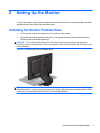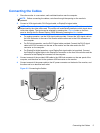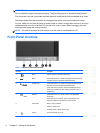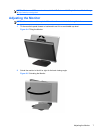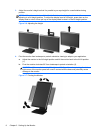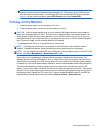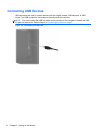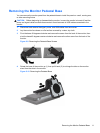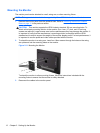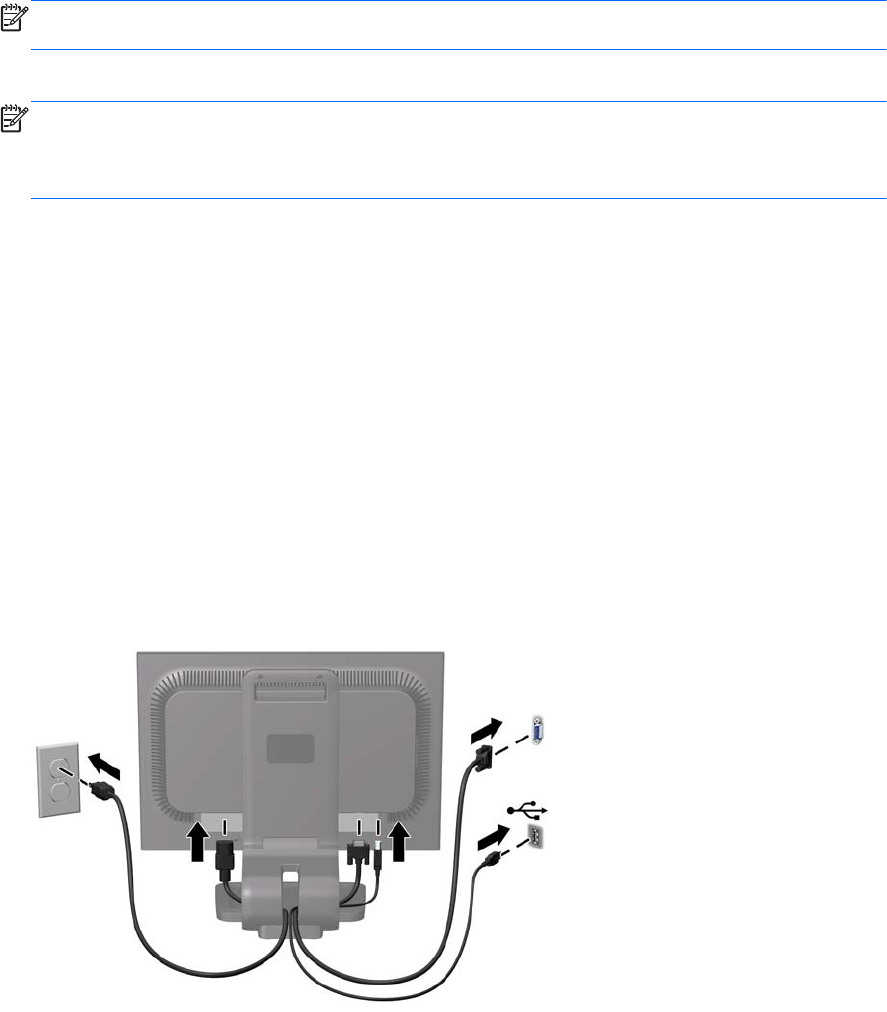
Connecting the Cables
1. Place the monitor in a convenient, well-ventilated location near the computer.
NOTE: Before connecting the cables, route them through the opening on the monitor's
pedestal.
2. Connect a VGA signal cable, DVI-D signal cable, or DisplayPort signal cable.
NOTE: The monitor is capable of supporting either analog or digital input. The video mode is
determined by the video cable used. The monitor will automatically determine which inputs have
valid video signals. The inputs can be selected by pressing the +/Source button on the front
panel or through the On-Screen Display (OSD) feature by pressing the Menu button.
● For analog operation, use the VGA signal cable provided. Connect the VGA signal cable to
the VGA connector on the rear of the monitor and the other end to the VGA connector on
the computer.
●
For DVI digital operation, use the DVI-D signal cable provided. Connect the DVI-D signal
cable to the DVI connector on the rear of the monitor and the other end to the DVI
connector on the computer.
● For DisplayPort digital operation, use a DisplayPort signal cable (not provided). Connect
the DisplayPort signal cable to the DisplayPort connector on the rear of the monitor and the
other end to the DisplayPort connector on the computer.
3. Connect one end of the provided USB cable to the USB hub connector on the rear panel of the
computer, and the other end to the upstream USB connector on the monitor.
4. Connect one end of the power cable to the AC power connector on the back of the monitor, and
the other end to an electrical wall outlet.
Figure 2-3 Connecting the Cables
Connecting the Cables 5