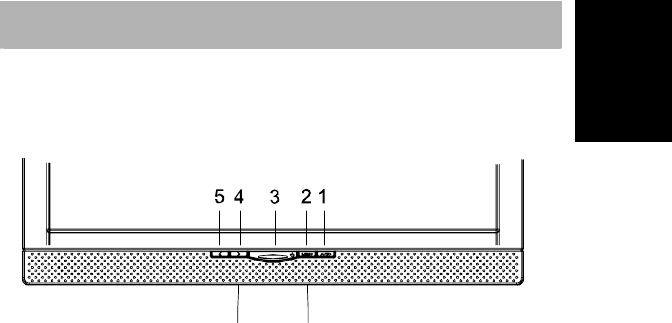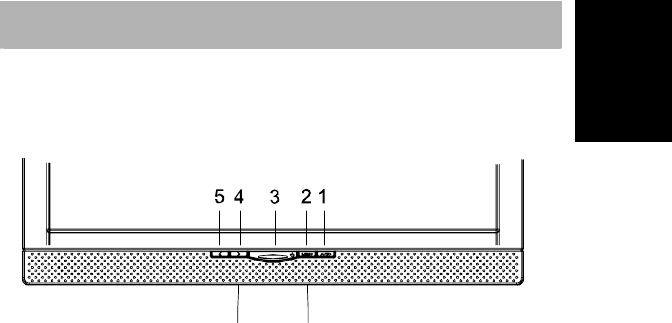
5
English
IMAGE SETTINGS USING THE OSD MENU
The OSD menu is a window on your screen that allows you to view and change display
settings. To change an OSD setting:
Deutsch Français
Polski Nederlands
Figure 4.Monitor features
Press the MENU button (② in fig. 4) to display the OSD menu on the screen.
1. There are a total of 5 OSD submenus divided by categories. Select the desired
submenu by pressing the
◀ or ▶ button (④ and ⑤ in fig. 4; see section “OSD
Menu Functions”).
2. Press the button MENU (② in fig. 4) to activate the selected function or associated
submenu.
3. If you selected submenu, now select the sub-function you want using the
◀ or ▶
buttons(④ and ⑤ in fig. 4).
4. Set the desired value using the
◀ or ▶ button.
5. Press the MENU button (② in fig. 4) to save the setting. Repeat setups 2-5 to make
further adjustments as needed.
6. The OSD menu automatically disappears if no changes are made for more
than 20 seconds (default setting). The current settings will be saved. You can
close it manually by pressing the AUTO button (① in fig. 4).
Direct
You can lock the OSD.
Lock: Press the ▶ Key + Power key same time.
Un Lock: Press the ▶ Key + Power key same time.