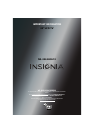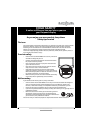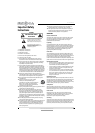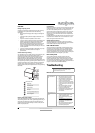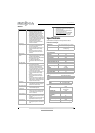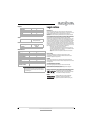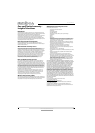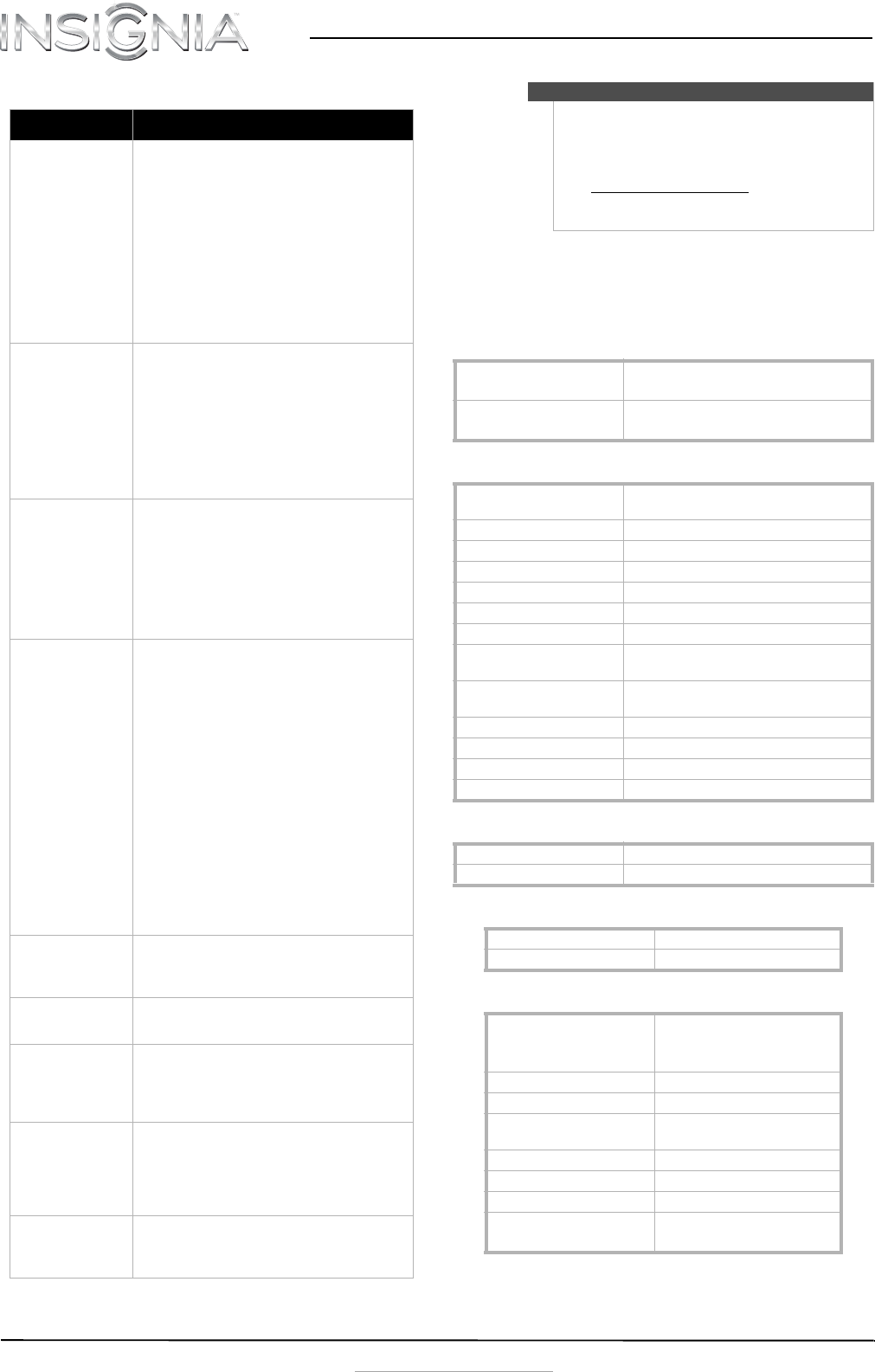
5
NS-24L240A13
www.insigniaproducts.com
General
Specifications
Specifications are subject to change without notice.
Dimensions and weight
Screen
Display resolutions
Tuner
Inputs
Problem Solution
No power
• Make sure that the power cord is correctly
connected to your TV and a power outlet.
• Unplug the power cord, wait 60 seconds, then
plug the cord back in and turn on your TV.
• Other devices (for example, surround sound
receiver, external speakers, fans, or hair dryers)
may be interfering with your TV. Try turning off
one device at a time to determine which device
is causing interference. After you have
determined which device is causing
interference, move it further from the TV to
eliminate the interference.
“No signal” error
message is displayed
•Press INPUT and make sure that you have
selected the correct input for the device or
service you are trying to use.
• If you are using a cable or satellite box, use the
remote that came with that box to change
channels.
• Make sure that you have the correct input
selected to view channels from the cable or
satellite box.
After Auto Channel
Search, there are no
channels
• Reception can vary by channel depending on the
broadcast power level of a given station. Contact
your cable or satellite TV provider.
• Make sure that the antenna or cable/satellite TV
is connected securely to your TV.
• Try replacing the cable between the
antenna/cable or cable/satellite box and your
TV.
One or more channels
do not display
• Make sure that the channels are not blocked. See
“Setting parental control levels.”
• Make sure that the channels are not hidden. The
channel may have been deleted from the
channel list. You can tune to the channel by
pressing the number buttons or you can add the
channel back to the channel list. See “Hiding
channels” in the online User Guide.
• If you are using a cable or satellite box, use the
remote that came with that box to change
channels.
• Make sure that you have the correct input
selected to view channels from the cable or
satellite box.
• If you are using an antenna, the digital channel
signal may be low. To check the digital channel
signal strength, see “Checking the digital signal
strength” in the online User Guide.
Password is lost
•Enter 9999 to access parental controls, then set
a new password. See “Setting or changing the
password” in the online User Guide.
Some settings cannot be
accessed
• If a setting is grayed, the setting is not available
in the current video input mode.
TV cabinet creaks
• When the TV is in use, the temperature rises
naturally and may cause the cabinet to expand
or contract which can cause a creaking noise.
This is not a malfunction.
Control buttons do not
work
• Make sure that the Button Lock option is set to
Off. See “Locking control buttons” in the online
User Guide.
• Unplug the power cord, wait a few seconds, then
plug the cord back in and turn on your TV.
TV keeps turning off
• Make sure that the sleep timer is not turned on.
See “Setting the sleep timer” in the online User
Guide.
Notes
• If the problem is not solved by using these
troubleshooting instructions, turn off your TV,
then turn it on again.
• Additional troubleshooting information is in
your online User Guide. Go to
www.insigniaproducts.com
, click Support &
Service, enter your model number in the
Product Search field, then click Search.
Without stand 23.03× 3.98 × 15.59in. (58.5 ×10.1 × 39.6 cm)
10.56 lbs. (4.8 kg)
With stand 23.03 ×7.87 ×17.17 in. (58.5× 20 × 43.6 cm)
11.22 lbs. (5.1 kg)
Screen size measured
diagonally
23.6 in.
Display type LCD
Panel 60 Hz vs.120 Hz 60Hz
Display resolution 1080p
Panel resolution 1920 (H) × 1080 (V)
Aspect ratio 16:9
Contrast ratio (typical)–panel 800:1
Dynamic contrast ratio–
list value
3000:1
Brightness (center typical)
cd/m2
300 nits
Comb filter 3d y/c digital
Response time 6 ms
Horizontal viewing angle 160
Vertical viewing angle 150
HDMI 1.3 1080p, 1080i, 720p, 480p, 480i
Component video 1080i, 720p, 480p, 480i
Analog NTSC
Digital ATSC, 8-VSB, Clear-QAM
HDMI 2 (back)
E-EDID compliant
HDCP compliant
Component video 1 (back)
Composite video 1 (back)
Shared audio (component
and composite)
Yes
S-Video No
PC/VGA 1 (back)
3.5mm PC audio input 1 (back)
USB 1 (back)
Support JPEG and firmware upgrade