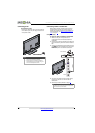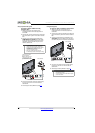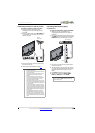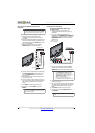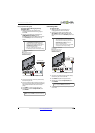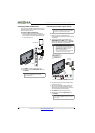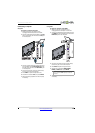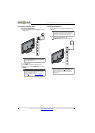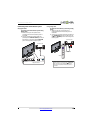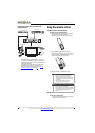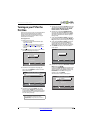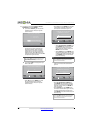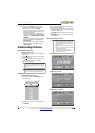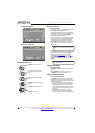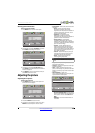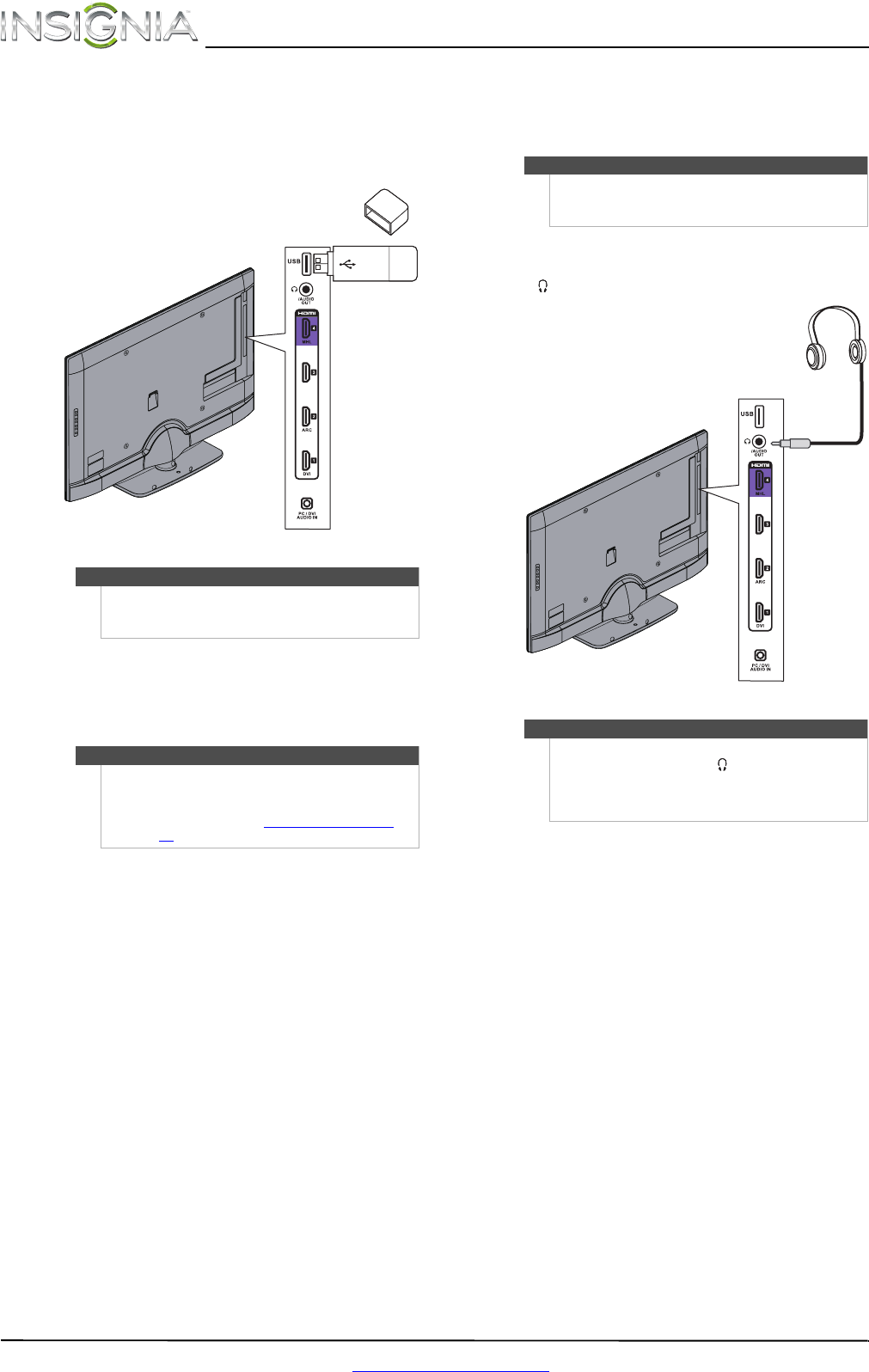
18
NS-46E480A13/NS-55E480A13 Insignia 46"/55" 1080p LED TV
www.insigniaproducts.com
Connecting a USB flash drive
To connect a USB flash drive:
1 Plug a USB flash drive into the USB port on the
side of your TV.
2 Turn on your TV.
3 Press INPUT to open the Input Source list.
4 Press
S or T to select USB(Photos), then press
ENTER.
Connecting headphones
The TV speakers are muted when headphones are
attached.
To connect headphones:
• Connect the headphones to the
(AUDIO OUT) jack on the side of your TV.
Caution
Do not remove the USB flash drive or turn off the TV
while using the USB flash drive. You may lose data or
damage the USB flash drive.
Note
The Photos viewer only supports JPEG format
images (with “.jpg” file extensions) and not all JPEG
files are compatible with your TV.
For more information, see “Using a USB flash drive
”
on page 45.
USB flash
drive
Side of TV
Warning
Loud noise can damage your hearing. When using
headphones, use the lowest volume setting on your
headphones that still lets you hear the sound.
Note
You can also connect an amplifier, home theater
system, or sound bar to the (AUDIO OUT) jack. If
you want to connect an amplifier, home theater
system, or sound bar, you need to disconnect the
headphones.
Side of TV