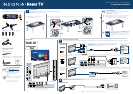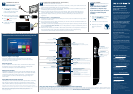English V3 15-0301
+
ONE-YEAR LIMITED WARRANTY
Visit www.insigniaproducts.com for details.
NEED ADDITIONAL HELP?
See your online User Guide! This
comprehensive guide includes everything
from basic how-to steps to more advanced
features. A copy of your User Guide is not
provided in the box but is available online.
Go to www.insigniaproducts.com, then
click Support & Service. Enter
NS-55DR420NA16 in the box under
Manual, Firmware, Drivers & Product
Information, then click
►
.
Check out our Support Community
http://community.insigniaproducts.com/
for helpful information from other Insignia
TV owners.
WE’RE HERE FOR YOU
www.insigniaproducts.com
For customer service, call:
877-467-4289 (U.S.)
INSIGNIA is a trademark of Best Buy and its
affiliated companies.
Registered in some countries.
Distributed by Best Buy Purchasing, LLC
7601 Penn Ave South, Richfield, MN 55423 U.S.A.
©2015 Best Buy. All rights reserved.
Made in China.
TROUBLESHOOTING
Having trouble completing the
guided setup?
Don't worry, it's usually an easy fix.
If you cannot see a picture on your TV
• Make sure your TV and the device you
want to watch (cable box, Blu-ray player,
game console, etc.) are turned on and
plugged into a working wall outlet.
• Make sure your power cable is
connected.
If you cannot connect to your wireless
home network during guided setup
• Make sure the correct wireless network
name is selected.
• Make sure the wireless network
password is correctly entered
(password is case sensitive).
•
Improve wireless signal by rotating the
router slightly (even a few inches can help).
If you cannot hear sound
• Make sure TV volume is turned up and
not on mute.
• Try only the TV speakers by
disconnecting any connection to audio
devices (like headphones or audio video
receivers).
If the TV remote control isn't working
• Remove any obstruction and point the
remote at the TV's IR receiver (see Get to
know your TV).
• Try a fresh set of batteries.
• If the status light on the front of your TV
flashes once each time you press a
remote button, the problem is not with
the remote.
•Unplug the TV and plug it back in
.
4
TURNING ON MY TV
When can I turn on my TV?
WHEN YOUR TV IS IN PLACE:
1 Plug the power cord into
the AC IN jack on the back of
your TV, then plug the other
end into a power outlet.
2 Remove the remote control
cover and install the batteries.
3 Press (power) on your
remote control.
4 Follow the on-screen
instructions.
AAA
+
AAA
+
5
Watching local broadcast TV
How do I scan for channels?
USING YOUR REMOTE CONTROL
CONNECTING BRINGS OUT YOUR TV'S FULL POTENTIAL!
OPTIONAL
COMPLETE GUIDED SETUP (OPTIONAL)
Establish your network connection.
6
1 Your TV will automatically detect your wireless network, so have your network name and
password handy and follow the easy on-screen setup.
2 Once connected, your TV will automatically update with the latest software, and you can
immediately start streaming entertainment.
3 When connected to the Internet, your new Insignia • Roku TV automatically receives
regular software updates in the background, continually improving your experience.
4 If you aren't ready to connect your TV to a wireless network, you can still use it as a
regular TV.
And setup is done ... congratulations!
1 Continue using the remote to personalize your Home screen and channel line-up, stream
movies, and much more.
2 If you have an antenna or cable connected, just click the Tuner tile to watch broadcast TV
channels. The fun has just begun!
3 Your Roku account: During Guided Setup, you'll be prompted to create your Roku account
online at https://my.roku.com/link. Your TV will generate a unique code that links your TV
to your new account.
4 Roku accounts are free, and while a valid credit card number is not required to create your
account, providing your credit card information makes renting and purchasing
entertainment from the Roku Channel Store fast and convenient.
You'll have access to more than 2,000 streaming channels.
Make any night a movie night
More than 35,000 movies to choose from, across all major
streaming movie channels like Netflix, Amazon Instant Video,
Google Play, VUDU, and more.*
Get in the groove
Stream music from one of 85 music channels like Pandora, VEVO
and Spotify. Access your entire MP3 collection instantly with
Amazon Cloud Player or the Roku Media Player.
Explore your passions
In addition to popular streaming channels like HBO GO, NFL Now,
PBSKids and FOXNOW, your Insignia • Roku TV also offer hundreds
of streaming channels to fuel your passions – including fitness,
cooking, religion, outdoors, International programming and
much more.
Enjoy FREE trials of popular channels
Your Insignia • Roku TV comes loaded with special offers, including
free trials from popular streaming channels like Amazon Instant
Video, Netflix, HuluPlus, Spotify, DailyBurn Fitness, and many more.
*Subscription or other payment may be required to access certain channels. Content may not be
available in all areas in which the Insignia Roku TVs are sold and channel availability is subject to change.
ROKU, ROKU TV and the ROKU logo are trademarks and the property of Roku, Inc.
Other channel logos, brand and product names are trademarks or registered trademarks
of their respective holders.
If you connected a cable or
satellite box, skip this step
.
If you connected your TV to an
antenna or cable wall jack
(no box):
1 When the setup wizard is complete,
select the ANTENNA TV
icon from the Home screen.
2 Follow the on-screen instructions.
3 Whenever you want to
watch TV, select this
icon.
Antenna TV
Power
Turns your TV on or off.
Back
Return to the previous screen.
Home
Displays your TV's Home screen.
If you are watching TV or streaming content,
playback stops.
Game
Adjusts the picture for the
ultimate gaming experience.
Streaming channels shortcuts
When you press a button:
•
If you have not added the channel, displays
a sign up page.
• If you have added the channel, displays the
channel's home page.
• If your TV is off, turns on your TV and displays the
channel’s home page.
Sleep
Sets the sleep timer
View more options
This button gives you easy access to picture
settings, display options, and more.
P
ress the
*
button on any screen to access options.
Fast forward
Fast forward stream
ing video, scroll right one page
at a time.
Play/pause
Roku: Pauses or resumes playback.
Top view
Side view
Volume up
Increases the volume or
un-mutes the sound.
Volume down
Decreases the volume.
Mute
Mutes or un-mutes
the sound.
Rewind
Rewind streaming video,
scroll left one page at a time.
Using Your Cable Set-top Box or Satellite Receiver Remote as a Universal Remote.
If you prefer to use your cable set-top box or satellite receiver remote as a Universal Remote, please refer to the manual that your cable or satellite service
provided. It will include instructions on how to program their remote to your television. You can find codes that work with your Insignia•Roku TV and the
most common cable and satellite provider’s universal remote control at www.roku.com/universalremote.
Directional keypad
TV
TV