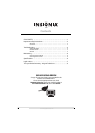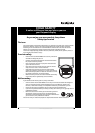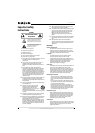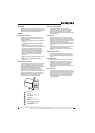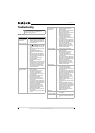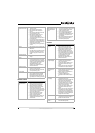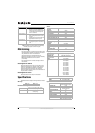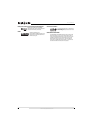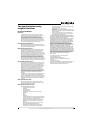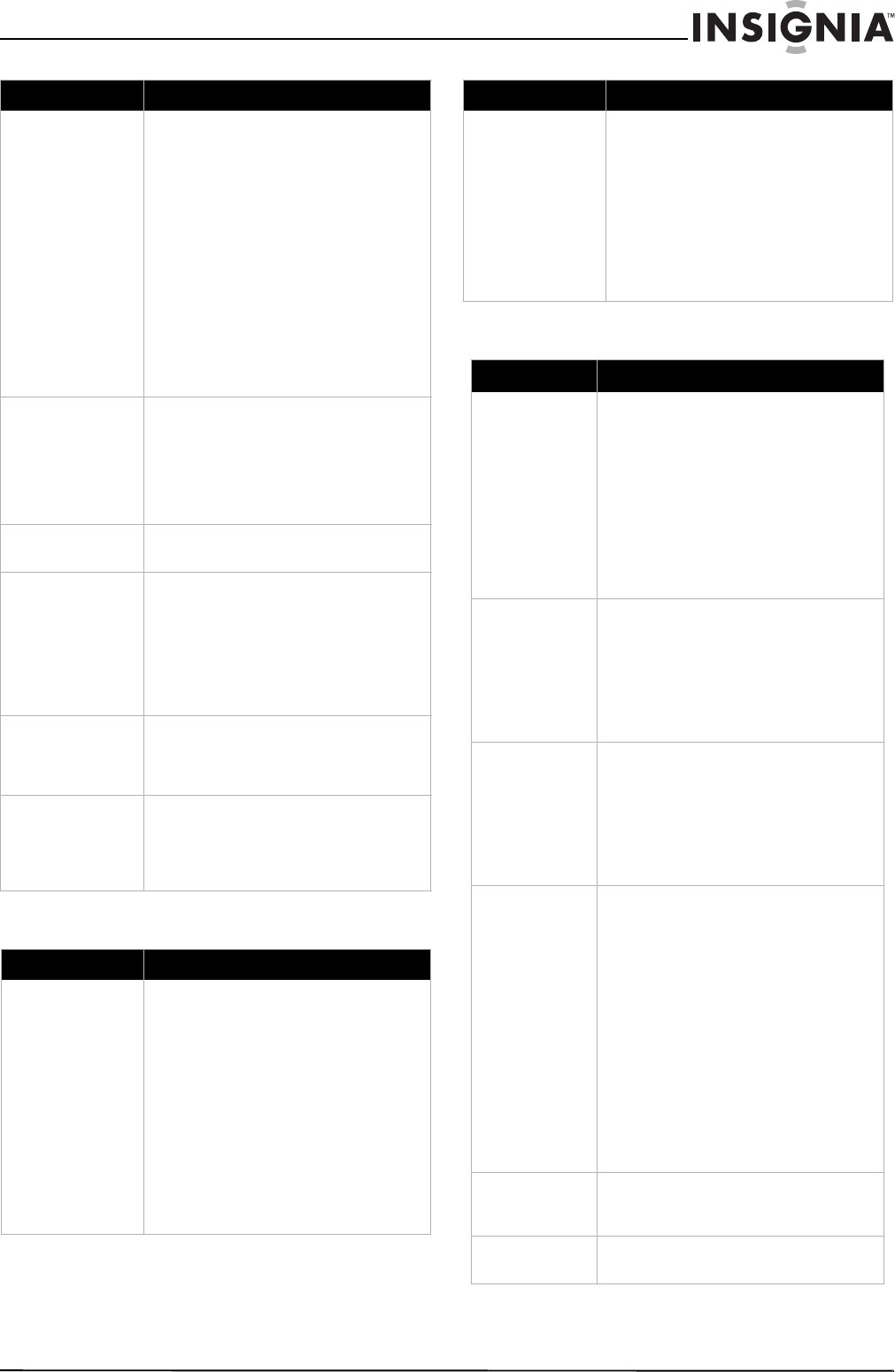
5
www.insigniaproducts.com
Remote control
General
Good picture, but no sound.
• Increase the volume.
• Make sure that the sound is not muted.
• Make sure that the correct audio mode is
selected.
• Make sure that the audio cables are connected
correctly and securely to your TV.
• Make sure that the antenna or cable TV is
connected correctly and securely. See
“Connecting a cable or satellite box” or
“Connecting an antenna or cable TV (no box)” in
the online User Guide.
• If you are using an antenna, the digital channel
signal may be low. To check the digital channel
signal strength, see “Checking the digital signal
strength” in the online User Guide.
• The audio cable(s) you are using may be bad. Try
a new set.
Poor picture
• Make sure that the room is not too bright. Light
reflecting off the screen can make the picture
difficult to see.
• If an S-VHS camera or a camcorder is connected
while another connected device is turned on,
the picture may be poor. Turn off one or more
devices.
Good sound but poor color
• Adjust the contrast, color, and brightness
settings.
Audio noise
• Other devices (for example, surround sound
receiver, external speakers, fans, or hair dryers)
may be interfering with your TV. Try turning off
one device at a time to determine which device
is causing interference. Once you have
determined which device is causing
interference, move it further from the TV to
eliminate the interference.
No output from one of the
speakers
• Adjust the audio balance. See “Adjusting sound
settings” in the online User Guide.
• Make sure that the audio cables are connected
correctly and securely to your TV.
After images appear
• Do not display a still image, such as a logo,
game, or computer image, for an extended
period of time. This can cause a permanent
after-image to be burned into the screen. This
type of damage is not covered by your warranty.
Problem Solution
Remote control does not
work.
• Make sure that the power cord is correctly
connected to your TV and a power outlet.
• Make sure that there are no obstructions
between the remote control and the remote
control sensor on the front of the TV.
• Point the remote control directly at the remote
control sensor on your TV. For the location of the
remote control sensor, see “Aiming the remote
control” in the online User Guide.
• Make sure that the batteries are installed
correctly. See “Installing remote control
batteries” in the online User Guide.
• Replace dead batteries with new batteries. See
“Installing remote control batteries” in the
online User Guide.
Problem Solution
Trouble programming your
existing universal remote
control.
• See instructions and a table of common codes in
“Programming a different universal remote
control” in the online User Guide.
• Codes are subject to change. For up to date
codes, go to www.insigniaproducts.com.
• Replace dead batteries with new batteries. See
“Installing remote control batteries” in the
online User Guide.
• Refer to the User Guide that accompanied your
universal remote control and contact the
manufacturer if problems persist.
Problem Solution
No power
• Make sure that the power cord is correctly
connected to your TV and a power outlet.
• Unplug the power cord, wait 60 seconds, then
plug the cord back in and turn on your TV.
• Other devices (for example, surround sound
receiver, external speakers, fans, or hair dryers)
may be interfering with your TV. Try turning off
one device at a time to determine which device
is causing interference. Once you have
determined which device is causing
interference, move it further from the TV to
eliminate the interference.
“No signal” error
message is displayed
•Press INPUT and make sure that you have
selected the correct input for the device or
service you are trying to use.
• If you are using a cable or satellite box, use the
remote that came with that box to change
channels.
• Make sure you have the correct input selected to
view channels from the cable or satellite box.
After Auto Channel
Search, there are no
channels
• Reception can vary by channel depending on the
broadcast power level of a given station. Contact
your cable or satellite TV provider.
• Make sure the antenna or cable/satellite TV is
connected securely to your TV.
• Try replacing the cable between the
antenna/cable or cable/satellite box and your
TV.
One or more channels
do not display.
• Make sure that the channels are not blocked. See
“Setting parental control levels.”
• Make sure that the channels are not hidden. The
channel may have been deleted from the
channel list. You can tune to the channel by
pressing the number buttons or you can add the
channel back to the channel list. See “Hiding
channels” in the online User Guide.
• If you are using a cable or satellite box, use the
remote that came with that box to change
channels.
• Make sure you have the correct input selected to
view channels from the cable or satellite box.
• If you are using an antenna, the digital channel
signal may be low. To check the digital channel
signal strength, see “Checking the digital signal
strength” in the online User Guide.
Password is lost.
•Enter 9999 to access parental controls, then set
a new password. See “Setting or changing the
password” in the online User Guide.
Some settings cannot be
accessed.
• If a setting is grayed, the setting is not available
in the current video input mode.
Problem Solution