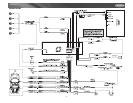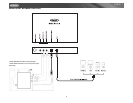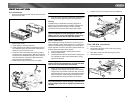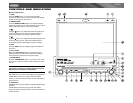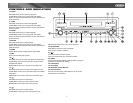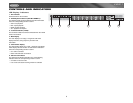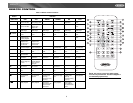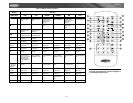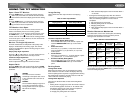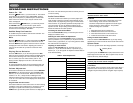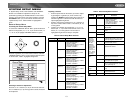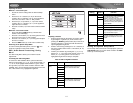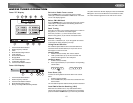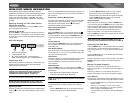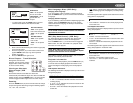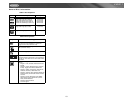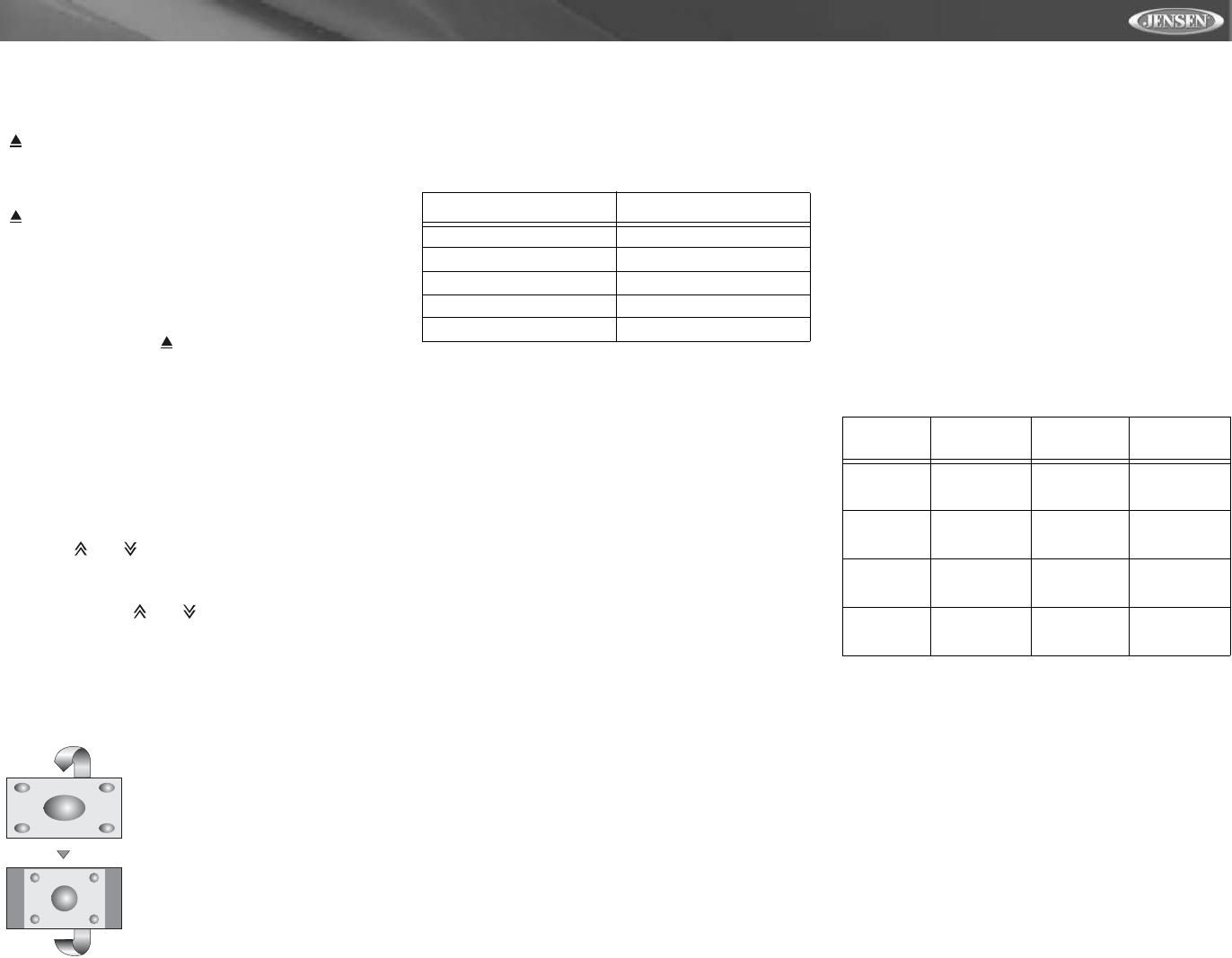
11
VM9311
USING THE TFT MONITOR
Open/Close TFT Monitor
Press the OPEN button (1) on the front panel or press the
( ) button (25) of the front zone remote control to activate
the mechanism that moves the display panel into the viewing
position.
Press the OPEN button (1) on the front panel or press the
( ) button (25) of the front zone remote control to load the
display panel back into the compartment.
TFT Monitor Auto Open
If “TFT Auto Open” is “on” when the unit is turned on, the
monitor automatically moves to the viewing position.
If “TFT Auto Open” is ”off” when the unit is turned on, press
the OPEN button (1) or ( ) button (25) on the front zone
remote control to move the monitor into the viewing position.
If “TFT Auto Open” is set to ”Manual”, the TFT will not close
when the key is turned off.
Monitor Tilt Angle Adjustment
A known characteristic of LCD panels is the quality of the
display in relationship to the viewing angle. The monitor
angle can be adjusted for optimum viewing using one of the
following methods:
Step by Step Angle Adjustment
Press the ( ) or ( ) button (3, 4) on the monitor frame to
adjust the tilt angle of the screen one step at a time.
Continuous Angle Adjustment
Press and hold the ( ) or ( ) button (3, 4) on the monitor
frame to adjust the tilt angle in a continuous motion.
Aspect Ratio
Press the WIDE button (28) on the remote control or WIDE/
PICTURE button (2) on the monitor to adjust the aspect ratio
as follows:
Image Setting
Table 2 shows the video output mode for each playing
source.
*CVBS – Composite Video Baseband Signal
Parameter Adjustment Procedure
1. Enter Picture Quality Setting mode:
Press the PIC button (24) on the remote or press and
hold the WIDE/PICTURE button (2) on the monitor
panel.
2. Select Item to Set:
Press the (>>) (
<<) buttons (14, 22) on the remote or
press and hold the (/\) or (V) buttons (18, 19) on the
monitor panel.
3. Set Parameters:
Press (|<<) (>>|) buttons (17, 19) on the remote or press
(<) (>) buttons (16, 17) on the monitor panel.
4. Exit Picture Quality Setting Mode:
Press the PIC button (24) on the remote or press and
hold the WIDE/PICTURE button (2) on the monitor
panel.
Parking Brake
Parking Brake Inhibit
When the pink "Parking" wire is connected to the vehicle
brake switch, the front TFT monitor will display video only
when the parking brake sequence is engaged. Before starting
the parking brake sequence, the radio must be on with the
video media disc inserted and playing.
Parking Brake Sequence
There are two situations that can start the Parking Brake
Sequence:
• Parking brake is engaged (on) when the vehicle is started
or the accessory/ignition is turned on. To activate video,
the following sequence of events must be completed:
a. Release parking brake for 2 seconds.
b. Reapply the parking brake for 2 seconds.
c. Video should be displayed on the TFT monitor within 1
~ 2 seconds.
• Parking break is disengaged (off) when the vehicle is
started or the accessory/ignition is turned on. To activate
video, the following sequence of events must be
completed:
a. Set parking brake for 2 seconds.
b. Release parking brake for 2 seconds.
c. Reapply parking brake.
d. Video should be displayed on the TFT monitor within 1
~ 2 seconds.
Monitor Movement Mechanism
If an obstruction occurs in the monitor path, the following
protective measurements can be executed to prevent
damage to the mechanism or monitor:
After the protective procedure is executed, normal operation
is resumed by pressing the OPEN button (1) or disconnecting
and reconnecting the power.
CINEMA
The entire screen is extended
horizontally to the aspect ratio of 16 to
9. The extension ratio is the same at
any point.
NORMAL
The conventional display image has a
4 to 3 ratio of horizontal to vertical,
leaving a blank area on the right and
left sides of the display.
OFF
Table 2: Video Output Modes
Playing Source Video Output Modes
AM/FM TUNER YUV Mode
XM TUNER YUV Mode
iPod YUV Mode
DVD YUV Mode
AUX IN CVBS Mode
Table 3: Monitor Protective Measures
Obstruction
Self
Protection
OPEN Button
Pressed
Power
Reconnected
Monitor load-
ing out hori-
zontally
Monitor is auto-
matically
loaded into unit
Monitor fully
extended hori-
zontally
Monitor is auto-
matically
loaded into unit
Monitor load-
ing in hori-
zontally
Unit stops at
obstruction
point
Monitor fully
extended hori-
zontally
Monitor is auto-
matically
loaded into unit
Monitor load-
ing out verti-
cally
Unit stops at
obstruction
point
Monitor swiv-
els back to the
unit
Monitor swiv-
els back to the
unit
Monitor load-
ing in verti-
cally
Unit stops at
obstruction
point
Monitor swiv-
els back to the
unit
Monitor swiv-
els back to the
unit