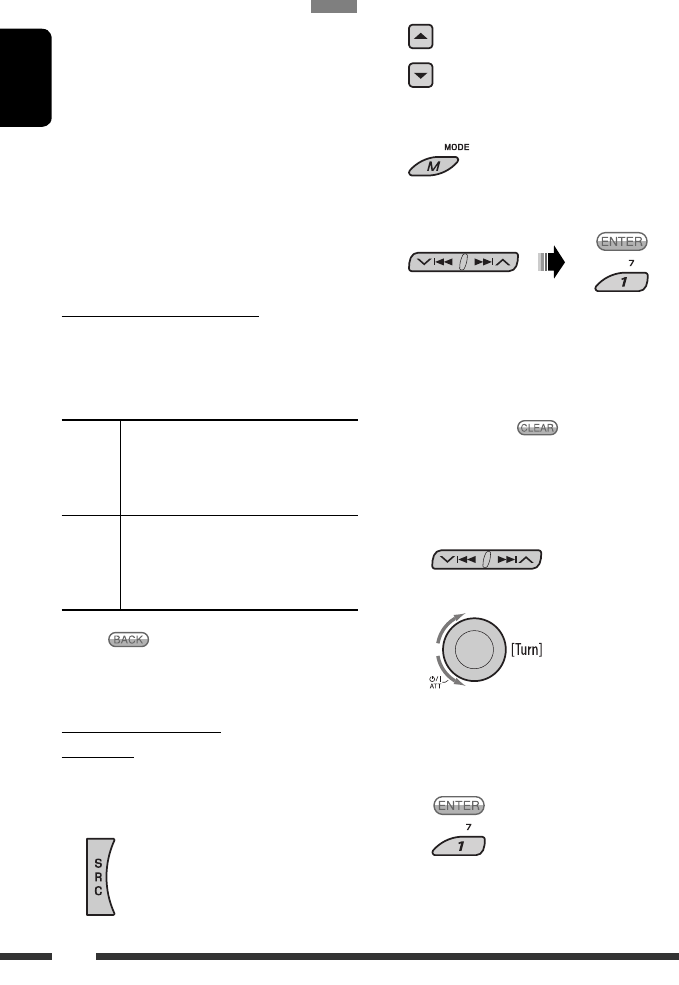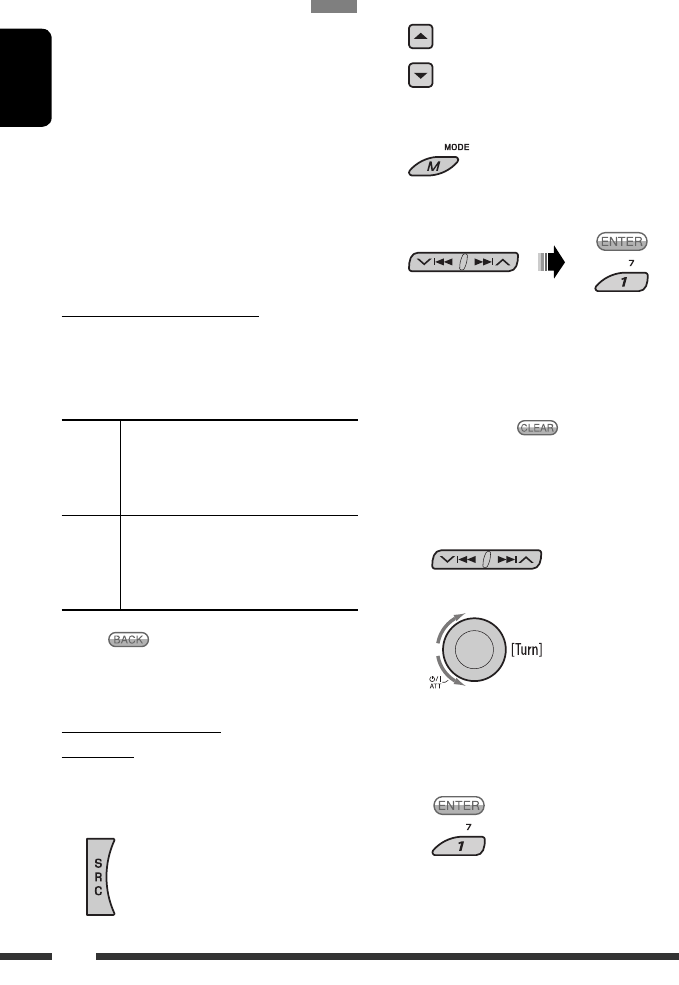
ENGLISH
14
2 Select “New.”
• The registered device and “New
Device” (when a new device can be
registered) appear in turn.
3 Enter setting menu.
4 Select “Open.”
5 Enter a PIN (Personal Identification
Number) code to the unit.
• You can enter any number you like (1-digit to
16-digit number). [Initial: 0000]
• To enter a PIN code less than 4-digit, press
number button 5 ( ) to delete the initial
PIN code.
* Some devices have their own PIN code. Enter the
specified PIN code to the unit.
1 Move to the next (or previous) number
position.
2 Select a number.
3 Repeat steps 1 and 2 until you finish
entering a PIN code.
4 Confirm the entry.
“Open...” flashes on the display.
Registering a Bluetooth device
To use a Bluetooth device through the unit (“Bluetooth
Phone” and “Bluetooth Audio”) for the first time,
you need to establish Bluetooth wireless connection
between the unit and the device by using the Bluetooth
menu.
• Once the connection is established, it is registered in
the unit even if you reset your unit. Up to five devices
can be registered in total.
• Only one device can be connected at a time for each
source (“Bluetooth Phone” and “Bluetooth Audio”).
• To use the Bluetooth function, you need to turn on
Bluetooth function of the device.
Registration (Pairing) methods
Use either of the following items in the Bluetooth menu
to register and establish the connection with a device.
• Select “Bluetooth Phone” or “Bluetooth Audio” as the
source to operate the Bluetooth menu.
Open Make the unit ready to establish a new
Bluetooth connection.
Connection is established by operating the
Bluetooth device.
Search Make the unit ready to establish a new
Bluetooth connection.
Connection is established by operating
the unit.
• When
appears on the display, you can move
back to the previous display by pressing number
button 3.
Registering using “Open”
Preparation
Operate the device to turn on its Bluetooth function.
1 Select “Bluetooth Phone” or “Bluetooth
Audio.”
EN14-21_KD-BT1[J]1.indd 14EN14-21_KD-BT1[J]1.indd 14 2/2/07 5:15:06 PM2/2/07 5:15:06 PM