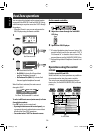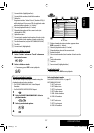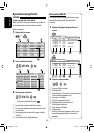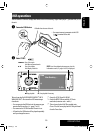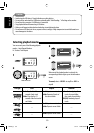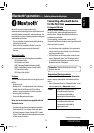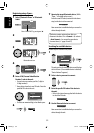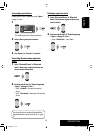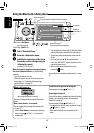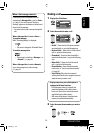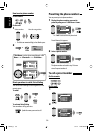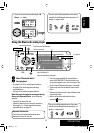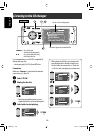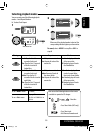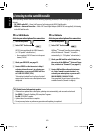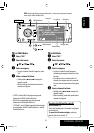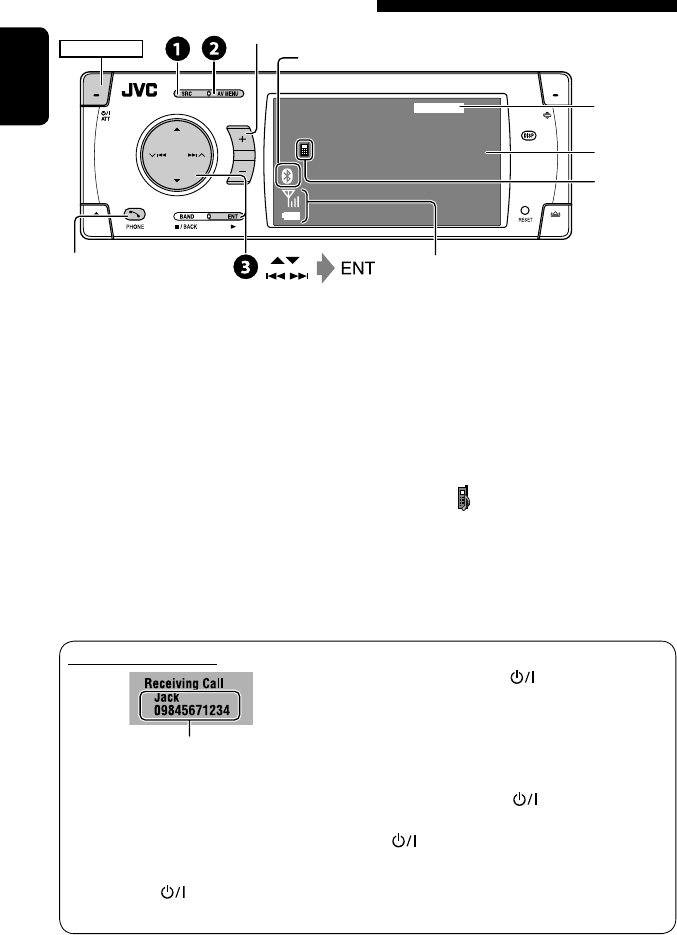
34
ENGLISH
3: 45PM
FLAT
Connected Device Name
Bluetooth Phone
POWER]ON
~ Select “Bluetooth Phone.”
Ÿ Enter the <Bluetooth> menu.
! Establish the connection with a device,
then make a call (or settings using the
<Bluetooth> menu).
☞ pages 32, 48, 56, and 57
When the sound is stopped or interrupted during
the use of a Bluetooth device, try the following
remedies.
• Turn off, then turn on the unit.
• (When the sound is not yet restored,) connect the
device again. (☞ “Connecting/disconnecting a
registered device” on page 33)
Using the Bluetooth cellular phone
*
1
You can adjust the volume level for “Bluetooth Phone”
without affecting the volume level for other sources.
*
2
Appears only when the information comes from the
device.
*
3
Each time you press 5 ∞, the registered device
name (and “NEW DEVICE” when a new device can be
registered) appear in turn.
*
4
When a cellular phone with audio function is
connected, appears.
You can adjust the microphone volume level. (☞ page
57)
Status of the device*
2
Signal strength/Battery remainder
Adjust the volume
*
1
When a call comes in...
The source is automatically changed to “Bluetooth
Phone”.
When <Auto Answer> is activated...
The unit answers the incoming calls automatically.
(☞ page 57)
• When <Auto Answer> is deactivated, press any
button (except ATT or +/–) to answer the
incoming call.
☞
page 46
Press: Display <
Dial Menu>
Answer incoming call
Hold: Display <
Redial> list
To end the call or reject an incoming call
Hold any button (except ATT or +/–).
Answering a waiting call
If your cellular phone is equipped with the call waiting
function, you can put the current call on hold and
answer the waiting call.
Press any button (except ATT and +/–).
• To restore the on-hold call, press any button (except
ATT and +/–) again.
• When you end one call, you can connect to the
other.
Connected
device name
*
3
Name and phone number (if acquired)
Turns Blue when the Bluetooth device is connected.
*
4
AVX33_J 34AVX33_J 34 07.2.1 2:48:46 PM07.2.1 2:48:46 PM