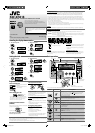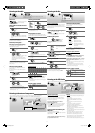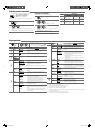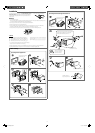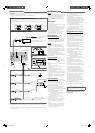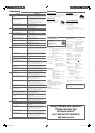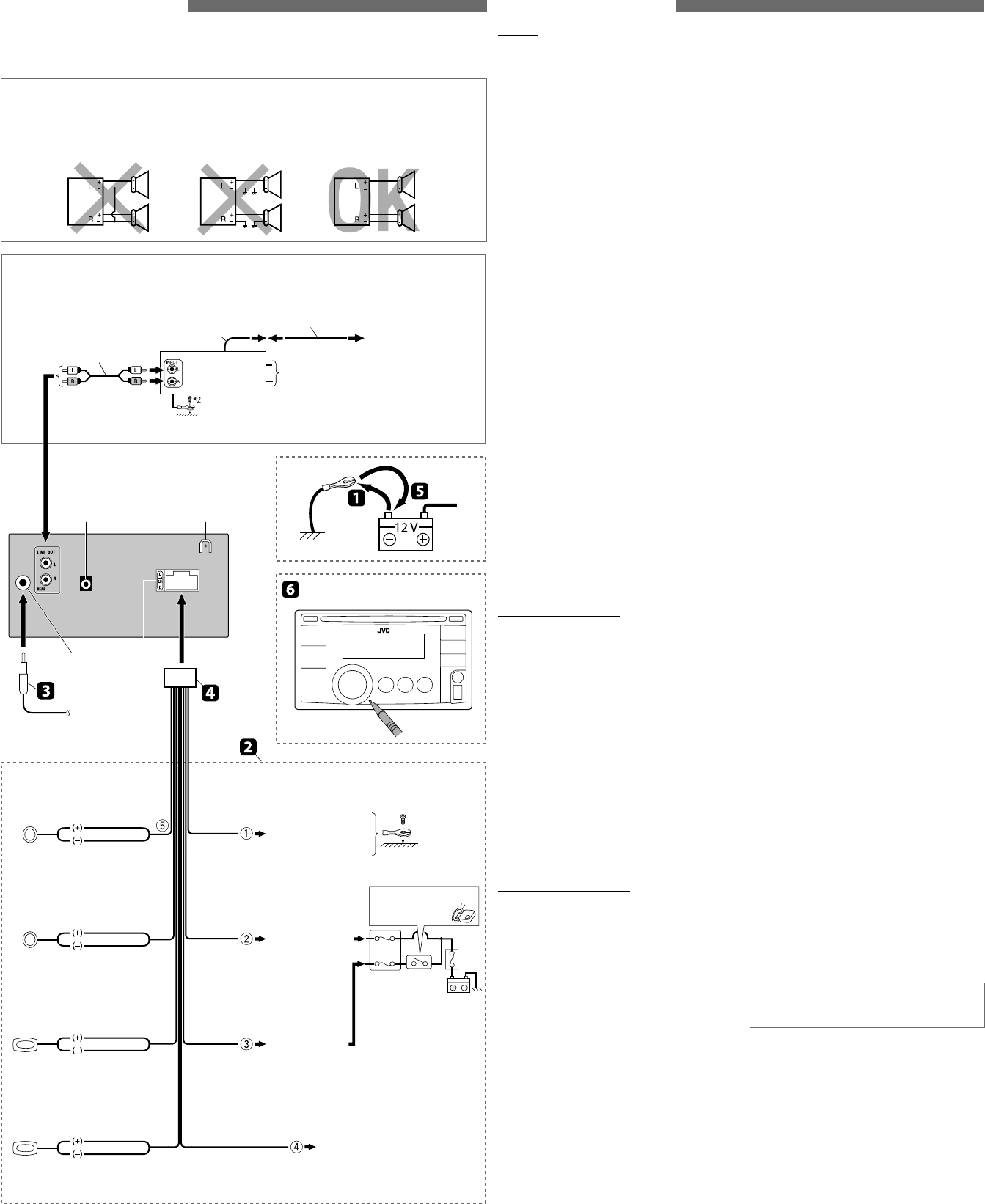
5
More about this unit
General
• If you turn off the power while listening to a track,
playback will start from where it had been stopped
previously next time you turn on the power.
• If no operation is done for about 60 seconds
after pressing MENU button, the operation will be
canceled.
Tuner operations
• During SSM search...
– All previously stored stations are erased and the
stations are stored anew.
– When SSM is over, the station stored in the lowest
preset number will be automatically tuned in.
• When storing a station manually, the previously
preset station is erased when a new station is
stored in the same preset number.
• If you try to assign titles to more than 30 station
frequencies, “NAME FULL” appears. Delete
unwanted titles before assignment.
Disc/USB operations
Caution for DualDisc playback
• The Non-DVD side of a “DualDisc” does not comply
with the “Compact Disc Digital Audio” standard.
Therefore, the use of Non-DVD side of a DualDisc
on this product may not be recommended.
General
• This unit has been designed to reproduce CDs/
CD Texts, and CD-Rs (Recordable)/CD-RWs
(Rewritable) in audio CD (CD-DA), MP3 and WMA
formats.
• If you change the source while listening to a disc,
playback stops. Next time you select “CD” as the
playback source, playback will start from where it
had been stopped previously.
• If the ejected disc is not removed within
15 seconds, it is automatically inserted into the
loading slot again to protect it from dust. Playback
starts automatically.
Playing a CD-R or CD-RW
• Use only “finalized” CD-Rs or CD-RWs.
• This unit can play back multi-session discs;
however, unclosed sessions will be skipped while
playing.
• Some CD-Rs or CD-RWs may not be played back on
this unit:
– Discs are dirty or scratched.
– Moisture condensation has occurred on the lens
inside the unit.
– The pickup lens inside the unit is dirty.
– The files on the CD-R/CD-RW are written using the
“Packet Write” method.
– There are improper recording conditions (missing
data, etc.) or media conditions (stained, scratched,
warped, etc.).
• CD-RWs may require a longer readout time since
the reflectance of CD-RWs is lower than that of
regular CDs.
Playing an MP3/WMA disc
• This unit can play back MP3/WMA files with the
extension code <.mp3> or <.wma> (regardless of
the letter case—upper/lower).
• This unit can show the names of albums, artists
(performer), and tag (Version 1.0, 1.1, 2.2, 2.3, or 2.4)
for MP3 files and for WMA files.
• This unit can display only one-byte characters. No
other characters can be correctly displayed.
• This unit can play back MP3/WMA files meeting the
conditions below:
– Bit rate of MP3/WMA: 32 kbps — 320 kbps
– Sampling frequency of MP3:
32 kHz, 44.1 kHz, 48 kHz (for MPEG-1)
16 kHz, 22.05 kHz, 24 kHz (for MPEG-2)
– Sampling frequency of WMA:
22.05 kHz, 32 kHz, 44.1 kHz, 48 kHz
– Disc format: ISO 9660 Level 1/ Level 2, Romeo,
Joliet, Windows extension
• The maximum number of characters for file/folder
names vary depending on the disc format used
(includes 4 extension characters—<.mp3> or
<.wma>).
– ISO 9660 Level 1: up to 12 characters; ISO 9660
Level 2: up to 31 characters; Romeo: up to 64
characters; Joliet: up to 32 characters; Windows
extension: up to 64 characters
• This unit can recognize a total of 512 files, 255
folders, and 8 hierarchical levels.
• This unit can play back files recorded in VBR
(variable bit rate).
Files recorded in VBR have a discrepancy in the
elapsed time display, and do not show the actual
elapsed time. In particular, this difference becomes
noticeable after performing the search function.
• This unit cannot play back the following files:
– MP3 files: encoded in MP3i and MP3 PRO format;
an inappropriate format; layer 1/2.
– WMA files: encoded in lossless, professional, and
voice format; not based upon Windows Media®
Audio; copy-protected with DRM.
– Files which have data such as AIFF, ATRAC3, etc.
• The search function works but search speed is not
constant.
Playing MP3/WMA tracks from a USB device
• While playing from a USB device, the playback
order may differ from other players.
• This unit may be unable to play back some USB
devices or some files due to their characteristics or
recording conditions.
• Depending on the shape of the USB devices and
connection ports, some USB devices may not be
attached properly or the connection might be
loose.
• Connect one USB mass storage class device to the
unit at a time. Do not use a USB hub.
• If the connected USB device does not have the
correct files, “CANNOT PLAY” appears.
• This unit can show Tag (Version 1.0, 1.1, 2.2, 2.3, or
2.4) for MP3 files and for WMA files.
• This unit can play back MP3/WMA files meeting the
conditions below:
– Bit rate of MP3/WMA: 32 kbps — 320 kbps
– Sampling frequency of MP3:
32 kHz, 44.1 kHz, 48 kHz (for MPEG-1)
16 kHz, 22.05 kHz, 24 kHz (for MPEG-2)
– Sampling frequency of WMA:
22.05 kHz, 32 kHz, 44.1 kHz, 48 kHz
• This unit can play back MP3 files recorded in VBR
(variable bit rate).
• The maximum number of characters for:
– Folder names: 32 characters; File names: 32
characters; MP3 Tag: 64 characters; WMA Tag: 32
characters
• This unit can recognize a total of 5 000 files, 255
folders (255 files per folder including folder without
unsupported files), and of 8 hierarchies.
• This unit does not support SD card reader.
• This unit cannot recognize a USB device whose
rating is other than 5 V and exceeds 500 mA.
• USB devices equipped with special functions such
as data security functions cannot be used with the
unit.
• Do not use a USB device with 2 or more partitions.
• This unit may not recognized a USB device
connected through a USB card reader.
• This unit may not play back files in a USB device
properly when using a USB extension cord.
• This unit cannot play back the following files:
– MP3 files: encoded in MP3i and MP3 PRO format;
an inappropriate format; layer 1/2.
– WMA files: encoded in lossless, professional, and
voice format; not based upon Windows Media®
Audio.
Microsoft and Windows Media are either registered
trademarks or trademarks of Microsoft Corporation
in the United States and/or other countries.
JVC bears no responsibility for any loss of the
data in the USB mass storage class device while
using this System.
Electrical connections
IMPORTANT: A custom wiring harness (separately purchased) which is suitable for your car is recommended
for connection between the unit and your car.
• Consult your JVC car audio dealer or a company supplying kits for details.
PRECAUTIONS on power supply and speaker connections
• DO NOT connect the speaker leads of the power cord to the car battery; otherwise, the unit will be
seriously damaged.
• BEFORE connecting the speaker leads of the power cord to the speakers, check the speaker wiring in your
car.
*
1
Not supplied for this unit.
*
2
Firmly attach the ground wire to the metallic body or to the chassis of the car—to the place uncoated with
paint.
*
3
Before checking the operation of this unit prior to installation, this lead must be connected, otherwise the power
cannot be turned on.
Rear ground terminal
15 A fuse
Antenna input
Reset the unit.
Black
Fuse block
Ignition switch
Blue (white stripe)
Red
Yellow *
3
To the metallic body
or chassis of the car
To an accessory
terminal
To a live terminal
(constant 12 V)
To the remote lead of other
equipment or automatic antenna if
any (200 mA max.)
White
White (black stripe)
Gray
Gray (black stripe)
Green
Green (black stripe)
Purple
Purple (black stripe)
Front speaker
(left)
Front speaker
(right)
Rear speaker
(left)
Rear speaker
(right)
Signal cord *
1
Y-connector *
1
Remote lead
To the blue (white stripe)
lead of the unit
Rear speakers or subwoofer
Make the <L/O MODE> setting accordingly.
(See “Menu operations” on page 3.)
JVC Amplifier
Connecting the external amplifier or subwoofer
*
1
*
1
Steering wheel
remote input
KW-XR418[J]2.indd 5KW-XR418[J]2.indd 5 11/24/09 4:45:37 PM11/24/09 4:45:37 PM