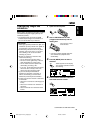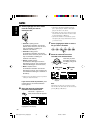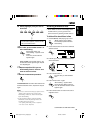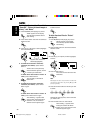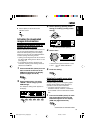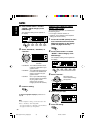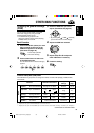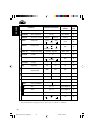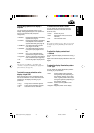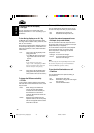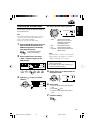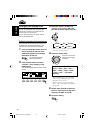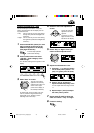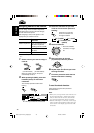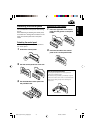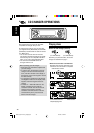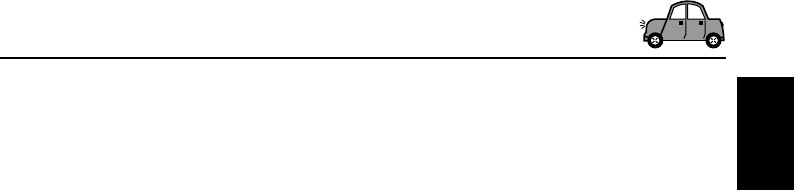
41
ENGLISH
To show the graphics on the display—
Graphics
You can change the graphics shown on the
display. These graphics appear if no operation is
done for about 20 seconds (except for
“ImageLink”).
• All Demo: Display demonstration (animation)
appears (see page 8).
• Int Demo: Display demonstration (animation)
and playback source indication
appears alternately (see page 8).
• UserMovie: Your edited animation appears
(see pages 37 and 38).
• UserSlide: Your edited still images appears
in sequence (see pages 37 and
38).
• UserPict.: One of your edited still image
appears (see pages 37 and 38).
• ImageLink: To show a still image while playing
back an MP3 files (see page 23).
• Off: Cancels all graphic display above.
Note:
You can select “UserMovie,” “UserSlide,” and
“UserPict.” only after downloading the appropriate
files in memory. (See page 33.)
To select the source animation on the
display—KeyIn CFM
When changing the source, the display shows
the source animation. You can select the source
animation on the display according to your
preference.
• Long: A long source animation appears.
• Short: A short source animation appears.
• Off: Cancels the source animation.
To select the scroll mode—Scroll
You can select the scroll mode for the disc
information (when the entire text cannot be
shown at once).
• Once: Scrolls only once.
• Auto: Repeats the scroll (in 5-second
intervals).
• Off: Cancels scroll mode.
Note:
Even if the scroll mode is set to “Off,” you can scroll
the display by pressing D (DISP) for more than one
second.
To adjust the display contrast level
—Contrast
You can adjust the display contrast level among 1
to 10.
Adjust it to make the display indications clear and
legible.
To select the display illumination pattern
—LCD Type
You can select the display illumination patterns
according to your preference.
• Auto: Positive pattern will be selected
during the day time (depending on
the “Dimmer” setting); on the other
hand, negative pattern will be used
during the night time (depending on
the “Dimmer” setting).
• Positive: Positive (normal) pattern of the
display.
• Negative: Negative pattern of the display.
EN39-47_KD-LH3150_3100[J]f.p65 2/21/03, 10:04 AM41