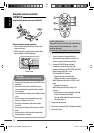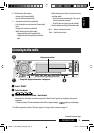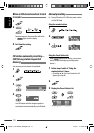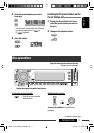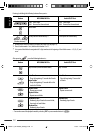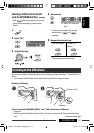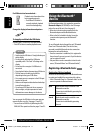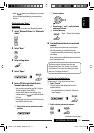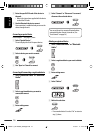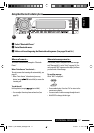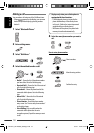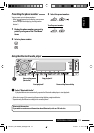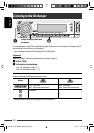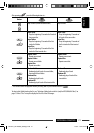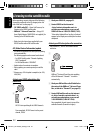ENGLISH
15EXTERNAL DEVICES
2 Select a number.
3 Repeat steps 1 and 2 until you finish
entering a PIN code.
4 Confirm the entry.
“Open...” flashes on the display.
6 Use the Bluetooth device to search and
connect.
On the device to be connected, enter the same
PIN code you have just entered for this unit.
“Connected (and device model name)” appears on
the display.
Now connection is established and you can use the
device through the unit.
The device remains registered even after you
disconnect the device. Use “Connect“ (or activate
“Auto Connect”) to connect the same device from
next time. (See pages 16 and 36.)
Searching for available devices
Perform steps 1 – 3 on the left column, then...
1 Select “Search.”
The unit searches and displays the list of the
available devices.
• If no available device is detected, “Device not
found” appears.
2 Select a device you want to connect.
• When
appears on the display, you can move
back to the previous display by pressing number
button 3.
Registering using “Open”
Preparation
Operate the device to turn on its Bluetooth function.
1 Select “Bluetooth Phone” or “Bluetooth
Audio.”
2 Select “New.”
3 Enter setting menu.
4 Select “Open.”
5 Enter a PIN (Personal Identification
Number) code to the unit.
• You can enter any number you like (1-digit to
16-digit number). [Initial: 0000]
• To enter a PIN code less than 4-digit, press
number button 5 ( ) to delete the initial
PIN code.
* Some devices have their own PIN code. Enter the
specified PIN code to the unit.
1 Move to the next (or previous) number
position.
Continued on the next page
EN08-17_KD-AR880_G830[J]1.indd 15EN08-17_KD-AR880_G830[J]1.indd 15 2/6/07 2:04:47 PM2/6/07 2:04:47 PM