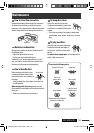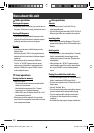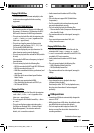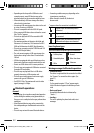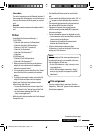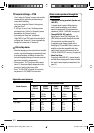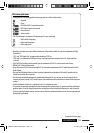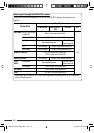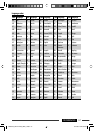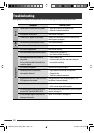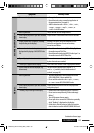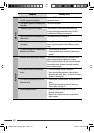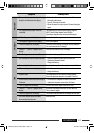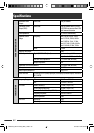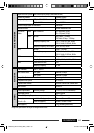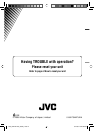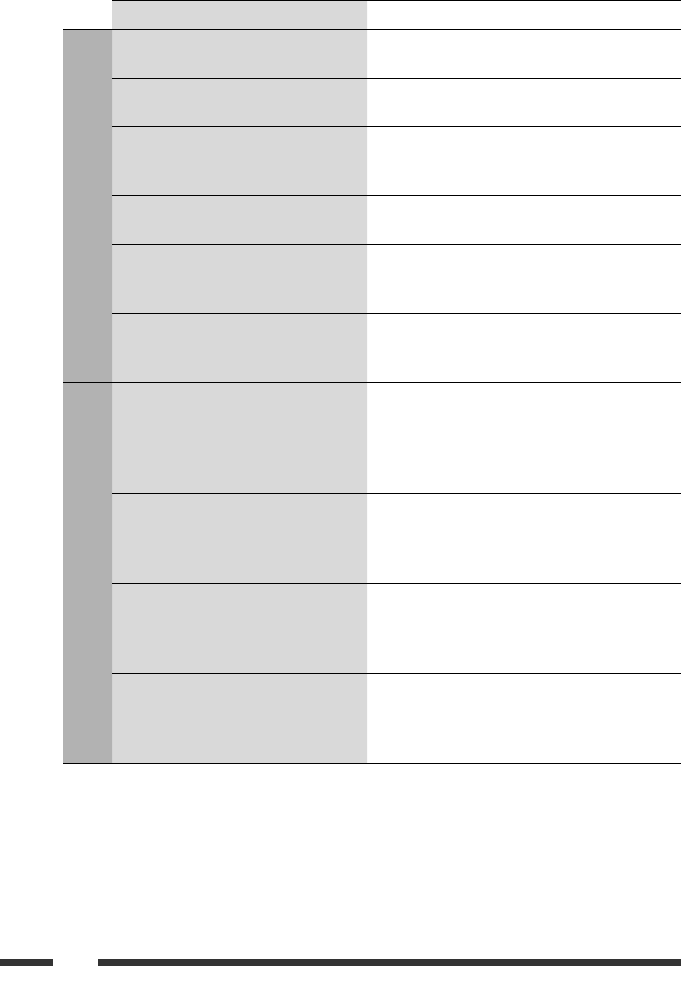
60
Symptom Remedy/Cause
USB device
• “No File” flashes on the display.
• “No USB” appears on the display.
Connect a USB device that contains tracks encoded in an
appropriate format.
• “Not Support” appears on the display and
track skips.
The track is unplayable.
• “Read failed” appears on the display. The connected USB device may be malfunctioning,
or may not have been formatted correctly. The files
included in the USB device are corrupted.
• Correct characters are not displayed (e.g.
album name).
For available characters, see page 48.
• While playing a track, sound is sometimes
interrupted.
The tracks have not been properly copied into the USB
device. Copy tracks again into the USB device, and try
again.
• The sound is interrupted or skipped during
playback of a USB device.
• Turn off, then turn on the unit.
• Connect the device again, when the sound is not yet
restored.
Bluetooth ®
• Bluetooth device does not detect the unit. The unit can be connected with one Bluetooth cellular
phone and one Bluetooth audio device at a time.
While connecting a device, this unit cannot be detected
from another device. Disconnect currently connected
device and search again.
• The unit does not detect the Bluetooth
device.
• Check the Bluetooth setting of the device.
• Search from the Bluetooth device. After the device
detects the unit, select “Open...” on the unit to connect
the device. (See page 26.)
• The unit does not make pairing with the
Bluetooth device.
• Enter the same PIN code for both the unit and target
device.
• Select the device name from “Special,” then try to
connect again. (See page 27.)
• Phone sound quality is poor. • Reduce the distance between the unit and the
Bluetooth cellular phone.
• Move the car to a place where you can get a better
signal reception.
EN56-63_KD-DV7406_005A_f.indd 60EN56-63_KD-DV7406_005A_f.indd 60 2/12/08 2:05:54 PM2/12/08 2:05:54 PM