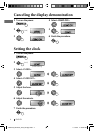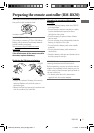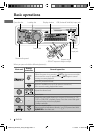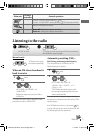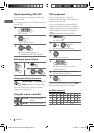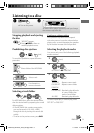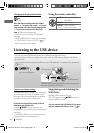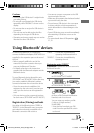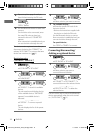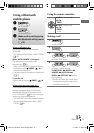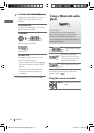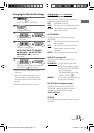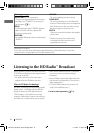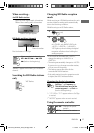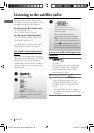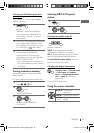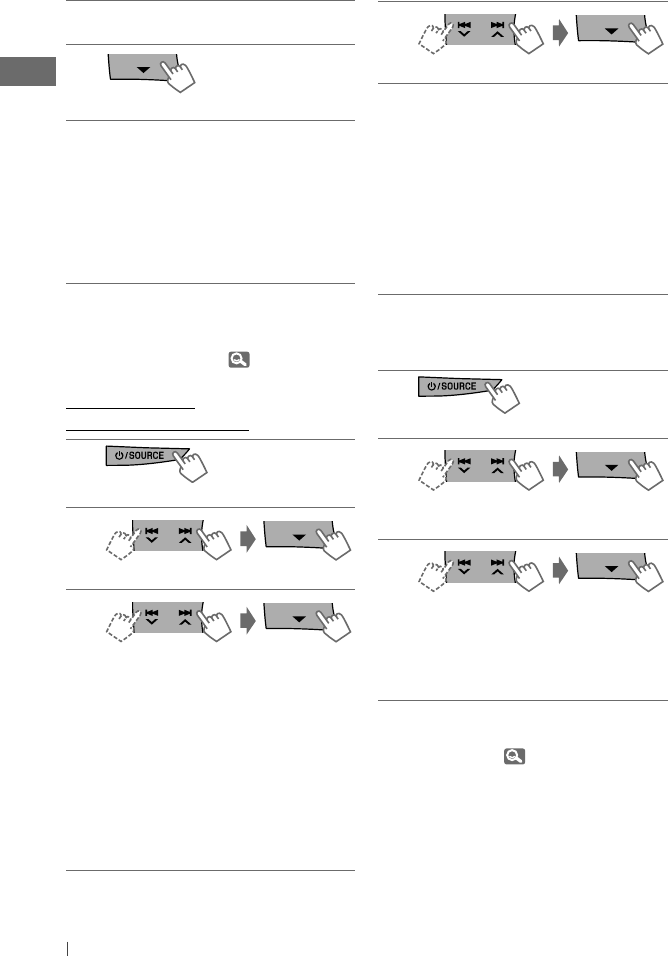
12 ENGLISH
4
Repeat step 3 on page 11 until you
have finished entering the PIN code.
5
“OPEN..” flashes.
6
Use the Bluetooth device to search and
connect.
On the device to be connected, enter
the same PIN code you have just
entered for this unit. “CONNECTED”
appears.
Now connection is established and you
can use the device through the unit.
The device remains registered even after you
disconnect the device. Use “CONNECT“ (or
activate “AUTO CNNCT”) to connect the same
device from next time on. (
15)
Registering using
(“SEARCH”/“SPECIAL”)
1
]
“BT-PHONE” or “BT-AUDIO”
2
]
“NEW DEVICE”
3
]
“SEARCH” : To search for available
devices
The unit searches and displays the list
of the available devices. “UNFOUND”
appears if no available device is
detected.
– – – – – or – – – – –
]
“SPECIAL” : To connect a special
device
The unit displays the list of the preset
devices.
4
]
Select a device you want to connect.
5
For available devices...
]
Enter the specific PIN code of the
device to the unit.
• Refer to the instructions supplied with
the device to check the PIN code.
Use the Bluetooth device to connect.
Now connection is established and you
can use the device through the unit.
For special device...
Use “OPEN” or “SEARCH” to connect.
Connecting/disconnecting/
deleting a registered device
1
]
“BT-PHONE” or “BT-AUDIO”
2
]
Select a device you want to
connect/disconnect/delete.
3
]
“CONNECT” or “DISCONNECT” : To
connect/disconnect the selected device
– – – – – or – – – – –
]
“DELETE”
]
“YES” : To delete the
selected device
You can set the unit to connect the Bluetooth
device automatically when the unit is turned
on. ( “AUTO CNNCT,”
15)
EN10-23_KD-R618_A615_R610[J]f.indd 12EN10-23_KD-R618_A615_R610[J]f.indd 12 11/19/09 11:36:20 AM11/19/09 11:36:20 AM