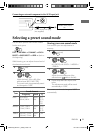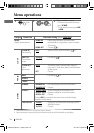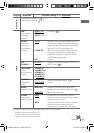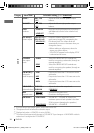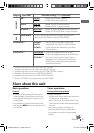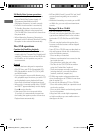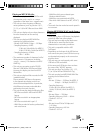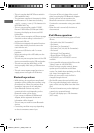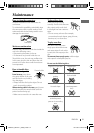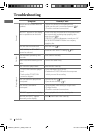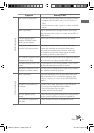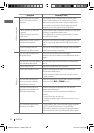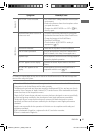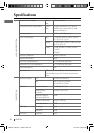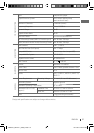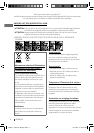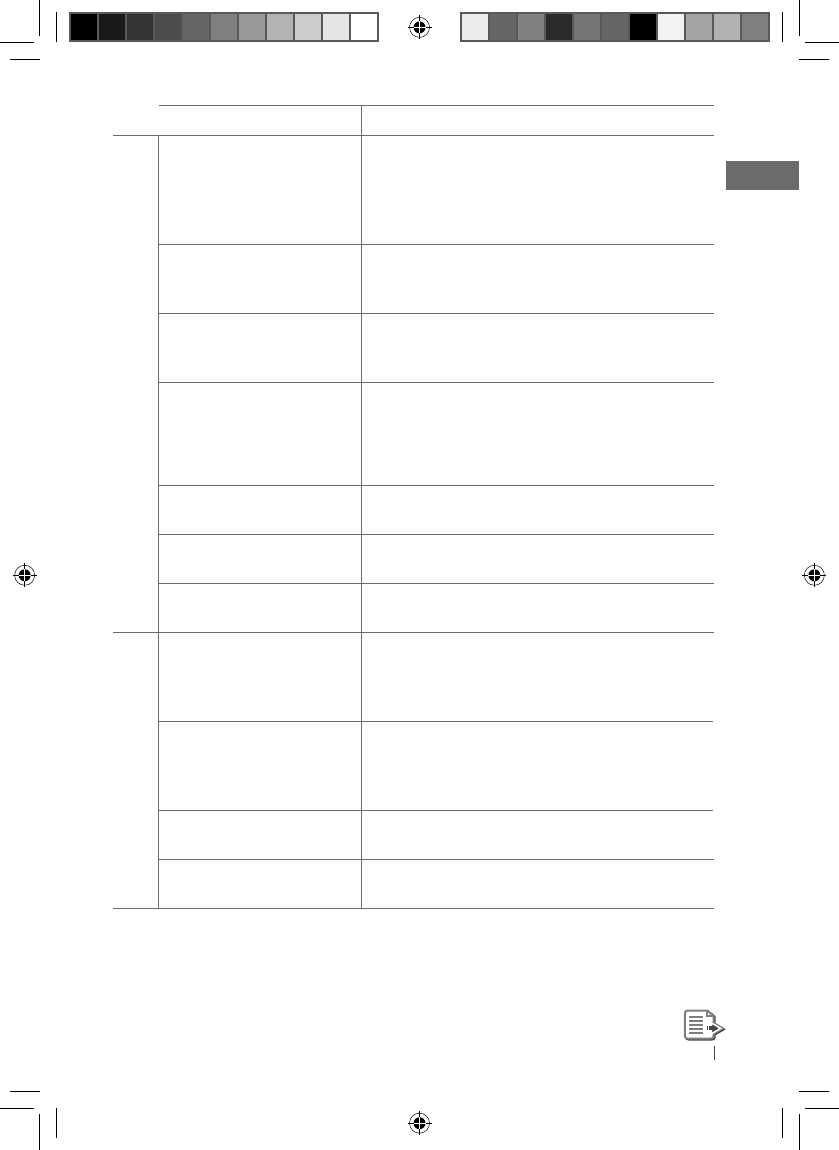
33ENGLISH
Symptom Remedy/Cause
MP3/WMA playback
Disc cannot be played back. • Use a disc with MP3/WMA tracks recorded in a format
compliant with ISO 9660 Level 1, Level 2, Romeo, or
Joliet.
• Add the extension code <.mp3> or <.wma> to the file
names.
Noise is generated. Skip to another track or change the disc. (Do not add
the extension code <.mp3> or <.wma> to non-MP3 or
WMA tracks.)
A longer readout time is
required (“READING” keeps
flashing on the display).
Do not use too many hierarchical levels and folders.
Tracks are not played back in
the order you have intended.
The playback order is determined by the file name.
Folder with numbers on the initial as their names
are sorted in numerical order. However, folder with
no numbers on the initial of their names are sorted
according to the file system of the CD.
“NOT SUPPORT” appears on the
display and track skips.
Skip to the next track encoded in an appropriate format
or to the next non-copy-protected WMA track.
The elapsed playing time is not
correct.
This sometimes occurs during playback. This is caused
by how the tracks are recorded on the disc.
The correct characters are not
displayed (e.g. album name).
This unit can only display letters (upper case), numbers,
and a limited number of symbols.
USB device playback
Noise is generated. The track played back is not an MP3/WMA/WAV track.
Skip to another file. (Do not add the extension code
<.mp3>, <.wma>, or <.wav> to non-MP3/WMA/WAV
tracks.)
“READING” keeps flashing on
the display.
• Readout time varies depending on the USB device.
• Do not use too many hierarchy or folders.
• Turn off the power then on again.
• Reattach the USB device again.
“NO FILE” appears on the
display.
Check whether the selected folder, the connected USB
device, or the iPod/iPhone contains a playable file.
“NOT SUPPORT” appears and
track skips.
Check whether the track is a playable file format.
EN30-37_KD-R711_003A_5.indd 33EN30-37_KD-R711_003A_5.indd 33 12/17/09 5:24:14 PM12/17/09 5:24:14 PM