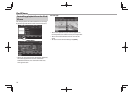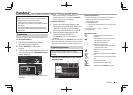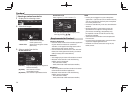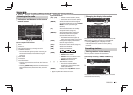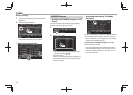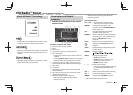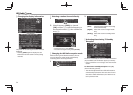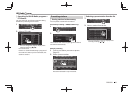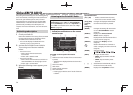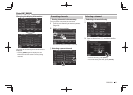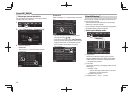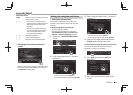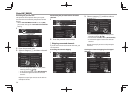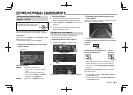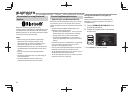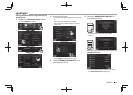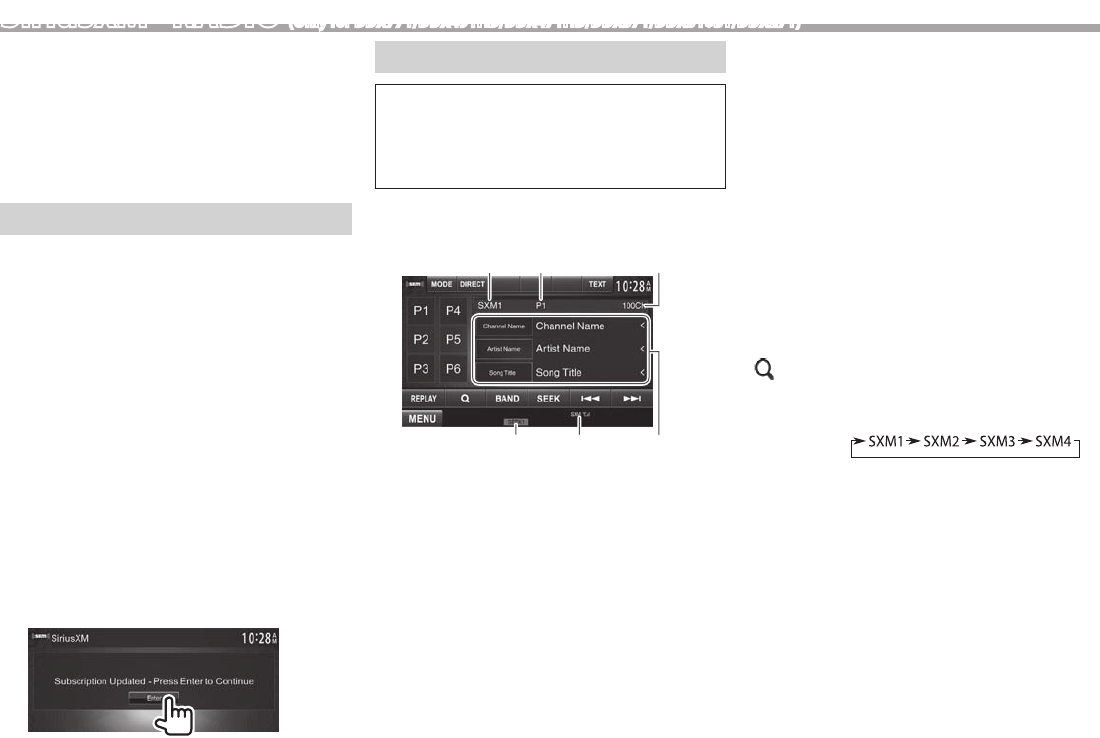
26
SiriusXM® R ADIO (Only for DDX771/DDX491HD/DDX471HD/DDX371/DDX310BT/DDX271)
Everything worth listening to is on SiriusXM, getting
over 130 channels, including the most commercial-
free music, plus the best sports, news, talk and
entertainment. To start listening to the SiriusXM®
Satellite Radio, a SiriusXM Connect Vehicle Tuner
(commercially available) and subscription are
required. For more information, visit www.siriusxm.
com.
Activating subscription
1 Check your Radio ID.
Radio ID is labeled on the casing of the SiriusXM
Connect Vehicle Tuner or the bottom of the
SiriusXM Connect Vehicle Tuner unit.
• You can also display the Radio ID on the
screen by tuning in to Channel 0.
2 Activate the SiriusXM Connect Vehicle
Tuner using one of the two methods
below:
• For users in U.S.A:
– Online: Go to www.siriusxm.com/
activatenow
– Phone: Call 1-866-635-2349
• For users in Canada:
– Online: Go to www.xmradio.ca and click on
“ACTIVATE RADIO” in the top right corner
– Phone: Call 1-877-438-9677
3 When the following screen appears, press
[Enter].
Listening to the SiriusXM® Radio
Only for DDX271
Preparation: Select <SXi> for <External BUS>
while [STANDBY] is selected on <Top Menu> so
that <SXi> is selectable as the source on <Top
Menu>. (Page 47)
Indications and buttons on the source
control screen
1
2
4
3
56
SiriusXM® radio reception information
1 Band
2 Radio ID (or Preset number if the current station
is preset)
• The Radio ID is displayed when the channel is
set to 0.
3 Channel number
4 Seek mode
5 Signal strength indicator
6 Text information
• Pressing [<] scrolls the text if not all of the text
is shown.
Operation b uttons
[P1] – [P6] • Selects a stored channel. (Press)
• Stores the current channel. (Hold)
[Song Title]
[Content
Info]
[Category]
Changes the displayed information
each time this button is pressed.
[MODE] Changes the settings for restrictions
on the <SiriusXM Mode> screen.
(Page29)
[DIRECT] Displays the <Direct Channel
Select> screen. (Page27)
[TEXT] Displays/hides the information of the
current channel. (Page27)
[REPLAY] Displays the <Replay> screen.
(Page28)
[
]
Obtain information on channels or
select a category and then a channel.
(Page28)
[BAND] Selects the band.
[SEEK] Changes the seek mode.
• SEEK1: Skip to another available
channel.
• SEEK2: Skip to another preset
channel.
[ ] [ ]
Seeks forward or backward (refer to
the above for the seek mode).
[MENU] Displays the <Top Menu> screen.