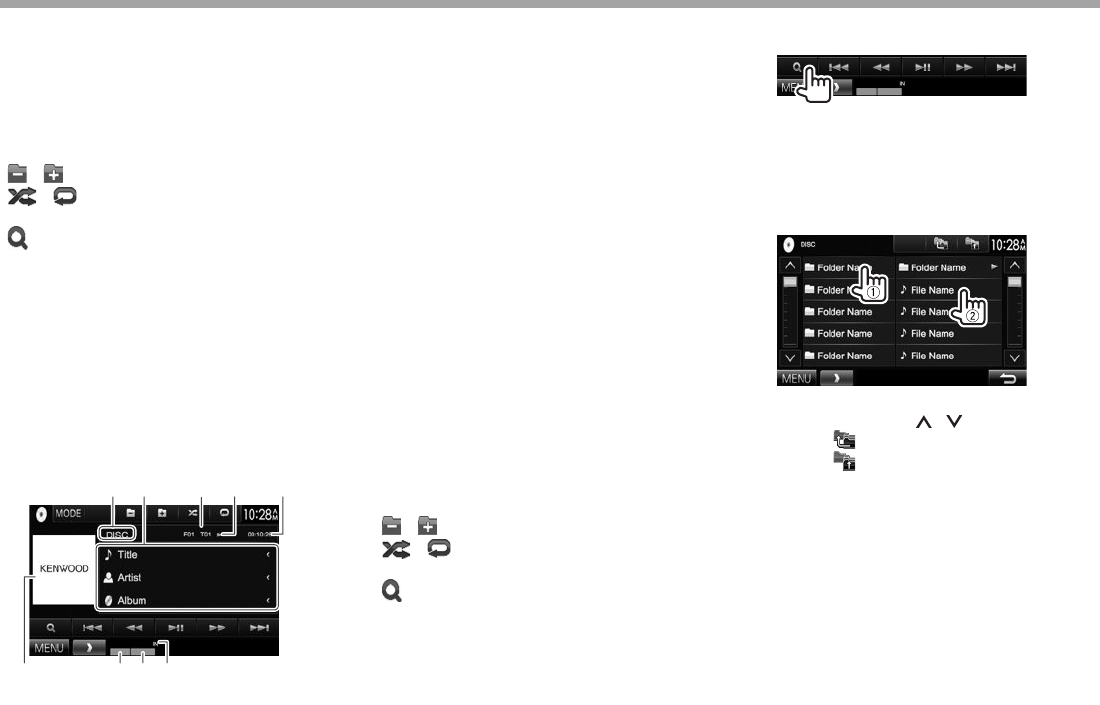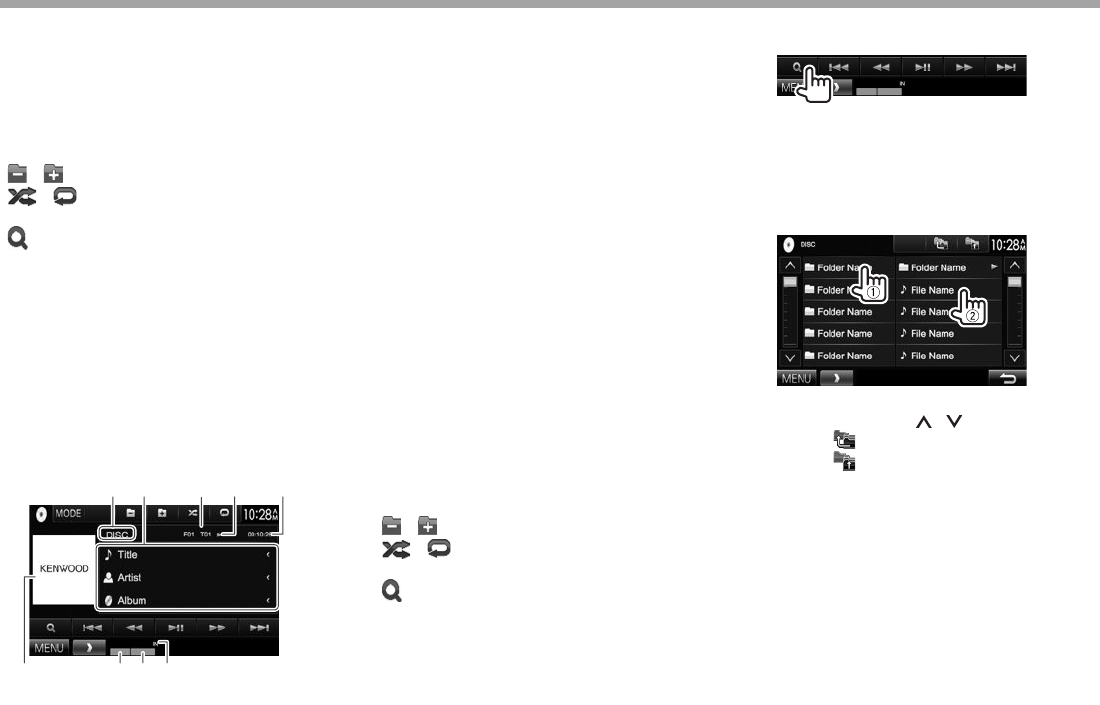
12
DISCSDISCS
Operation buttons
• Available buttons on the screen and operations
differ depending on the type of disc/file being
played back.
[ MODE] Changes the settings for disc
playback on the <DISC Mode>
screen. (Page14)
[
] [ ]
Selects a folder.
[
] [ ]
Selects playback mode.
(Page14)
[
]
Displays the folder/track list. (See
the far right column.)
[o]
Stops playback.
[IW]
Starts/pauses playback.
[S] [T]
• Selects a chapter/track. (Press)
• Reverse/forward search. (Hold)
[O] [N]
• Reverse/forward search during
playback.
• Plays back in slow-motion
during pause.
[MENU] Displays the <TOP MENU> screen.
For audio playback
12
876 9
54
3
Playback information
• The information displayed on the screen differs
depending on the type of disc/file being played
back.
1 Media type
2 Track/file information
• Pressing [< ] scrolls the text if not all of the text
is shown.
3 Current playback item information (folder no./file
no./track no.)
4 Playback status
5 Playing time
6 Jacket picture (Shown while playing if the file has
tag data that includes the jacket picture)
7 Playback mode (Page14)
8 File type
9 IN indicator
Operation buttons
• Available buttons on the screen and operations
differ depending on the type of disc/file being
played back.
[ MODE] Changes the settings for disc
playback on the <DISC Mode>
screen. (Page14)
[
] [ ]
Selects a folder.
[
] [ ]
Selects playback mode.
(Page14)
[
]
Displays the folder/track list. (See
the right column.)
[IW]
Starts/pauses playback.
[S] [T]
S elects a track.
[O] [N]
Reverse/forward search.
[MENU] Displays the <TOP MENU> screen.
RSelecting a folder/track on the list
1
2 Select the folder (1), then the item in the
selected folder (2).
• Repeat the procedure until you select the
desired track.
• If you want to play all tracks in the folder,
press [I] on the right of the desired folder.
• You can change the page to display more
items by pressing [ ]/[ ].
• Press [ ] to return to the root folder.
• Press [ ] to return to the upper layer.