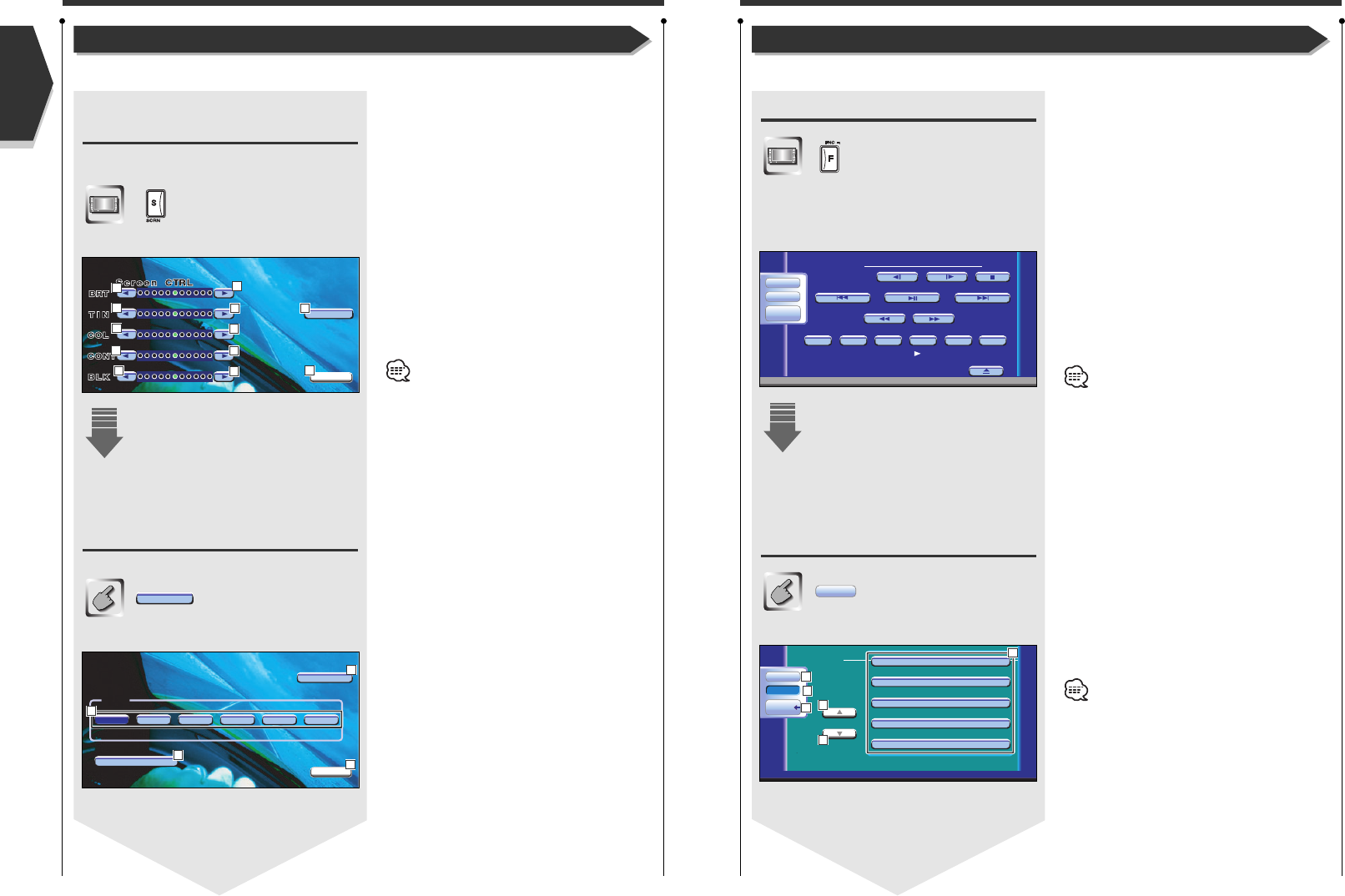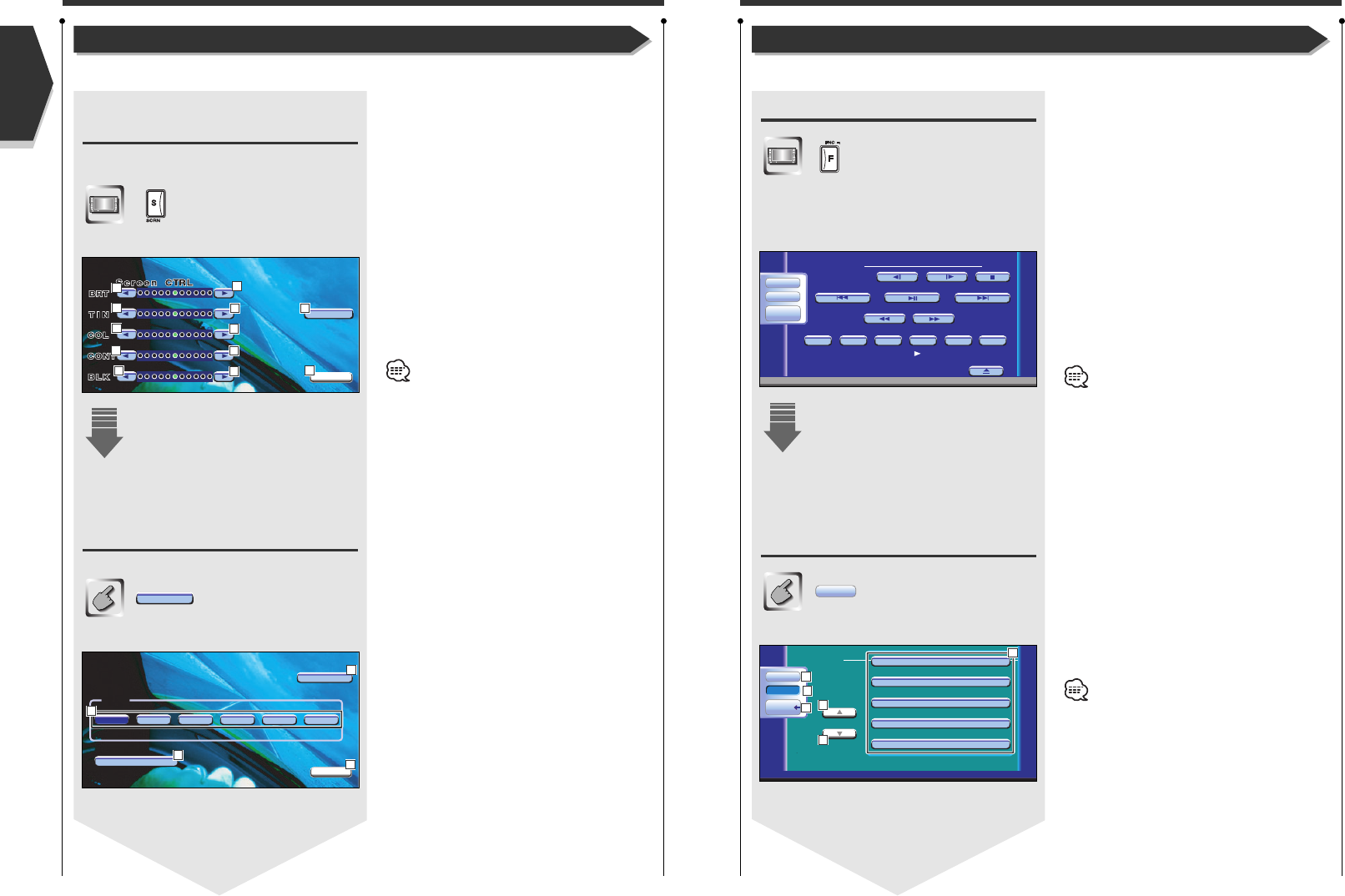
English
56 English
Setup Menu
Setup Menu
You can set up various receiver parameters.
English 57
Displaying the Control screen
Press this key several times until the Control screen
appeaars.
Control screen
Displaying the Setup Menu
screen
Setup Menu screen
Set Up
You can call the same Setup Menu for the Control
screen of each source.
1
Scrolls the Setup Menu.
2
Calls each Setup Menu.
3
Recalls the previous Setup Menu.
4
Calls the Sound Effects Menu. (see page 84)
5
Returns to the Control screen of the previous
source.
• Your setup on the Sound Effects menu is
adjusted automatically according to your <Audio
Set Up> (see page 58) on the Setup menu. We
recommend you to complete the <Audio Set Up>
first, then set up the <Sound Effects menu>.
• The available functions vary depending on the
model used (the tuner specifications and the
broadcasting system that can be received).
IN
13:50
DVD VIDEO
REPPBC
SCRL
TIME
Set Up
Audio
Direct
SRC
Title 1 Chap 3 T0:05:20
KENWOOD
T-REP
Set Up
Audio Set Up
DVD SETUP
System Set Up
AV I /F Set Up
User I/F Set Up
Set Up
SRC
Audio
1
1
3
5
4
2
Adjusting the Monitor Display Position and Quality
You can adjust the position and picture quality of the monitor.
1
Brightness Control
Disabled if the Auto Dimmer is On.
2
Tint Control
Displayed for an NTSC system image on TV or
Video.
3
Color Control
Displayed on the TV and Video screen only.
4
Black Level Adjustment
5
Contrast Control
6
Displays the Adjust Monitor Position screen.
(see <Displaying the Tilt Control screen>, page 56)
7
Returns to the previous screen.
The Screen Control screen is displayed only when
you have applied the parking brake.
8
Monitor Tilt Adjustment
9
The monitor fully closes.
p
Returns to the Screen Control screen.
q
Returns to the previous screen.
Displaying the Screen Control
screen
You can adjust the picture quality using the following
keys.
Screen Control screen
Displaying the Tilt Control
screen
You can set the monitor tilt.
Tilt Adjust screen
Tilt
Adjusting the Monitor Display Position and Quality
Tilt
OK
ScreenScreen
Full CloseFull Close
OK
11 22 33 44 55 66
Tilt Adjust
Tilt