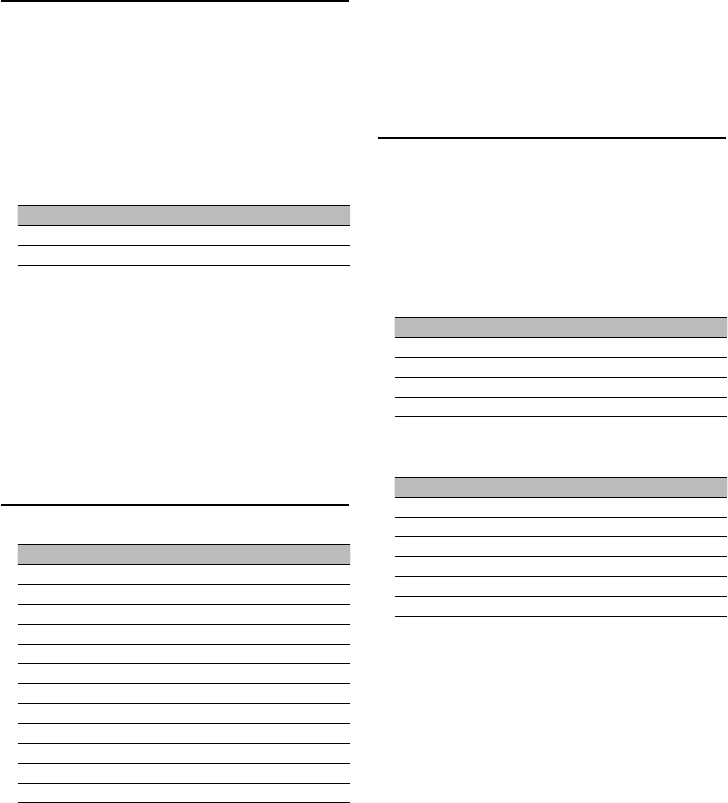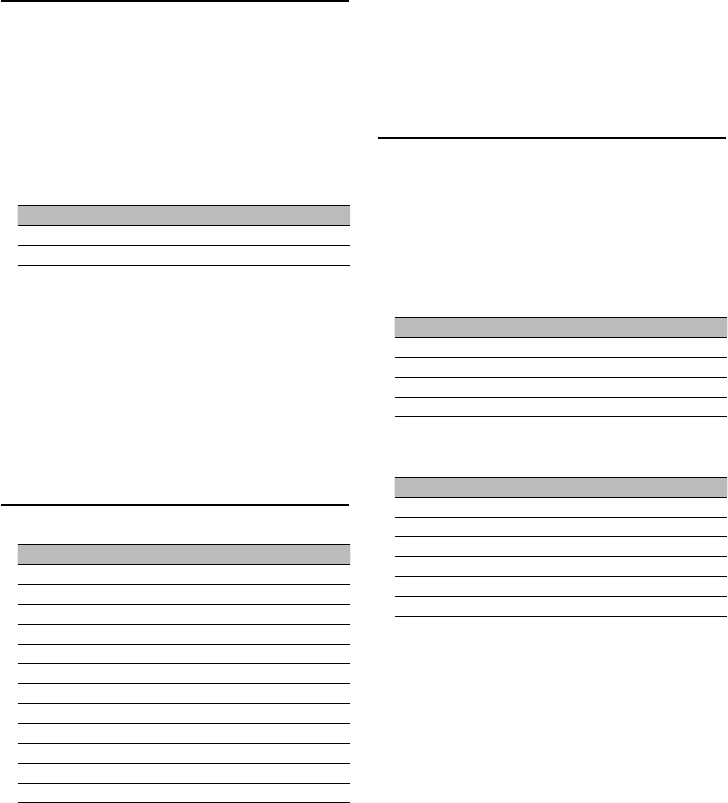
English
|
9
Sound Enhancer Control
Adjusts each function of Sound effect individually.
1 Enter the Sound Effect Control mode
Press the [SE] button for at least 1 second.
“SE CTRL” is displayed.
2 Select the Sound effect item for adjustment
Push the Control knob towards right or left.
3 Adjust the Sound effect item
Push the Control knob towards up or down.
Adjustment Item Display Range
Bass setting “Bas” Off/Low/High
LV setting “LV” Off/Low/High
4 Exit the Sound Effect Control mode
Press the [SE] button.
⁄
• Bass: Assisting the playback for the super bass sound.
• LV: Adjusts the sound image by changing the vertical
position of the speakers virtually and increases or
decreases the soundscape.
Illumination Color Select
Select the illumination color for display, buttons
and control knob.
1 Enter the Illumination color Select mode
Press the [COL] button.
“Color” is displayed.
2 Select the setting item
Push the Control knob towards right or left.
Display Setting item
“All” Sets the same color for all of items.
“Display” Sets the display color.
“Key” Sets the button color.
“Rotary” Sets the control knob color.
3 Change the color
Turn the Control knob.
Color setting Display
Scan of Color 1-10 ”V.Scan”
Color 1 ”Color 1”
Color 2 ”Color 2”
…
…
Color 10 ”Color 10”
User color ”User”
4 Exit the Illumination color Select mode
Press the [COL] button.
⁄
• You can adjust the illumination color to your taste using
RGB setting. See <User Color Setting> (page10) for detail.
• When illumination effect (I-EFCT) setting (page 14) is “2“,
you can not set color.
• When illumination effect (I-EFCT) setting (page 14) is “3“,
you can select “ALL“ and set “color1” to “10”.
Spectrum Analyzer Select
Selecting the Spectrum Analyzer display.
Spectrum Analyzer Display
Scan of Spectrum Analyzer “S.A Scan“
Peak Hold “PeakHold“
Spectrum Analyzer 1 “Flash“
Spectrum Analyzer 2 “Meter“
Spectrum Analyzer 3 “Gravity“
Spectrum Analyzer 4 “Tension“
Spectrum Analyzer 5 “Hana-Bi“
Spectrum Analyzer 6 “Laser”
Spectrum Analyzer 7 “Dance“
Spectrum Analyzer 8 “Warp“
Spectrum Analyzer 9 “Jump“
Spectrum Analyzer off “S.A Off“
1 Enter the Spectrum Analyzer Select mode
Press the [COL] button for at least 1 second.
“SPEANA” is displayed.
2 Select the Spectrum Analyzer
Turn the Control knob.
3 Exit the Spectrum Analyzer Select mode
Press the [COL] button.
⁄
• Scan of Spectrum Analyzer:
The items from “PeakHold” to “Jump” are displayed in
sequence.