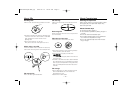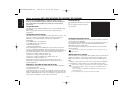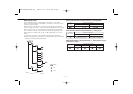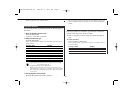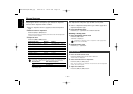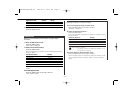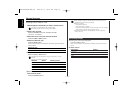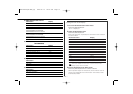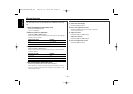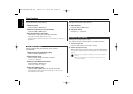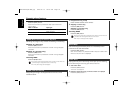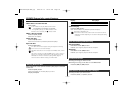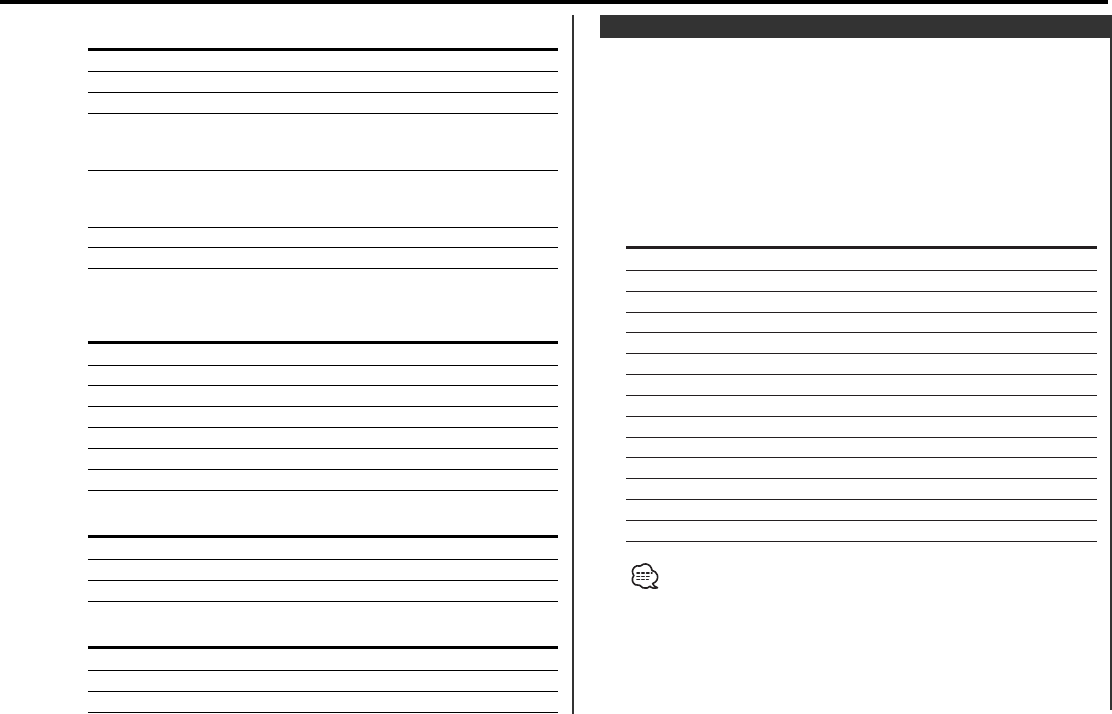
Setting the color of the display.
1 Enter the Illumination Color Select mode
Press the [COLOR] button.
"Illumi" is displayed.
2 Select the Illumination Color
Press the [COLOR] button.
Each time the button is pressed, the Illumination Color switches
as shown below:
Illumination Color Display
Scan of "Blue" to "Mint" "V.Color"
Blue "Blue"
Mars Red "Mars Red"
White "White"
Lavender "Lavender"
Muscat "Muscat"
Pink "Pink"
Sky Blue "Sky Blue"
Lime "Lime"
Violet "Violet"
Aqua "Aqua"
Orange "Orange"
Mint "Mint"
User Color "R-X/G-X/B-X"
"User Color" enables the color set in <User Illumination Color
Setting> (page 14) to be recalled.
3 Exit the Illumination Color Select mode
Press the [COLOR] button for at least 1 second.
When operation stops for 10 seconds, the Illumination Color at
that time is registered and the Illumination Color Select mode
automatically closes.
Illumination Color Select
In CD & External disc source
Information Display
Track number & Track time "P-Time"
Track number & Disc play time "A-Time"
Disc name "DNPS"
Disc title (In External disc source or "D-Title"
DPX-MP4050B/ DPX-MP4050/
DPX-MP4030 internal CD source)
Track title (In External disc source or "T-Title"
DPX-MP4050B/ DPX-MP4050/
DPX-MP4030 internal CD source)
Charactor
Clock
In MP3 source (DPX-MP4050B/ DPX-MP4050/
DPX-MP4030)
Information Display
Track Time "P-Time"
Folder name "Folder"
File name "File"
Song title & Artist name "Title"
Album name "Album"
Charactor
Clock
In Tape source
Information
Play side & Tape counter
Charactor
Clock
In ALL OFF Mode
Information
Charactor & Graphic
Clock & Graphic
Clock
— 13 —
DPX-MP4050(M-TKR)(E) 2003.02.14 09:03 AM Page 13