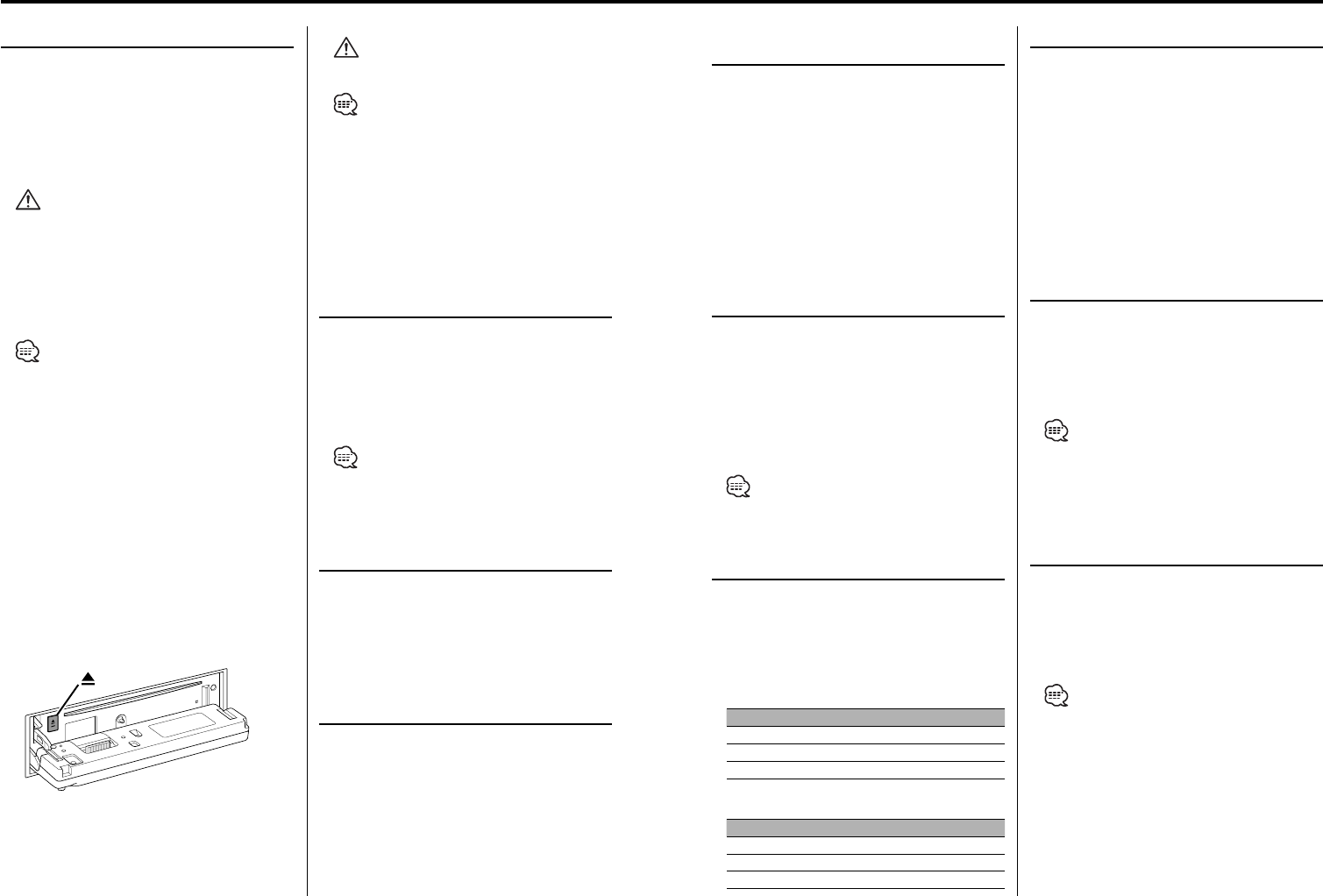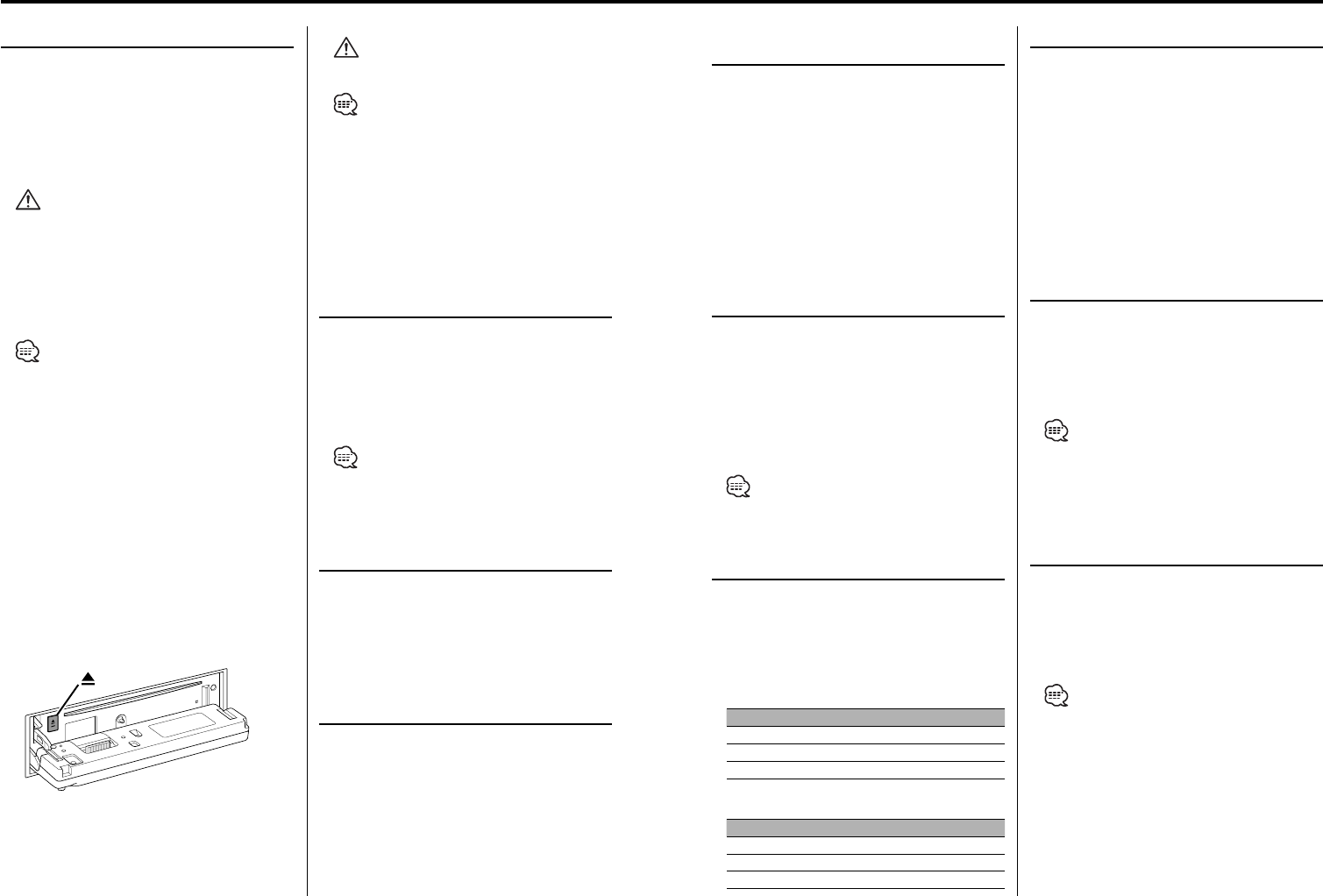
24
|
English
English
|
25
CD/MP3/WMA/External disc control features
Track/File/Disc/Folder Repeat
Replaying the song, disc in the Disc changer or
MP3/WMA folder you’re listening to.
Press the [REP] button.
Each time the button is pressed the Repeat Play
switches as shown below.
In CD & External disc source
Repeat play Display
Track Repeat "Repeat ON"/"T-Repeat ON"
Disc Repeat (In Disc Changer) "D-Repeat ON"
OFF "Repeat OFF"
In MP3/WMA source
Repeat play Display
File Repeat "File REP ON"
Folder Repeat "FOLD REP ON"
OFF "Repeat OFF"
Scan Play
Playing the first part of each song on the disc
or MP3/WMA folder you are listening to and
searching for the song you want to listen to.
1 Start Scan Play
Press the [SCAN] button.
"Scan ON" is displayed.
2 Release it when the song you want to listen
to is played
Press the [SCAN] button.
Random Play
Play all the songs on the disc or MP3/WMA folder
in random order.
Press the [RDM] button.
Each time the button is pressed Random Play
turns ON or OFF.
When it’s ON, "Random ON" is displayed.
• When the [¢] knob is turned, the next song select
starts.
Function of disc changer
Magazine Random Play
Play the songs on all the discs in the disc changer
in random order.
Press the [M.RDM] button.
Each time the button is pressed the Magazine
Random Play turns ON or OFF.
When it’s ON, "M-Random ON" is displayed.
• When the [¢] knob is turned, the next song select
starts.
Function of remote
Direct Track/File Search
Doing Track/File Search by entering the track/file
number.
1 Enter the track/file number
Press the number buttons on the remote.
2 Do Track/File Search
Press the [4] / [¢] button.
Canceling Direct Track/File Search
Press the [38] button.
Function of disc changers with remote
Direct Disc Search
Doing Disc Search by entering the disc number.
1 Enter the disc number
Press the number buttons on the remote.
2 Do Disc Search
Press the [DISC–] / [DISC+] button.
Canceling Direct Disc Search
Press the [38] button.
• Input "0" to select disc 10.
Fast Forwarding and Reversing
Fast Forwarding
Hold turn on the [¢] knob.
Release your finger to play the disc at that point.
Reversing
Hold turn on the [4] knob.
Release your finger to play the disc at that point.
• The sound is not output while the MP3/WMA is
played.
Track/File Search
Searching for a song on the disc or in the MP3/
WMA folder.
Turn the [4] / [¢] knob.
Function of disc changer/ MP3/ WMA
Disc Search/Folder Search
Selecting the disc set in the Disc changer or the
folder recorded on the MP3/WMA media.
Press the [AM] / [FM] button.
Playing CD & MP3/WMA
When there is no disc inserted
1 Drop open the faceplate
Press the [OPEN] button.
2 Insert a disc.
3 Press the faceplate on the left side, and
return it to its former position.
• When the faceplate has been dropped open, it might
interfere with the shift lever or something else. If this
happens, pay attention to safety and move the shift
lever or take an appropriate action, then operate the
unit.
• Do not use the unit with the faceplate in the open
condition. If it’s used in the open position dust can
enter the inside part and cause damage.
• When a disc is inserted, the "IN" indicator is ON.
• During MP3 is playing, the "MP3" indicator is ON.
• During WMA is playing, the "WMA" indicator is ON.
When a disc is inserted
Press the [SRC] button.
Select the "CD" display.
Pause and play
Press the [38] button.
Each time the button is pressed it pauses and
plays.
Eject the disc
1 Drop open the faceplate
Press the [OPEN] button.
2 Eject the disc
Press the [0] button.
3 Press the faceplate on the left side, and
return it to its former position.
• 3 in. (8cm) disc can’t be played. Using an adapter and
inserting them into this unit can cause damage.
• The MP3/WMA media that this unit can play are CD-
ROM, CD-R, and CD-RW.
The medium formats must be ISO 9660 Level 1, Level
2, Joliet, or Romeo. The methods and precautions to
be followed for writing MP3/WMA data are covered in
<Notes on playing MP3/WMA> (page 8).
Check that section before creating your MP3/WMA
media.