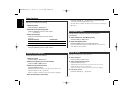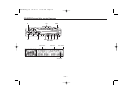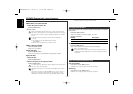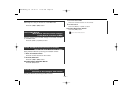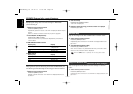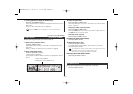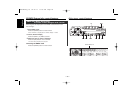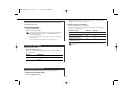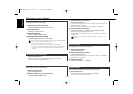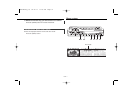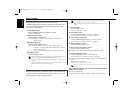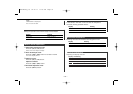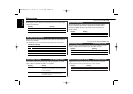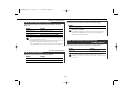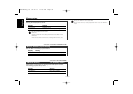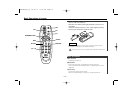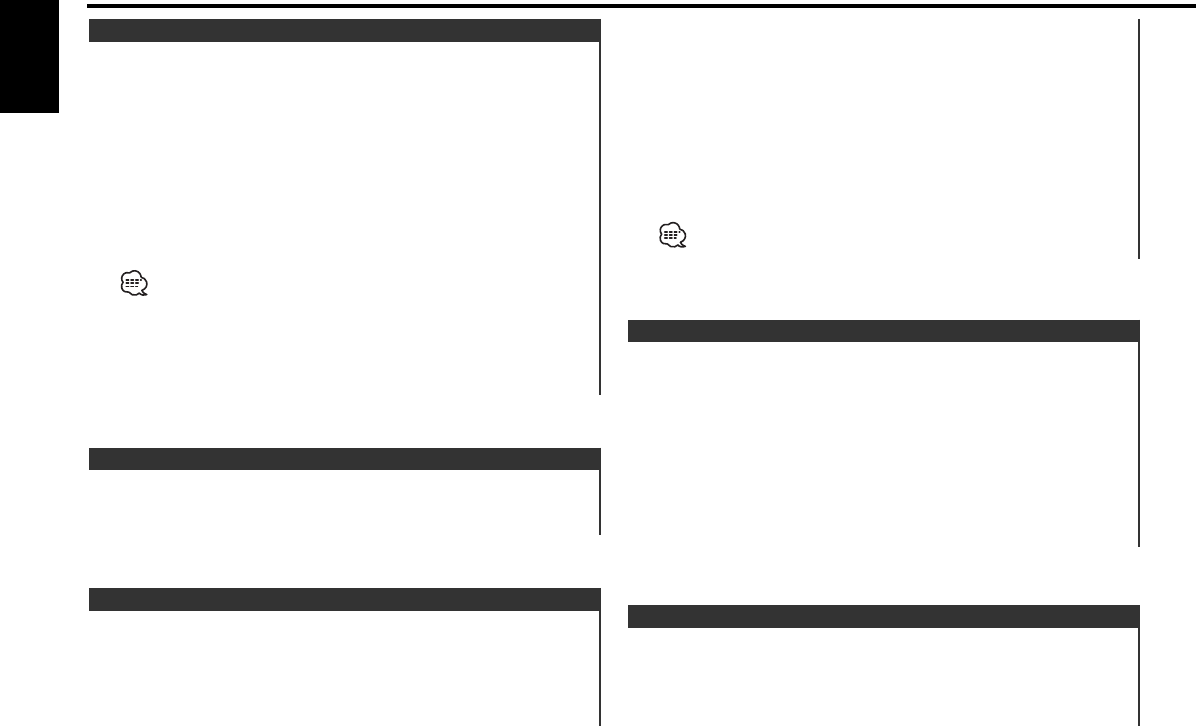
Every receivable Channel is checked for 10 seconds.
1 Start Channel Scan
Press the [AUTO] button for at least 2 seconds.
The channel number display blinks.
Channel Scan
Calling up the channels in the memory.
1 Select the preset band
Press the [FM] button.
2 Select the key function section
Press the [NEXT] button.
Hold down on the button until the function item is not displayed
above the [2] — [5] button.
3 Call up the channel
Press the desired [1] — [6] button.
Preset Tuning
3 Select the key function section
Press the [NEXT] button.
Hold down on the [2] — [5] button until the function item is not
displayed above the button.
Refer to <Notes on Multi-function Key System> (page 8).
4 Put the channel in the memory
Press the desired [1] — [6] button for at least 2 seconds.
The preset number display blinks 1 time.
On each band, 1 channel can be put in the memory on each [1]
— [6] button.
Only the channel number is stored. Category information is not
stored.
Putting the channel in the memory.
1 Select the preset band
Press the [FM] button.
2 Select the channel to put in the memory
Press the [4] or [¢] button.
Channel Preset Memory
Press the [FM] button.
Each time the button is pressed the preset band switches
between the SR1,SR2,SR3 and SR4.
Selecting the Preset Band
Entering the channel and tuning.
1 Enter Direct Access Tuning mode
Press the [DIRECT] button on the remote.
2 Enter the channel
Press the number buttons.
3 Do Channel Search
Press the [4] or [¢] button.
Canceling Direct Access Tuning
Press the [DIRECT] button on the remote.
• If you make no button operation for 10 seconds, the Direct Access
Tuning mode is automatically canceled.
•You can set up to Channel number 223.
• If there is no signal in the input Channel, "NO CH" appears.
• If you cannot receive any signal in the input Channel due to a bad
condition on radio wave or another problem, "Acquiring Signal"
appears.
Direct Access Tuning (Function of remote)
Sirius tuner control features
— 30 —
English
KDC-MP822_U.S 02.12.11 11:23 AM Page 30