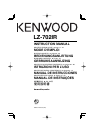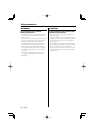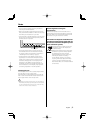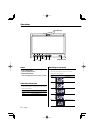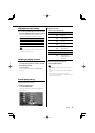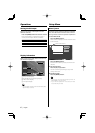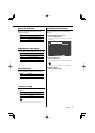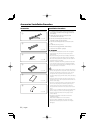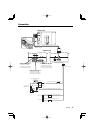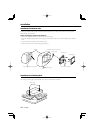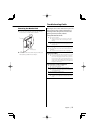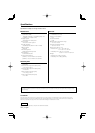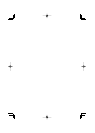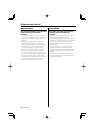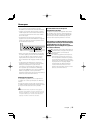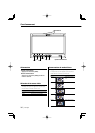English
|
5
Picture Quality setting
You can adjust the picture quality and Auto
dimmer control of the monitor.
1 Select the adjusting item
Press the [SCRN] button.
Each time the button is pressed, the adjusting
item switches.
On
Off
Swithing the Display off mode
You can set the display off mode for the monitor.
Press the [V.SEL] button for at least 1 second.
Exit the Display off mode
Press any button.
Press the button other than the [2] and [3]
buttons.
IR Headphones audio setting
You can select the IR Headphones audio you wish.
Press the [MODE] button for at least 1 second.
Each time the button is pressed for at least 1
second, the audio input switches as follows:
Display Setting
"Normal" Sound with monitor source.
"AV-IN1" Select the AV1 INPUT source.
"AV-IN2" Select the AV2 INPUT source.
"Off" No output to IR Headphones.
• Turn off the headphones before changing the <IR
Headphones audio setting>.
2 Adjusting the item
Press the [2] or [3] button.
Item Button Setting
"BRT" [3]
[2]
Brighter screen
Darker screen
"TIN" [3]
[2]
Stronger red level
Stronger green level
"COL" [3]
[2]
Deeper color
Paler color
"CONT" [3]
[2]
Stronger contrast
Less contrast
"BLK" [3]
[2]
Less black level
Stronger black level
Auto Dimmer
Item Button Setting
"Auto DIM" [3]
[2]
The display doesn't dim.
When it gets dark, the
brightness of display lowers
automatically.
3 Exit Picture Quality setting mode
Press the [MODE] button.
• The "BRT" can be adjusted when "Auto DIM" is set to
"Off".
• The "TIN" can be adjusted when NTSC video signal is
input.
• The screen select can be set for each source.
• If you make no operation for 15 seconds, this mode
is automatically canceled.