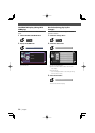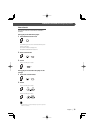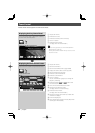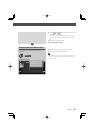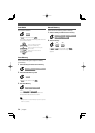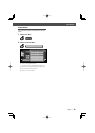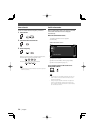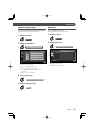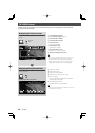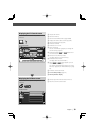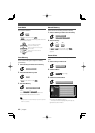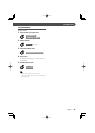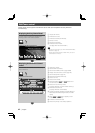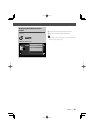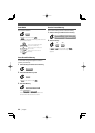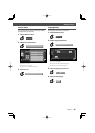38
|
English
TV/ VIDEO Control
Various control screens appear in the TV/ Video Source mode. (You can only operate TV with the optional
accessory TV Tuner connected.)
Displaying the TV Picture screen
Various control screens appear in the TV Source
mode.
F
Select the TV
Pictures.
TV Picture screen
1 TV Band Number Display
2 TV Area Group Display (page 73)
3 Memory Number Display
4 Channel Number Display
5 Channel Up Area
Increase the channel.
6 Channel Down Area
Decrease the channel.
7 Band/Video Switch Area
Switches to TV1, TV2, or VIDEO.
8 Information Display Button Area
• For TV picture selection and receiver key operations, see
<KVT-727DVD/627DVD Basic Operations> (page 10).
• The information display is cleared automatically after
approximately 5 seconds. Also, the information can be
displayed automatically when it is updated (page 68).
Group1
Group1
TV1
2chPreset 1
2chPreset 1
TV
TV1
MODE:FULL AV-OUT:DVD
1
2
3
5
6
7
8
Displaying the Easy Control Panel
The Control Panel is displayed in a floating position
of the TV picture.
F
Displaying the Easy Control Panel
9 Adjusts the volume.
p Switches the source.
q Switches to Video (VIDEO).
w Switches the TV band (to TV1 or TV2).
e Select a channel.
Use the <Seek Mode> (page 40) to change the
channel tuning sequence.
r Switches the Seek mode.
(see page 40 for the <Seek Mode>)
• The Easy Control Panel display is hidden when you touch a
central area of the monitor.
TV1
2chPreset 1
2chPreset 1
TV
MODE:FULL AV-OUT:DVD
Group1
SRC
SEEK
VID
TV
TV1
9
10 11 12 13
9
13 14
4