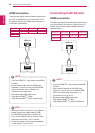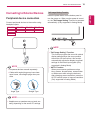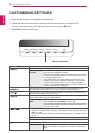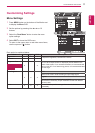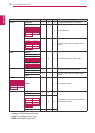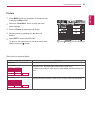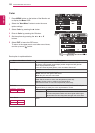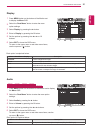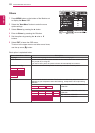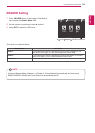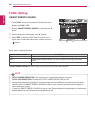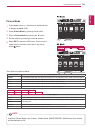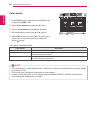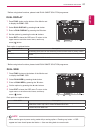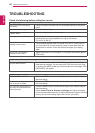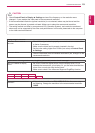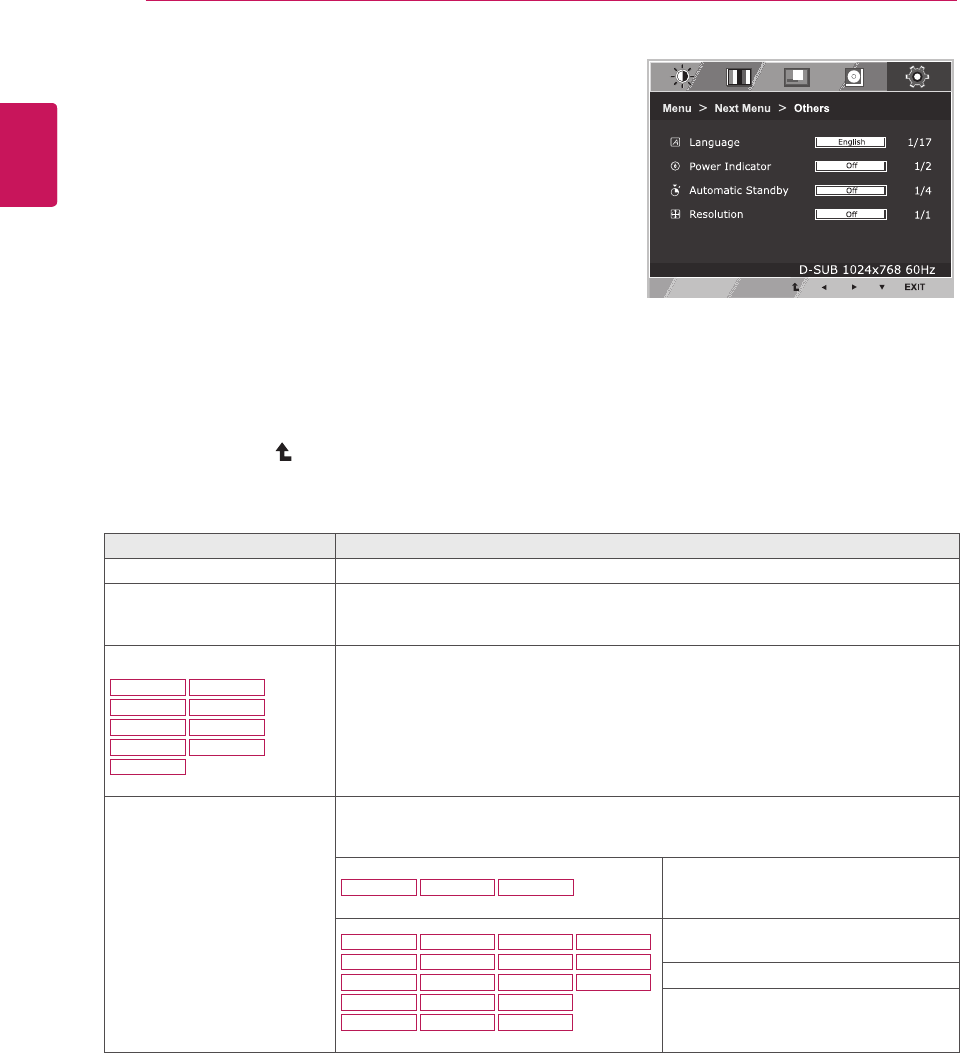
22
ENG
ENGLISH
CUSTOMIZING SETTINGS
Others
1
Press
MENU
button on the bottom of the Monitor set
to display the
Menu
OSD.
2
Select the "
NextMenu
" button to enter the more
option settings.
3
Select
Others
by pressing the ► button.
4
Enter to
Others
by pressing the ▼ button.
5
Set the options by pressing the ◄ or ► or ▼
buttons.
6
Select
EXIT
to leave the OSD menu.
To return to the upper menu or set other menu items,
use the up arrow ( ) button.
Each option is explained below.
Menu>NextMenu>Others Description
Language To choose the language in which the control names are displayed.
PowerIndicator Use this function to set the power indicator on the bottom side of the monitor to On or
Off.If you set Off, it will go off.
If you set On at any time, the power indicator will automatically be turned on.
AutomaticStandby
19M37H 20M37H
22M37H
22M37HQ
24M37H
24M37HQ
27MP37HQ 27MP37VQ
27MC37HQ
The monitor will automatically switch to standby mode after a certain period.
Resolution User can set the desired resolution. The function is enabled only when the screen
resolution on your computer is set to the following, except that the PC output wrong
resolution.
19M37A 19M37D 19M37H
Off, 1024x768, 1280x768, 1360x768,
1366x768
20M37A 20M37D
22M37A
24M37A
22M37D
24M37D
27M37D
22MC37D
27MP37HQ
24MC37D
20M37H 20MP37A
22M37H
24M37H 24M37HQ
27MP37VQ
27MC37HQ
22M37HQ
Off, 1024x768, 1280x768, 1360x768,
1366x768
Off, 1280x960, 1600x900
Off, 1440x900, 1600x900