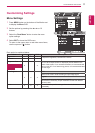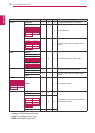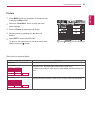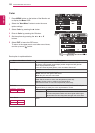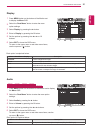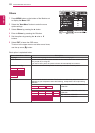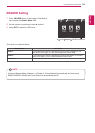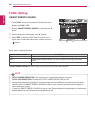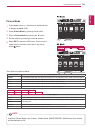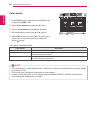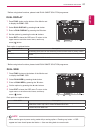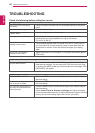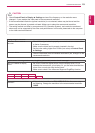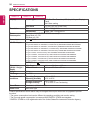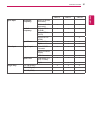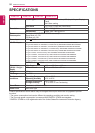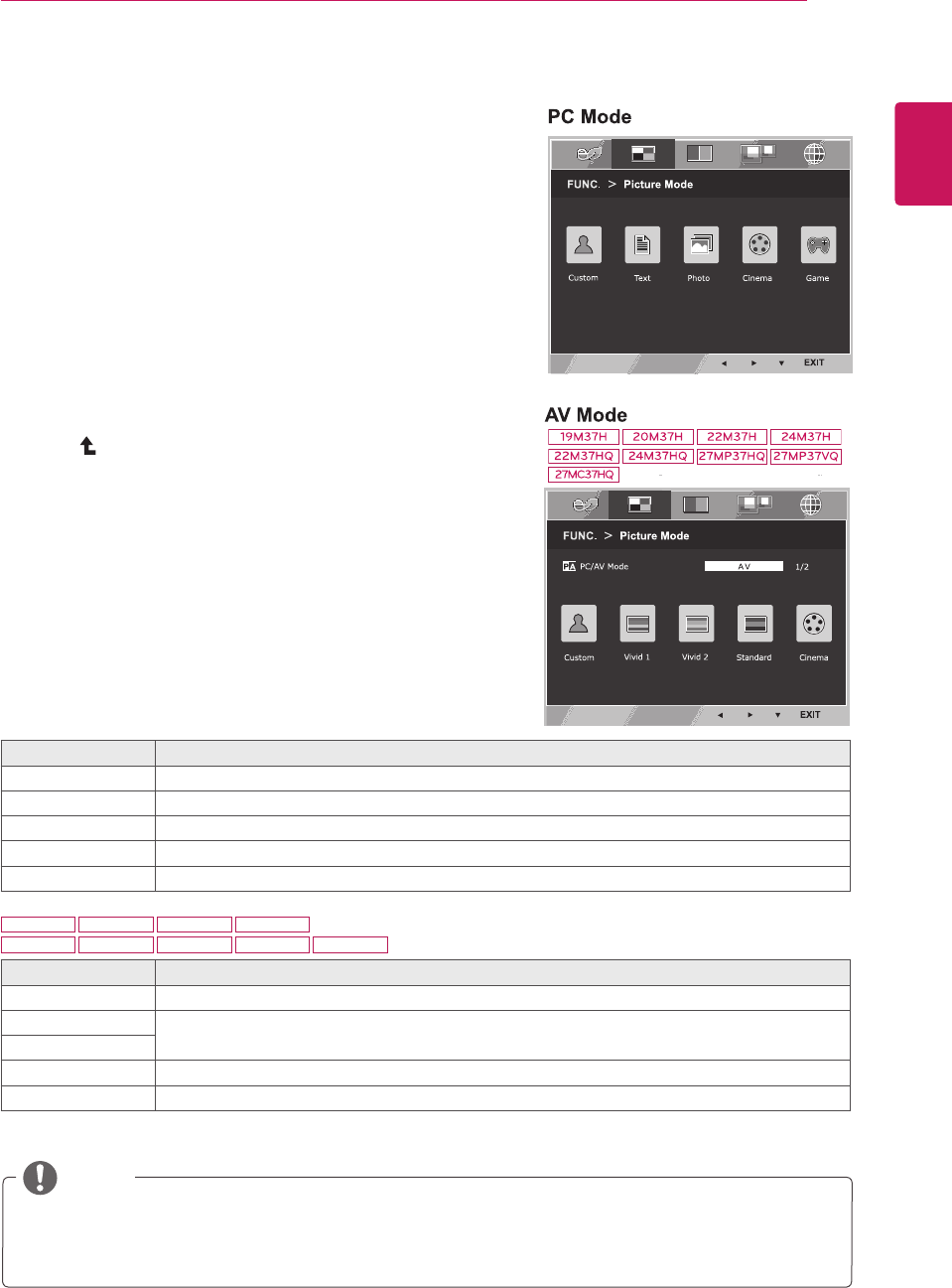
25
ENG
ENGLISH
CUSTOMIZING SETTINGS
PictureMode
1
Press
FUNC.
button on the bottom of the Monitor set
to display the
FUNC.
OSD.
2
Select
PictureMode
by pressing the ► button.
3
Enter to
PictureMode
by pressing the ▼ button.
4
Set the options by pressing the ◄ or ► buttons.
5
Select
EXIT
to leave the OSD menu.To return to the
upper menu or set other menu items, use the up
arrow( )button.
PictureMode Description
Custom It is a mode that the user can adjust each element. It can adjust the color mode of the Main Menu.
Text It is a mode that the screen is adjusted to the best for the textworks.
Photo It is a mode that the screen is adjusted to the best to view pictures.
Cinema It is a mode that the screen is adjusted to the best to view the videos.
Game It is a mode that the screen is adjusted to the best to play a game.
Each option is explained below.
PictureMode Description
Custom It is a mode that the user can adjust each element. It can adjust the color mode of the Main Menu.
Vivid1 Adjusts the video image for the retail environment by enhancing the contrast, brightness, Colour,
and sharpness.
Vivid2
Standard Adjusts the image for the normal environment.
Cinema It is a mode that the screen is adjusted to the best to view the videos.
NOTE
If option of Picture Mode is non-Custom , Reader Mode, SMART ENERGY SAVING and Color Wizard
will automatically be Off.
19M37H 20M37H 22M37H
22M37HQ
24M37H
24M37HQ
27MP37HQ 27MP37VQ 27MC37HQ