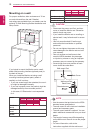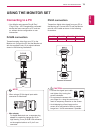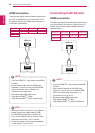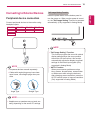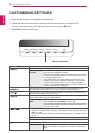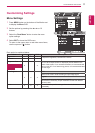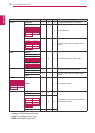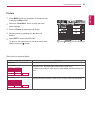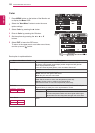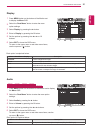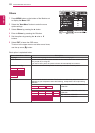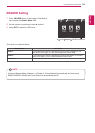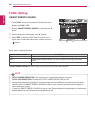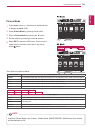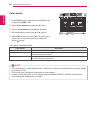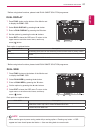20
ENG
ENGLISH
CUSTOMIZING SETTINGS
Color
1
Press
MENU
button on the bottom of the Monitor set
to display the
Menu
OSD.
2
Select the "
NextMenu
" button to enter the more
option settings.
3
Select
Color
by pressing the ► button.
4
Enter to
Color
by pressing the ▼ button.
5
Set the options by pressing the ◄ or ► or ▼
buttons.
6
Select
EXIT
to leave the OSD menu.
To return to the upper menu or set other menu items,
use the up arrow ( ) button.
Each option is explained below.
Menu>NextMenu>Color Description
Gamma Set your own gamma value. : Gamma 0, Gamma 1, Gamma 2, Off on
the monitor, high gamma values display whitish images and low gamma
values display blackish images.
If user don't want adjusted gamma, user can select Gamma off.
ColorTemp Custom
•Red:
Set your own red color levels.
•Green:
Set your own green color levels.
•Blue:
Set your own blue color levels.
Select the screen color.
Warm:
Set the screen to warm color temperature (more red).
Medium:
Set the screen to medium color temperature.
Cool:
Set the screen to cool color temperature (more blue).
SixColor
20MP37A
27MP37HQ 27MP37VQ
27MC37HQ
Sets and stores the hue and saturation for six colors(Red/Green/Blue/Cyan/
Magenta/Yellow) to satisfy the color requirements of a user.
Hue Adjusts the screen hue.
Saturation Adjusts the color sharpness on the screen. Lower values make
the color sharpness weaker and colors lighter while higher
values make the color sharpness stronger and colors dark.
ColorReset
20MP37A
27MP37HQ 27MP37VQ
27MC37HQ
Resets the color settings to the factory default settings for the current input
device.