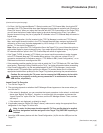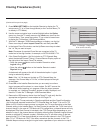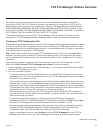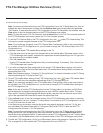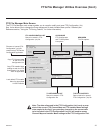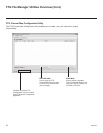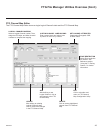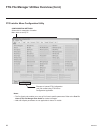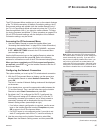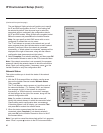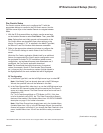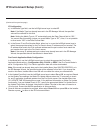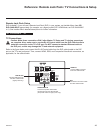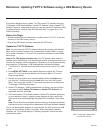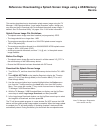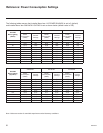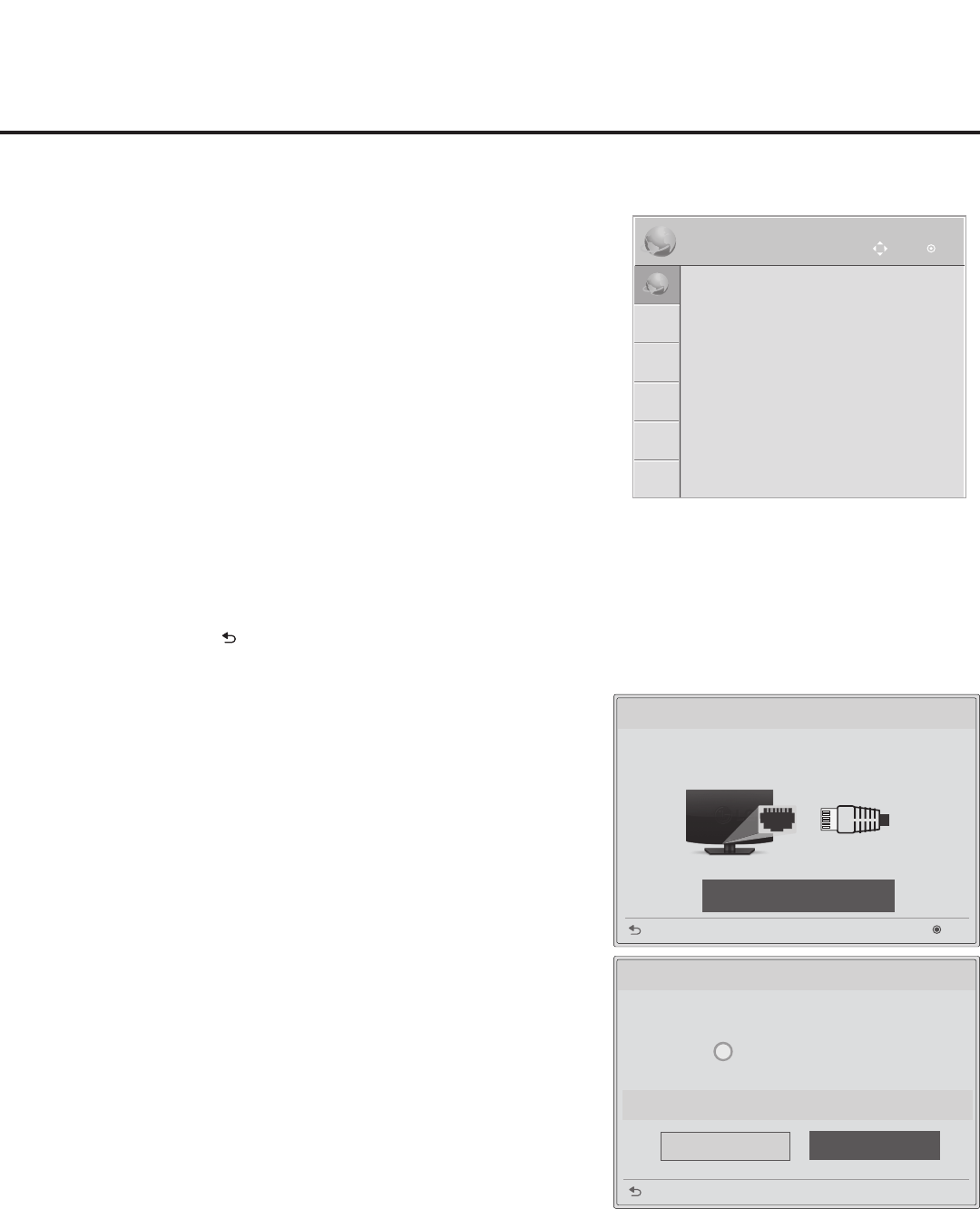
45
206-4278
IP Environment Setup
The IP Environment Menu enables you to set up the network features
of the TV. With the exception of Network Connection settings, the IP
Environment settings are editable (with the Installer Remote) only if
the TV is in Pass-through Mode and read-only when the TV is not in
Pass-through Mode. Also, if you intend to create a Master TV Setup
for cloning purposes (see Master TV Setup procedure on pages 32 to
34), all IP Environment settings, with the exception of the Network
Connection settings, may be cloned.
Accessing the IP Environment Menu
1. Use the Installer Remote to access the Installer Menu (see
“Accessing the Installer Menu” on page 22 for further information).
2. Navigate to Installer Menu item 119 DATA CHANNEL, and press
2-5-3 + MENU SETTINGS to launch the IP Environment Menu
(see example at right).
Use the Up/Down arrow keys on the Installer Remote to select the
desired menu option and then press OK. Refer to the following
sections for information on each of the IP Environment setup options.
When you have completed your IP Environment conguration
as required, press EXIT or on the Installer Remote to exit the IP
Environment Menu.
Conguring the Network Connection
This option enables you to set up the TV’s wired network connection.
1. With the IP Environment Menu on display, use the arrow keys
on the Installer Remote to select Network Connection. Then,
press OK.
The rst of a series of Network Setting windows will be displayed
on the screen.
2. If not already done, connect the appropriate cable between the
TV and the network. Then, use the arrow keys on the Installer
Remote to select Start Connection and press OK.
3. By default, the TV is congured for DHCP. If congured, the
DHCP server will assign an IP address to the TV once the TV
successfully connects to the network, and a “Wired network is
connected” message will be displayed at the top of the next
Network Setting screen (see example at right).
• If no further network conguration is required, use the arrow
keys on the Installer Remote to select Complete and press
OK to return to the IP Environment Menu.
• If a DHCP server is not congured and/or if you wish to set
static IP conguration data for the TV, continue with step 4.
4. Use the arrow keys on the Installer Remote to select Set
Expert from the Network Setting screen, and then press OK.
IP Environment
OK
Move
IP Environment
OK
Move
•
Network Connection
•
Network Status
•
Pro:Centric
•
MAC Address: 3C:CD:93:E5:78:8F
(Continued on next page)
Wired network is connected.
Network Setting
Complete
Previous
i
Set Expert
For detailed settings, select [Set Expert].
Connect a LAN cable to the back of TV.
Setting your network will enable network-related features on the TV.
Network Setting
Start Connection
Next
Previous
Note: When you enter the IP Environment Menu,
the Installer Menu is exited (all current settings are
saved automatically upon exit). If you are also in
the process of updating Installer Menu items, you
may wish to set all items as needed before you
access the IP Environment Menu. Otherwise, after
exiting the IP Environment Menu, you will need to
reaccess the Installer Menu to set additional items.