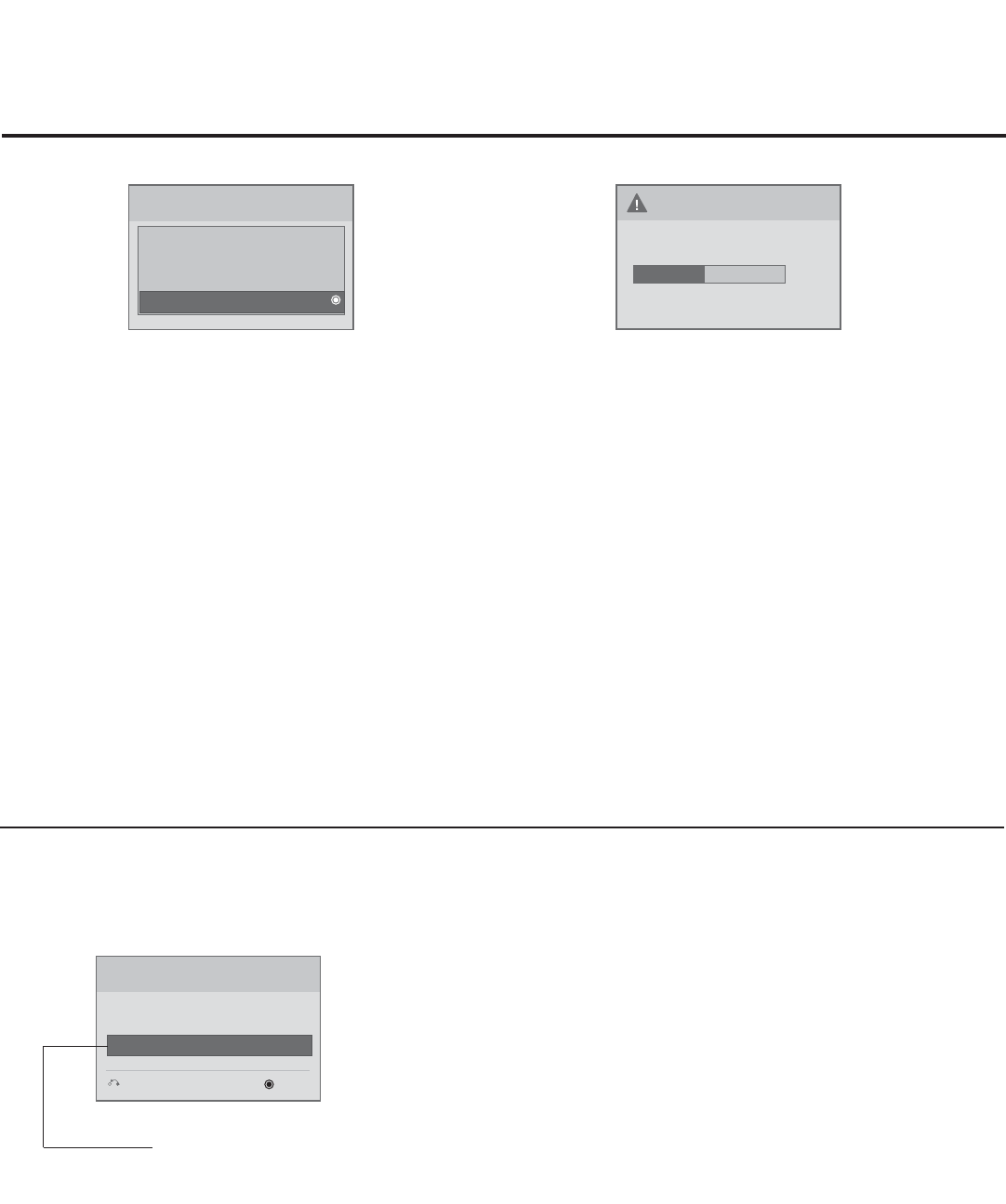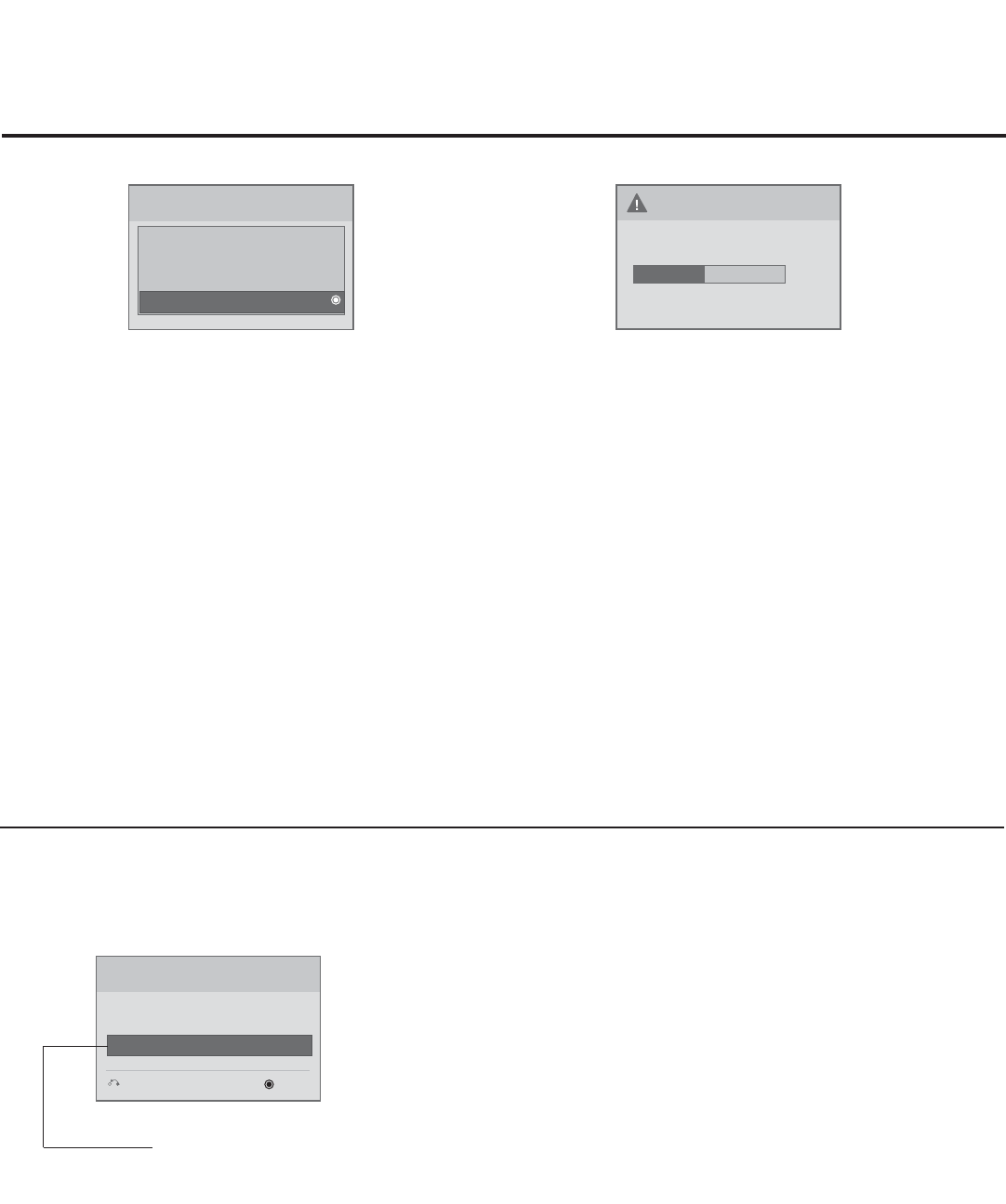
34
206-4118
Reference: USB Cloning / Master TV Profile Setup-Learning
On Master TV, Create Profile and Learn
1. Set up all Master TV features on the menus, and do
a Channel Search. Add channel and Aux labels, etc.
Then, press 2-5-5 + MENU to save the current TV into
flash memory.
2. Plug the USB memory card into the USB In port on
the Master TV.
3. Press MENU to open the Main Menu.
4. Press the Left arrow key once to highlight the OPTION
icon on left side of menu.
5. Press the number key “7” a total of seven times.
6. Access the LEARN FROM TV option.
Note: At first, the Expert Download Menu page will not
show the LEARN FROM TV option. In order to make
LEARN FROM TV available, key in the password that is
used to enter the Installer Menu. Example: 9-8-7-6.
7. Use the Up/Down arrow keys (if there are other menus)
to highlight LEARN FROM TV, and then press ENTER.
8. To identify the profile from others, you can change the
last five (5) digits. Key in a custom file name, and then
press ENTER.
The Learning Status will be shown on the progress bar.
As soon as current profile learning is complete, a mes-
sage will appear on screen indicating that the learning
process is done.
9. Remove the USB memory card.
Notes
• Do not remove the TV power cord or USB memory card while
Learning, as doing so may harm your USB memory card.
• Do not remove the TV power cord or USB memory card while
Teaching, as doing so may cause the TV to malfunction.
• You are allowed to edit the file name; however, a file with edited
contents will not be recognized.
• Since clock data is copied into the USB memory card as
numeric data, the time difference between Teaching and
Learning is not automatically adjusted. Either set the clock
manually, or use Auto Clock set on the TV Main Menu.
Optional: Edit / Change File Name
If necessary, you can edit or change the file name.
USB Download Menu
Upgrade TV Software
Upgrade PTC Software
Teach To TV
Learn From TV
Learn From TV
UPGRADING...
48 %
Do not unplug!
Learn From TV
XX250H-UA00001.TLL
Select the file name and press OK to start.
Previous
Enter
▼
▼
(Identifi es the TV and TLL
version you are setting up.)