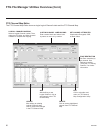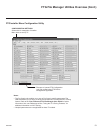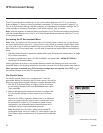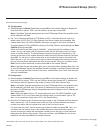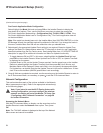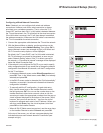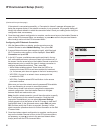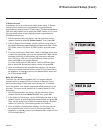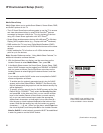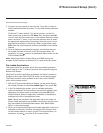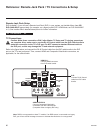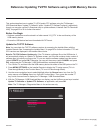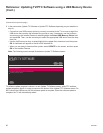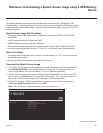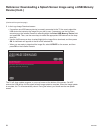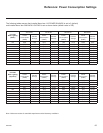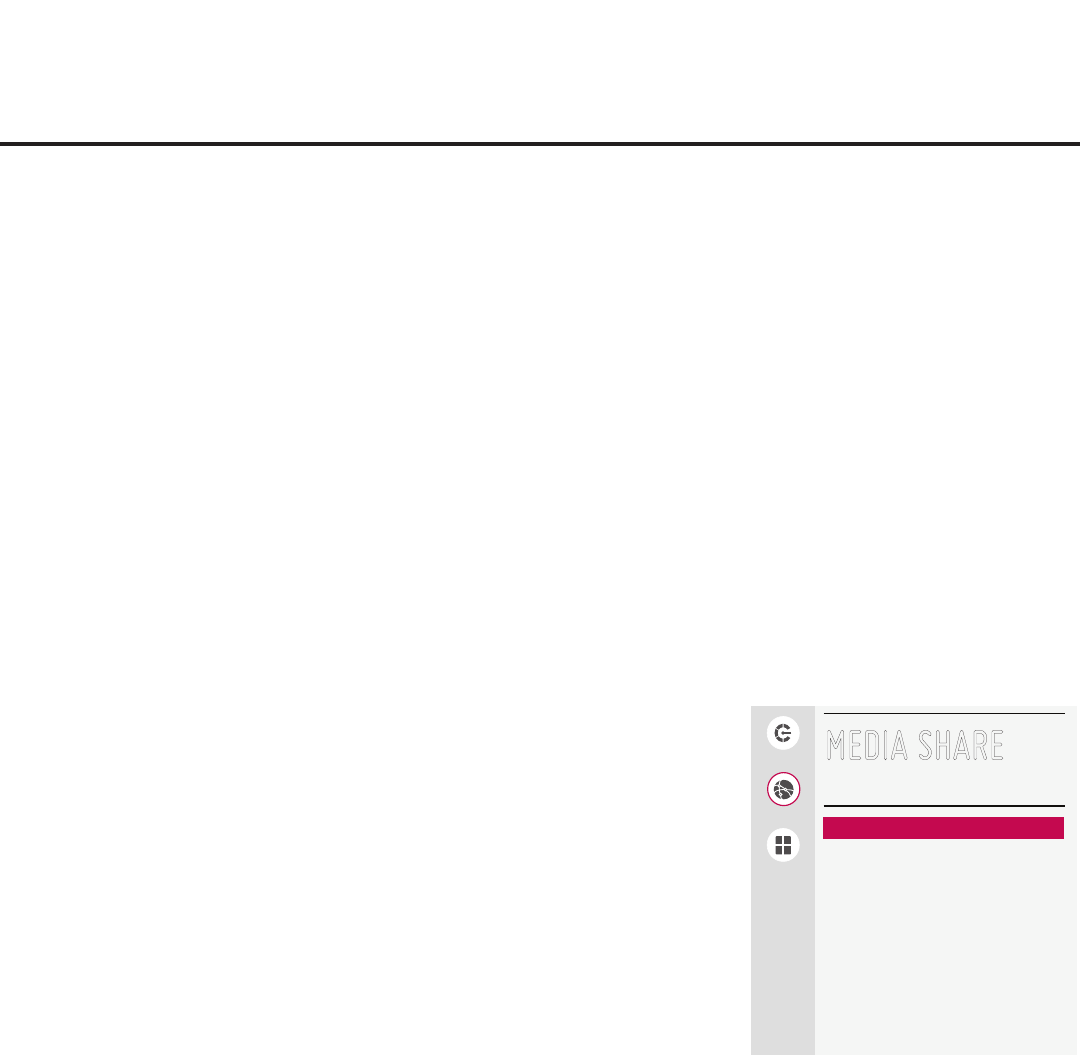
58
206-4260
IP Environment Setup (Cont.)
Media Share Setup
Media Share allows you to enable Smart Share
®
, Screen Share, DMR,
and SoftAP options on this TV.
• The LG Smart Share feature allows guests to use the TV to access
and view data shared either by wired DLNA Certied
®
devices
connected to the same LAN as the TV or by wireless LG devices
using LG’s Smart Share application with Wi-Fi Direct
®
.
• Screen Share enables screen sharing with a Miracast
®
or Wireless
Display (WiDi) capable device (e.g., a laptop with Intel
®
hardware).
• DMR enables the TV to act as a Digital Media Renderer (DMR)
device to receive content from DLNA Certied devices on the same
network.
• SoftAP enables the TV to function as a 2.4 GHz wireless access
point for up to five devices.
Note: See also Reference section, “Using Media Share Features,” for
additional information on these features.
1. With the Network Menu on display, use the arrow keys on the
Installer Remote to select Media Share. Then, press OK.
2. In the Media Share screen, the Smart Share, Screen Share, DMR,
and/or SoftAP features may be toggled from DISABLE to ENABLE
and vice versa as follows: Use the Up/Down arrow keys on the
Installer Remote to select/highlight the desired feature, and then
press OK.
If you intend to enable SoftAP, make sure to complete the SoftAP
access conguration as follows:
• To enable use of a randomly generated security key for SoftAP
access, set the Use Default eld to “ENABLE” (the Security Key
eld will subsequently be grayed out and the random security key
will be displayed).
• To specify your own security key for SoftAP access, set the Use
Default eld to “DISABLE.” Then, select the Security Key eld
and press OK. In the data entry eld, you can use the number
keys on the Installer Remote to direct enter a numeric security
key, or you can use the arrow keys to select the appropriate
alphanumeric characters—at least eight, but no more than 64—
from the pop-up virtual keyboard displayed at the bottom of the
screen. Note that the security key may not contain any special
characters (:, /, \, @, etc.). When you are done, select Enter from
the virtual keyboard, and then press OK on the Installer Remote.
Note for SoftAP: A wired network connection MUST be established
in order for guests to use the SoftAP feature.
MEDIA SHARE
Smart Share ENABLE
Screen Share DISABLE
DMR DISABLE
TV Name
406KCEA6Q508
SoftAP DISABLE
Use Default DISABLE
Security Key
00000000
Pro:Centric
Network
Pre-loaded Apps
^
Note: SoftAP is not available in the
initial LY970H software release, but
will be available in future releases.
^
(Continued on next page)