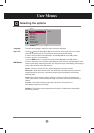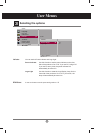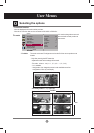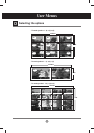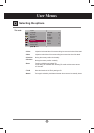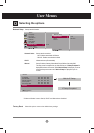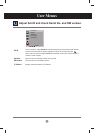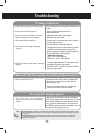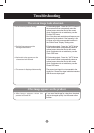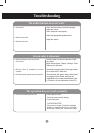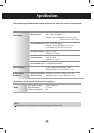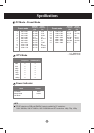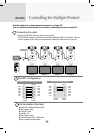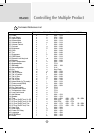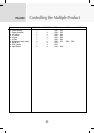37
• See if the power cord is properly connected to the
outlet.
• See if the power switch is turned on.
• May need service.
• Adjust brightness and contrast again.
• Backlight may need repair.
• If the product is in power saving mode, move the
mouse or press any key.
• Turn both devices off and then back on.
• The signal from the PC (video card) is out of the
vertical or horizontal frequency range of the
product. Adjust the frequency range by referring
to the Specifications in this manual.
* Maximum resolution
RGB : 1920 x 1080 @60Hz
HDMI/DVI : 1920 x 1080 @60Hz
• The signal cable between PC and product is not
connected. Check the signal cable.
• Press the 'INPUT' menu in the remote Control to
check the input signal.
• The control locking function prevents unintentional
OSD setting change due to careless usage. To unlock
the controls, simultaneously press the Menu button
and button for several seconds. (You cannot set
this function using the remote control buttons. You can
set this function in the product only.)
●
The 'Key Lock On' message
appears when pressing the Menu
button.
• Install the product driver, which is provided with
the product, or download it from the web site.
(http://www.lge.com)
• See if the plug&play function is supported by
referring to the video card user manual.
●
Did you install the driver?
●
Is the product power cord connected?
●
Is the power indicator light on?
●
Power is on, power indicator is blue but
the screen appears extremely dark.
●
The power indicator amber?
●
Does the 'Out of range' message
appear?
●
Does the 'Check signal cable' message
appear?
No image is displayed
'Unknown Product' message appears when the product is connected.
'Key Lock On' message appears.
Troubleshooting
●
Is the screen position wrong?
●
Do thin lines appear on the
background screen?
●
Horizontal noise appears or the
characters look blurred.
●
The screen is displayed abnormally.
The screen image looks abnormal.
• D-Sub analog signal - Press the "AUTO" button in
the remote control to automatically select the
optimal screen status that fits into the current
mode. If adjustment is not satisfactory, use the
Position OSD menu.
• See if the video card resolution and frequency are
supported by the product. If the frequency is out
of range, set to the recommended resolution in
the Control Panel "Display" Setting menu.
• D-Sub analog signal - Press the "AUTO" button
in the remote control to automatically select an
optimal screen status that fits into the current
mode. If adjustment is not satisfactory, use the
Clock OSD menu.
• D-Sub analog signal - Press the "AUTO" button
in the remote control to automatically select an
optimal screen status that fits into the current
mode. If adjustment is not satisfactory, use the
Phase OSD menu.
• The proper input signal is not connected to the
signal port. Connect the signal cable that matches
with the source input signal.
• If you use a fixed image for a long time, the pixels
may be damaged quickly. Use the screen-saver
function.
●
After-image appears when the
product is turned off.
After-image appears on the product.