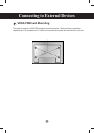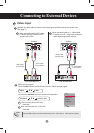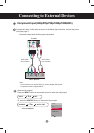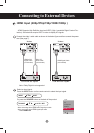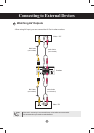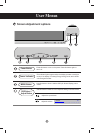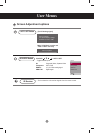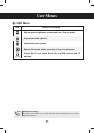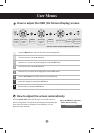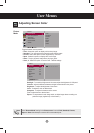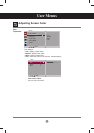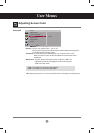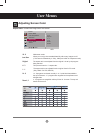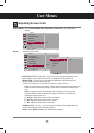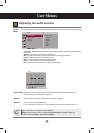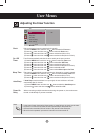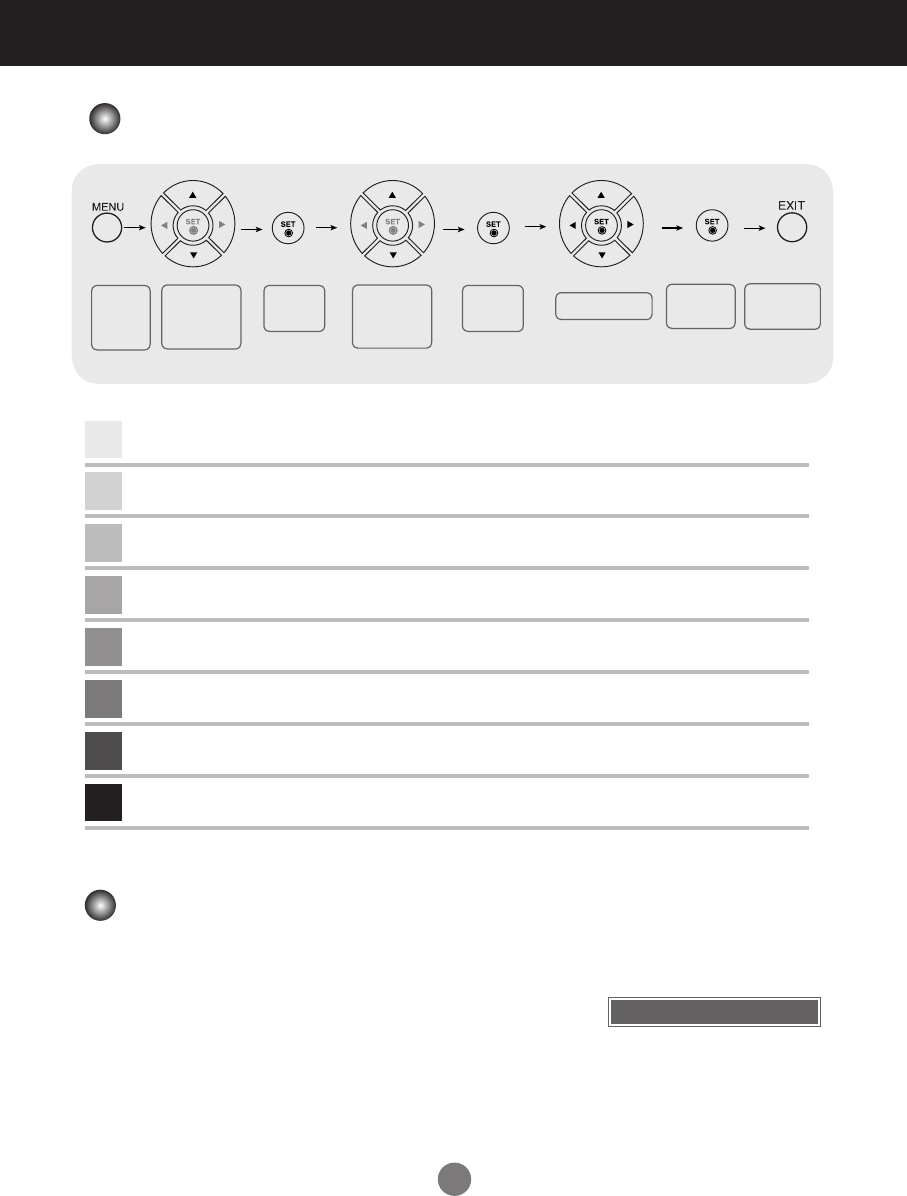
19
User Menus
How to adjust the OSD (On Screen Display) screen
•
Use the remote control to adjust the OSD screen.
How to adjust the screen automatically
Press the AUTO / SET button (AUTO button on a remote Control) in
the PC analog signal. Then optimal screen settings will be selected that
fit into the current mode. If adjustment is not satisfactory, you can
adjust the screen manually.
Press the MENU Button, then the main menu of the OSD appears.
To access a control, use the ▲▼ Buttons.
To access a control, use the ▲▼ Buttons.
When the icon you want becomes highlighted, press the SET Button.
When the list you want becomes highlighted, press the SET Button.
Use the ▲▼◄►Buttons to adjust the item to the desired level.
Accept the changes by pressing the SET Button.
Exit the OSD by pressing the EXIT Button.
Pops up
the menu
screen
Move where
you want to
adjust
Move where
you want to
adjust
Select a
menu list
Select a
menu icon
Adjust the status
Save
adjustment
Exit from the
menu screen.
[When XGA Mode is active and
1920 x 1080 is selected]
Auto in progress
1
2
3
4
5
6
7
8