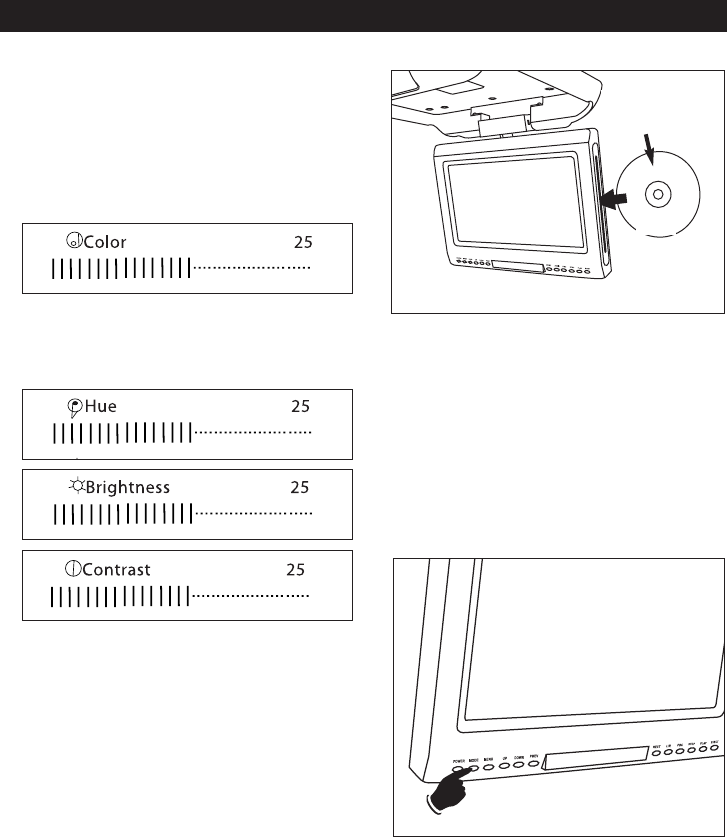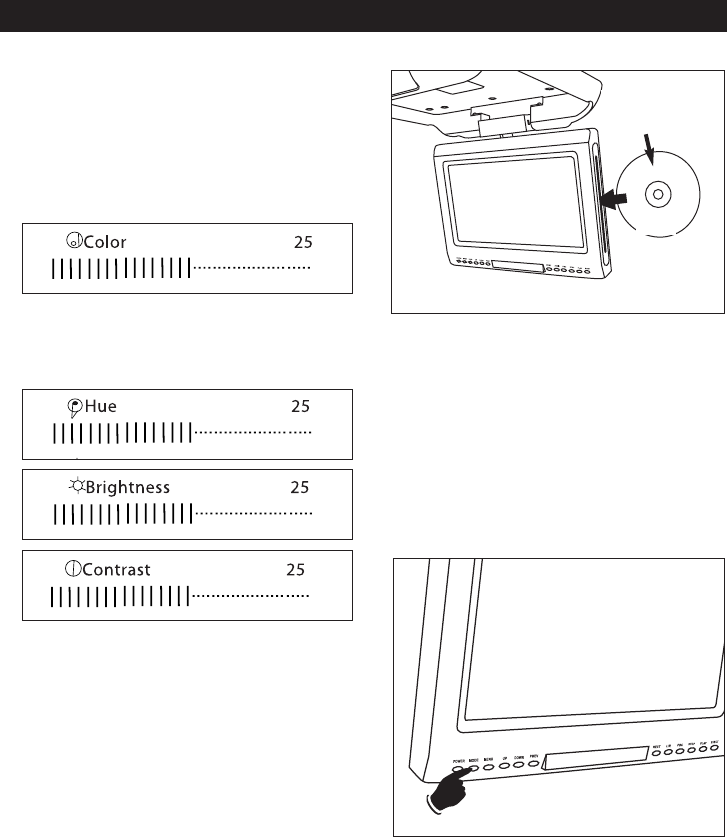
Turning the Unit On:
Press the POWER on either the remote or the screen
housing.
Adjusting the Monitor:
1. Press the MENU button to activate the monitor
adjustment menu. The following will be displayed
on the screen:
2. Use the UP and DOWN buttons on the screen
housing to adjust the screen color.
3. Press the MENU button again to select the next
desired monitor adjustment item.
4. Press the MENU button again until the monitor
adjustment menu disappears or wait 10 seconds
and the menu will automatically disappear.
Note: When pressing the MENU button after the
Contrast screen “AV MODE DVD” appears on the
screen. If the UP or DOWN button is pushed either
“DVD” or “GAME IN” will appear permanently on the
screen. To eliminate the words from permanently
appearing on the screen press the MENU button 6
times.
Inserting a DVD/CD
To play a DVD/CD, insert a disc into slot with label
side facing forward.
Last Memory
After the engine is turned “Off” or the unit is powered
“Off”, the unit will resume play at the point play was
interrupted when the unit is turned back on again.
Changing to an Auxiliary Input Source
Press the MODE button to change
the play source
between DVD/CD player and an auxiliary input
source. “GAME IN” will be displayed on the screen.
Screen and DVD/CD Functions
6
Label Side
Facing Forward
Label
MV850-UM.qxp 3/9/06 8:54 AM Page 6