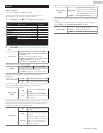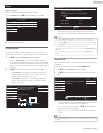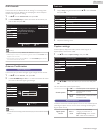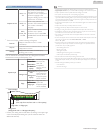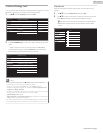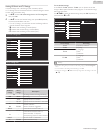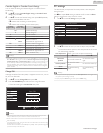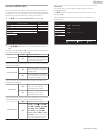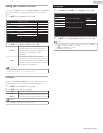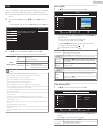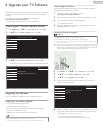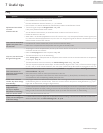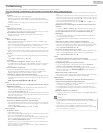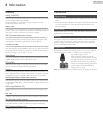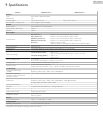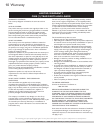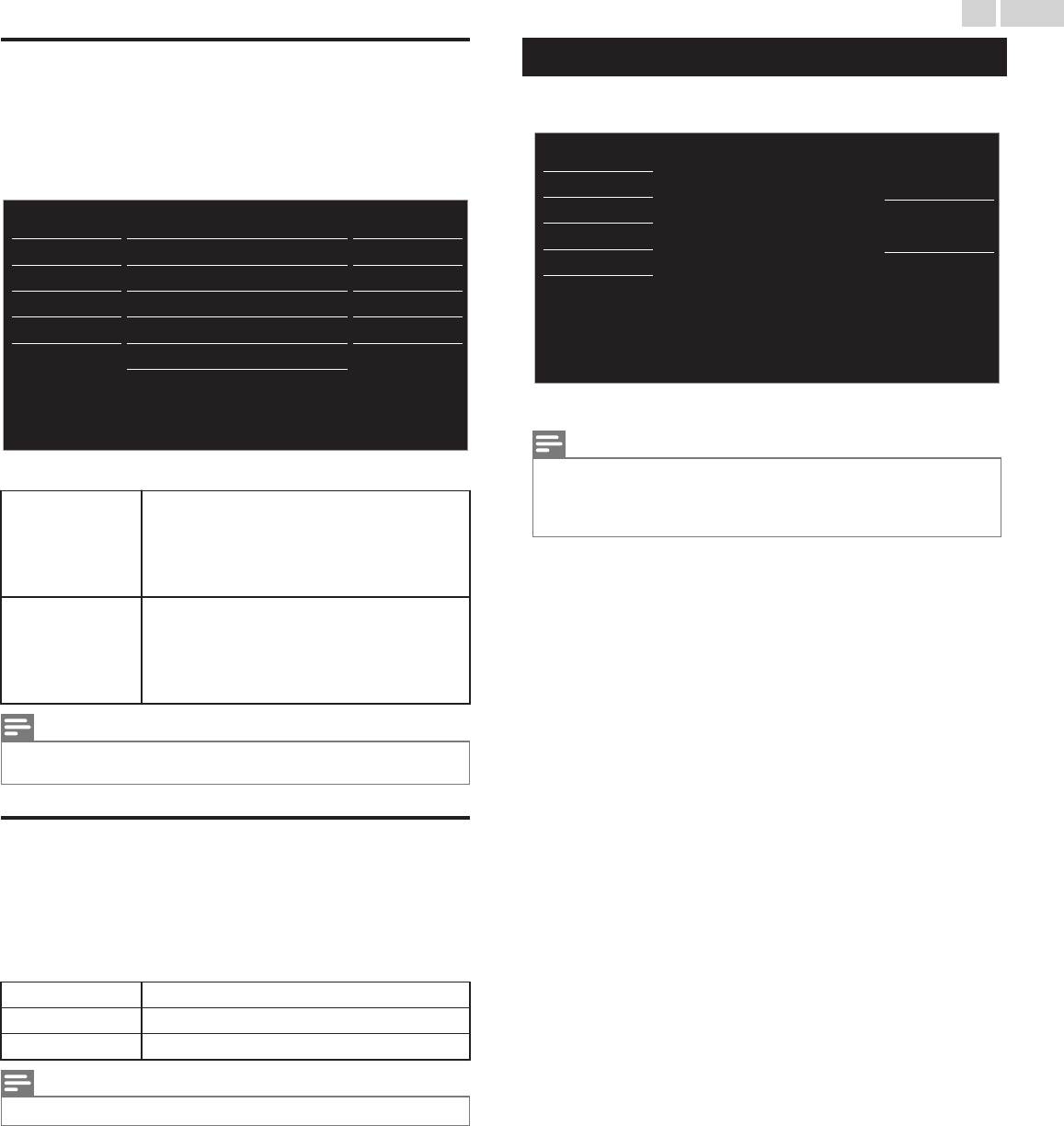
Setting your Location to Home
You can set the Location of your TV to Home or Retail. Choosing Home
gives you full flexibility to change predefined settings for Picture and
Sound.
1
Use H I to Select Location, then press OK.
- -
Home
Software upgrade
E-sticker
Location
fun-Link (HDMI CEC)
PC settings
Child lock
Caption settings
USB
Language
Features
Setup
Sound
Picture
2
Use H I to select Home or Retail, then press OK.
Retail
The Unit will be set up with predefined settings
for retail displays. In this setting, the Power
Consumption may possibly exceed the limit
requirement of the ENERGY STARN
qualification.
Home
This setting is ENERGY STARN qualified.
The Unit is set to maximize the energy efficiency
for Home setting and it can be adjusted through
a choice of Picture and Sound quality selections
according to your preference.
Note(s)
●
You must set Home in the Menu. Otherwise, personalized Picture and Sound Settings will
Not Be Memorized after the Unit goes into Standby Mode.
E-sticker
When you set Location to Retail store, E-sticker (Electronic Sticker) is
displayed. E-sticker can be Turned Off using procedure below.
1
Use H I to select E-sticker, then press OK.
2
Use H I to select Off, then press OK.
Off
You can Turn Off E-sticker.
Top
E-sticker is displayed on top of the TV screen.
Bottom
E-sticker is displayed on bottom of the TV screen.
Note(s)
●
If you set Location to Home, E-sticker will not be displayed.
Language
1
Press MENU and use H I to select Language, then press OK.
Français
Español
English
Sélectionnez la langue du menu.
Seleccione el idioma para el menú.
Select your menu language.
USB
Language
Features
Setup
Sound
Picture
2
Use H I to select English, Español or Français, then press OK.
Note(s)
●
If you need the English menu instead of the Spanish or French menu’s, press MENU.
Use H I to select Idioma or Langue, then press OK.
Use H I to select English then press OK.
Press MENU to Exit the Main menu.
30 .English
Continued on next page.