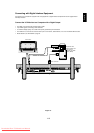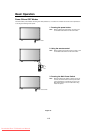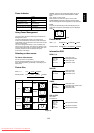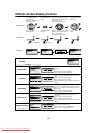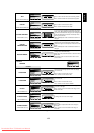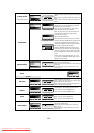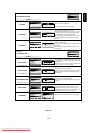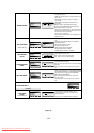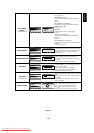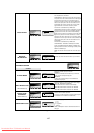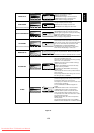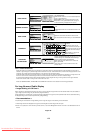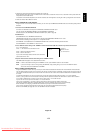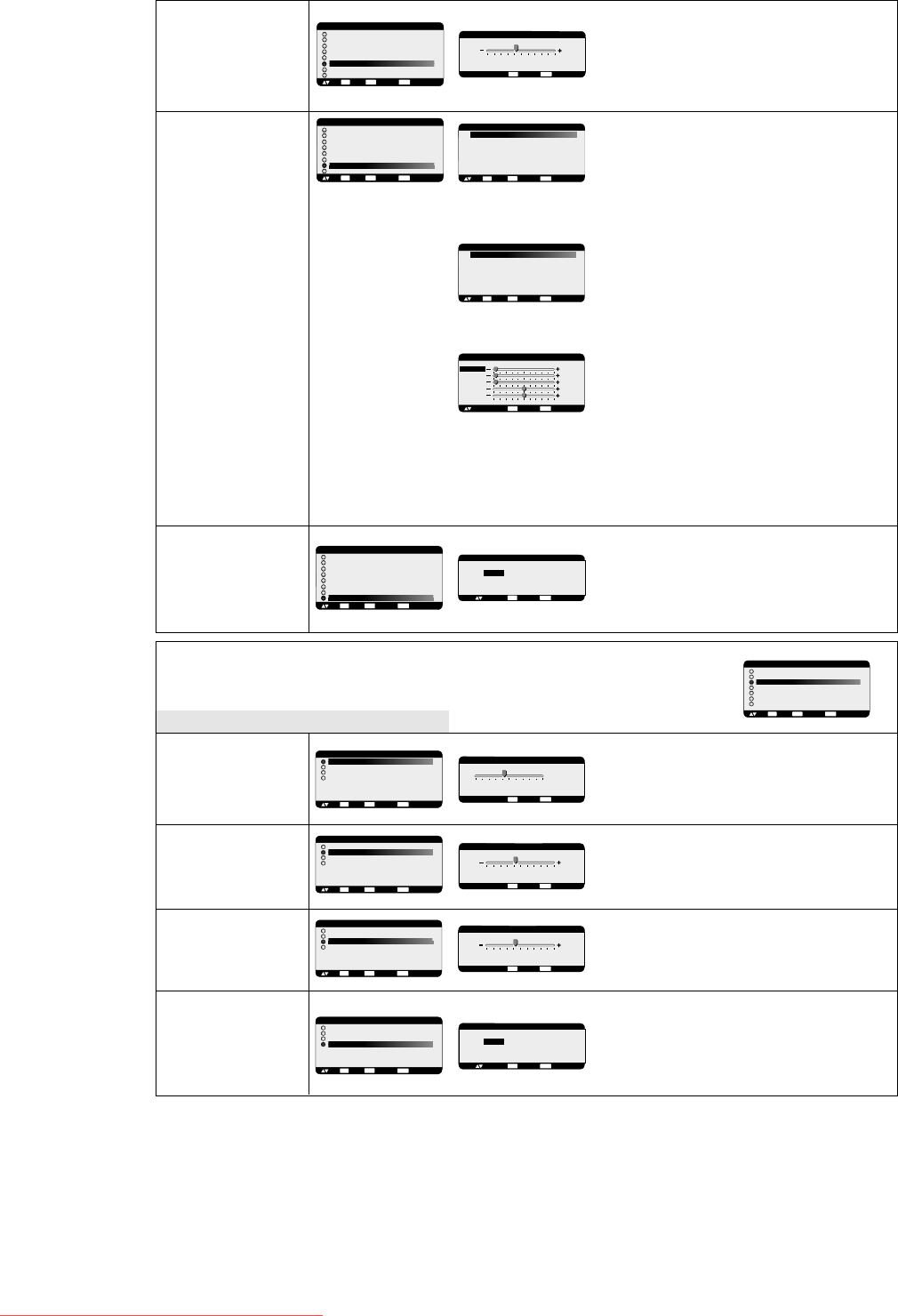
1-23
English-22
Main-Menu
AUDIO
Sub-Menu
Adjust the balance of L/R volume.
Press + button to move the stereo sound image to right.
Sound of the left side will be small.
Press - button to move the stereo sound image to left.
Sound of the right side will be small.
To accentuate or reduce the high frequency sound.
Press + button to increase TREBLE sound.
Press - button to decrease TREBLE sound.
To accentuate or reduce the low frequency sound.
Press + button to increase BASS sound.
Press - button to decrease BASS sound.
Selecting Audio reset allows you to reset all OSD
settings from AUDIO setting.
Select “YES” and press “SET” button to restore the
factory preset.
Press “EXIT” button to cancel and then return to the
previous menu.
ZOOM MODE
SCREEN RESET
SCREEN
H POSITION
V POSITION
CLOCK
CLOCK PHASE
H RESOLUTION
V RESOLUTION
ZOOM MODE
SCREEN RESET
:SEL
SET
:NEXT :RETURN
MENU
:EXIT MENU
EXIT
SCREEN RESET
:RETURN
MENU
:EXIT MENU
NO
YES
:SEL
EXIT
SCREEN
H POSITION
V POSITION
CLOCK
CLOCK PHASE
H RESOLUTION
V RESOLUTION
ZOOM MODE
SCREEN RESET
:SEL
SET
:NEXT :RETURN
MENU
:EXIT MENU
EXIT
ZOOM MODE
CUSTOM
OFF
:SEL
SET
:NEXT :RETURN
MENU
:EXIT MENU
EXIT
*:INPUT RGB1/2/3 only
SCREEN
H POSITION
V POSITION
CLOCK
CLOCK PHASE
H RESOLUTION
V RESOLUTION
ZOOM MODE
SCREEN RESET
:SEL
SET
:NEXT :RETURN
MENU
:EXIT MENU
EXIT
+ -:ADJ :RETURN
MENU
:EXIT MENU
768
V RESOLUTION
EXIT
V RESOLUTION
*:INPUT RGB1/2/3 only
ZOOM MODE
CUSTOMV
16:9
14:9
DYNAMIC
OFF
:SEL
SET
:NEXT :RETURN
MENU
:EXIT MENU
EXIT
CUSTOM
:SEL + - :ADJ :RETURN
MENU
:EXIT MENU
X 1.00
X 1.00
X 1.00
0%
0%
ZOOM
H ZOOM
V ZOOM
H POS
V POS
EXIT
*:INPUT DVD/HD, VIDEO only
BALANCE
TREBLE
BASS
Adjusts the vertical size by increasing or decreasing the
setting.
Press + button to expand the height of the image on the
screen.
Press - button to narrow the height of the image on the
screen.
Selects the screen zoom mode. Zoom mode will be
selected when you select the “ZOOM” by pushing the
“SIZE” button on remote controller.
When you select the “CUSTOM”, you will be able to
adjust optional horizontal and vertical size.
When you select “16:9”, the screen will stretch 4:3 to
16:9 and then you will be able to adjust optional
horizontal and vertical size.
(INPUT DVD/HD, VIDEO only)
Press “SET” button to show a control menu as follows:
Increase or decrease “ZOOM” slider to adjust the whole
size and then adjust horizontal and vertical size by
H ZOOM and V ZOOM. Increase or decrease “H POS”
and “V POS” to adjust the picture position.
Selecting “DYNAMIC” will expand 4:3 pictures to the
entire screen with non-linearity. (Some around image
will be cut by expansion.) Dynamic image is the same
as FULL size image when HDTV 1080i or 720p signal
is input.
Selecting “OFF” image will be displayed 1 by 1 pixel.
(If you input over 1366x768 resolution signal, it will be
displayed as shrank image.)
Selecting Picture reset allows you to reset all OSD
settings about PICTURE setting.
Select “Yes” and press “SET” button to restore to factory
preset data.
Press “EXIT” button to cancel and then return to the
previous menu.
MAIN MENU
PICTURE
SCREEN
AUDIO
PIP
CONFIGURATION 1
CONFIGURATION 2
ADVANCED OPTION
:SEL
SET
:NEXT :RETURN
MENU
:EXIT MENU
EXIT
+ -:ADJ :RETURN
MENU
:EXIT MENU
R CENTER
BALANCE
L
EXIT
AUDIO
BALANCE
TREBLE
BASS
AUDIO RESET
:SEL
SET
:NEXT :RETURN
MENU
:EXIT MENU
EXIT
AUDIO
BALANCE
TREBLE
BASS
AUDIO RESET
:SEL
SET
:NEXT :RETURN
MENU
:EXIT MENU
EXIT
+ -:ADJ :RETURN
MENU
:EXIT MENU
0
TREBLE
EXIT
AUDIO
BALANCE
TREBLE
BASS
AUDIO RESET
:SEL
SET
:NEXT :RETURN
MENU
:EXIT MENU
EXIT
+ -:ADJ :RETURN
MENU
:EXIT MENU
0
BASS
EXIT
AUDIO
BALANCE
TREBLE
BASS
AUDIO RESET
:SEL
SET
:NEXT :RETURN
MENU
:EXIT MENU
EXIT
AUDIO RESET
:RETURN
MENU
:EXIT MENU
NO
YES
:SEL
EXIT
AUDIO RESET
Downloaded From TV-Manual.com Manuals