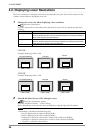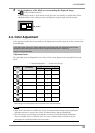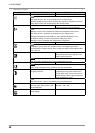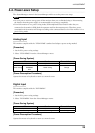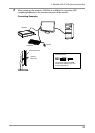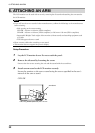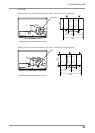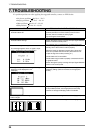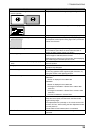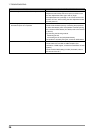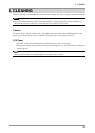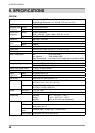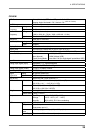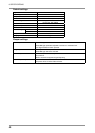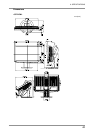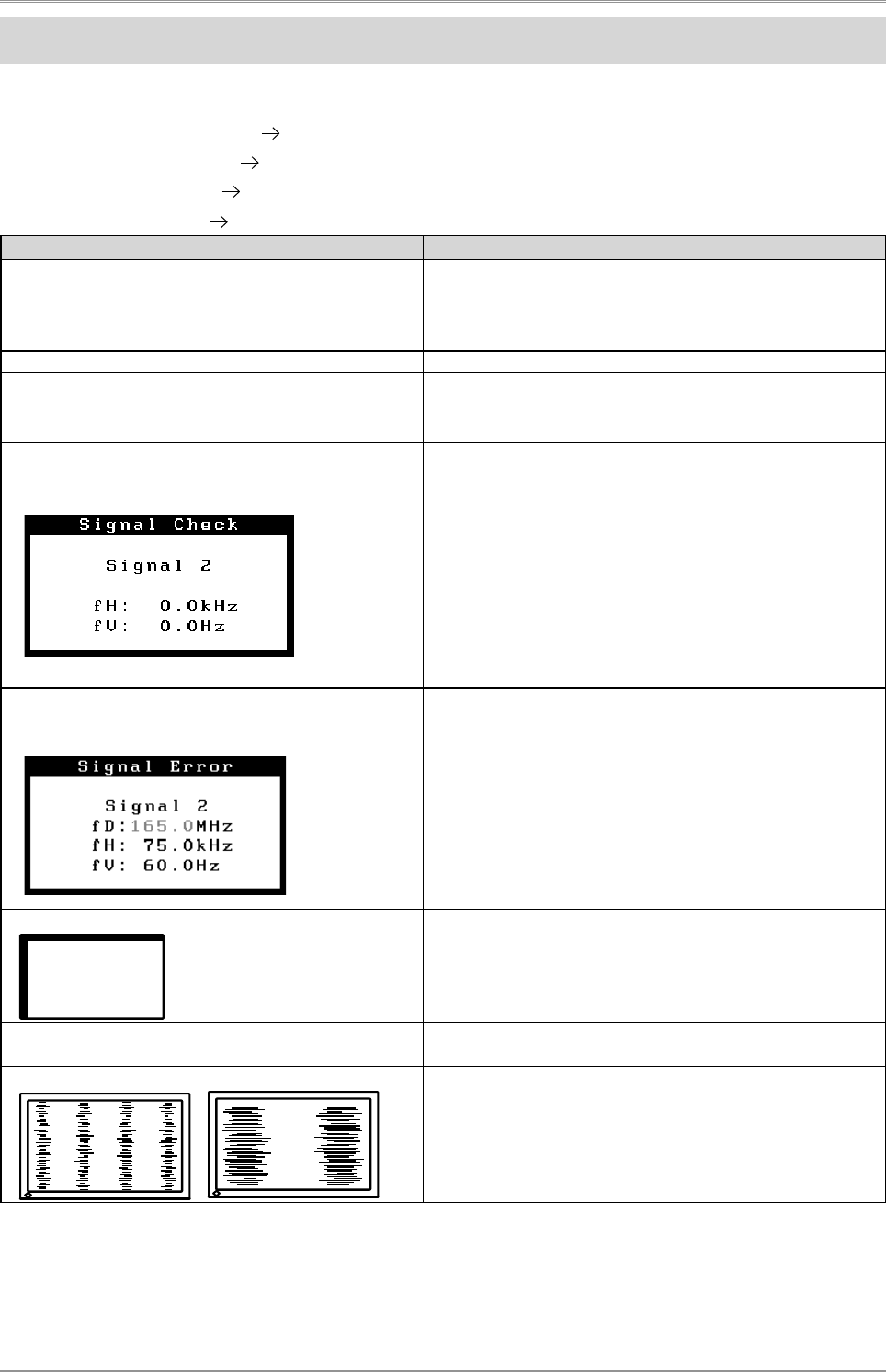
34
7. TROUBLESHOOTING
7. TROUBLESHOOTING
If a problem persists even after applying the suggested remedies, contact an EIZO dealer.
•
No picture problems
See No.1 ~ No.2
•
Imaging problems
See No.3 ~ No.14
•
Other problems
See No.15 ~ No.18
•
USB problems
See No.19 ~ No.20
Problems Points to check with PossibleSolutions
1. No picture
•Indicator status: Off
• Check that the power cord is correctly connected. If the
problem persists, turn off the monitor power for a few
minutes, then turn it back on and try again.
• Try touching the Power switch.
•Indicator status: Blue • Check the Gain setting (page 28).
•Indicator status: Orange • Switch the signal input by touching the Input Signal Selection
switc
h on the front control panel.
• Try pressing a key on thekeyboard, or clicking themouse .
2.The error message below appears
This message appears when no signal is input.
(This is displayed for about 40 seconds.)
These messages appear when the signal is not inputted
correctly, even if the monitor functions properly.
• When the image is displayed correctly after a short time,
there is no problem with the monitor. (Some PCs do not
output the signal soon after powering on.)
• Check that the PC is turned ON.
• Check that the signal cable is properly connected to the PC
or graphics board.
• Switch the signal input by touching the Input Signal Selection
switc
h on the control panel.
• The signal frequency is out of range. Error signal
frequency will be displayed in red.
(Example)
• Use the graphics board's utility software to change the
frequency setting. (Refer to the manual of the graphics
board.)
3.Display position is incorrect.
• Adjust the image position using the <Position> (page 24).
If the problem persists, use the graphics board's utility
software to change the display position if available.
4.Screen image is smaller or larger than the actual
screen images.
• Adjust the resolution using the <Resolution> (page 25).
5.Vertical bars of distortion appear.
• Decrease the vertical bars using the <Clock> (page 24).