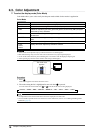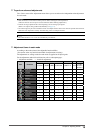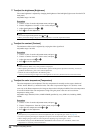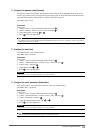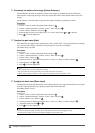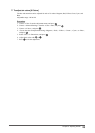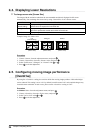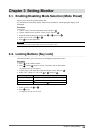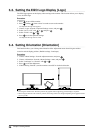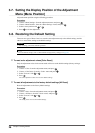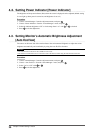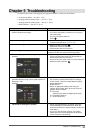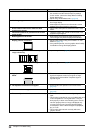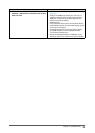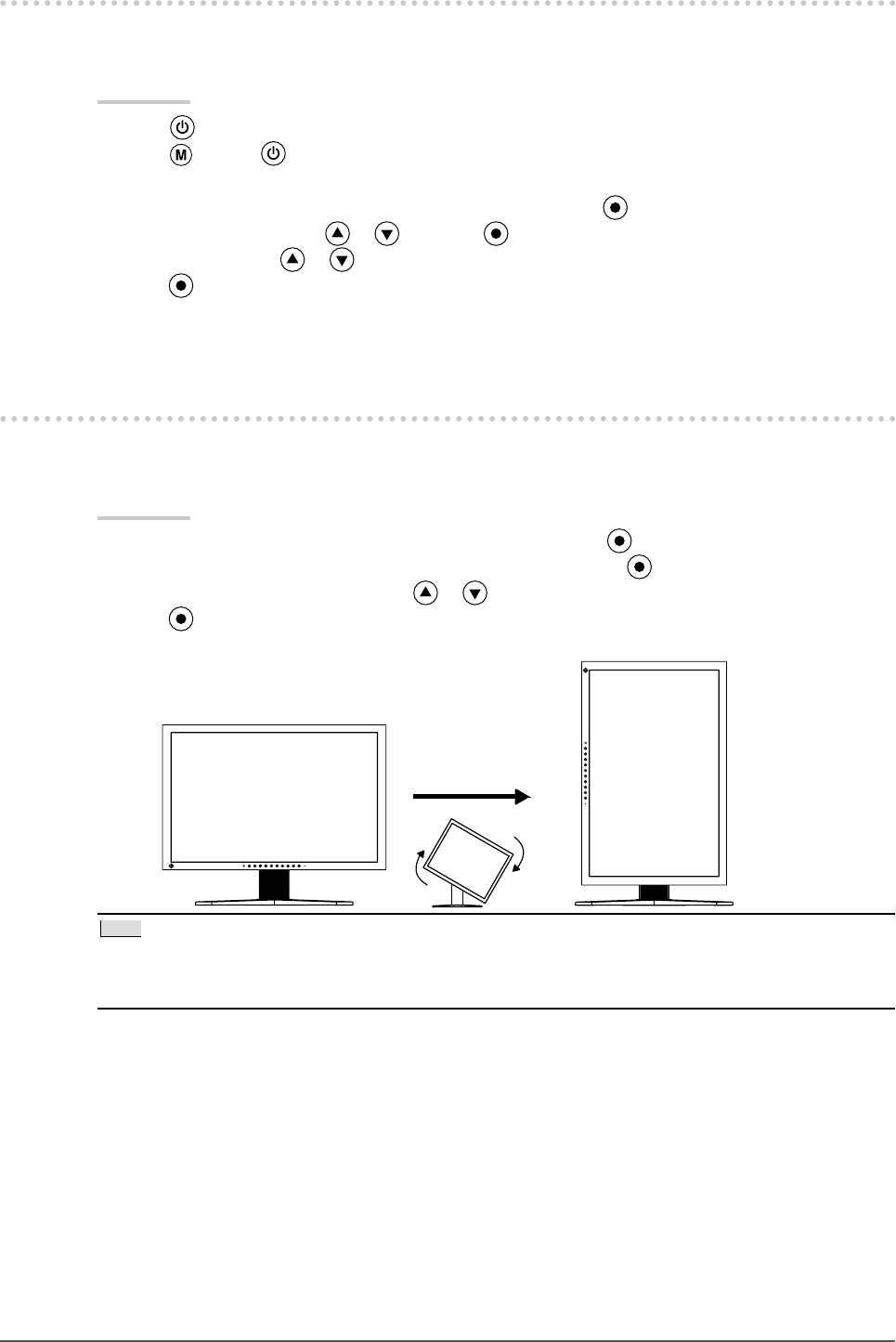
26
Chapter 3 Setting Monitor
3-3. Setting the EIZO Logo Display [Logo]
The EIZO logo appears on the display when turning on the monitor. This function allows you to display,
or not, the EIZO logo.
Procedure
Press to turn off the monitor.
Press holding down at least 2 seconds to turn on the monitor.
The Optional Settings menu appears.
Choose <Logo> from the <Optional Settings> menu, and press .
Select “On” or “Off” with or , and press .
Select “Finish” with or .
Press to exit the Optional Settings.
The Optional Settings menu is closed.
3-4. Setting Orientation [Orientation]
This function allows you to change the orientation of the Adjustment menu when using the monitor
screen in vertical display position. (Default settings : Landscape)
Procedure
Choose <Menu Settings> from the Adjustment menu, and press .
Choose <Orientation> from the <Menu Settings> menu, and press .
Select “Landscape” or “Portrait” with or .
Press to exit the adjustment.
When selecting “Portrait”, turn the monitor screen 90° in clockwise direction.
Tips
For using the monitor with “Portrait” position, the graphics board supporting portrait display is required.
When using the monitor with "Portrait" position, the setting needs to be changed depending on the graphics board
used in your PC.
•
•
1.
2.
3.
4.
5.
6.
1.
2.
3.
4.
5.