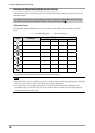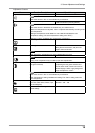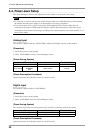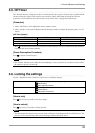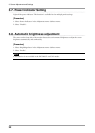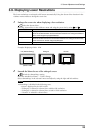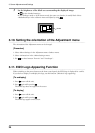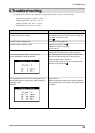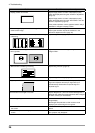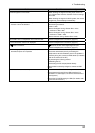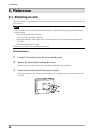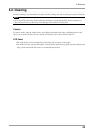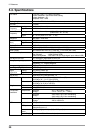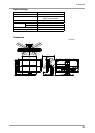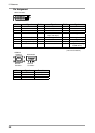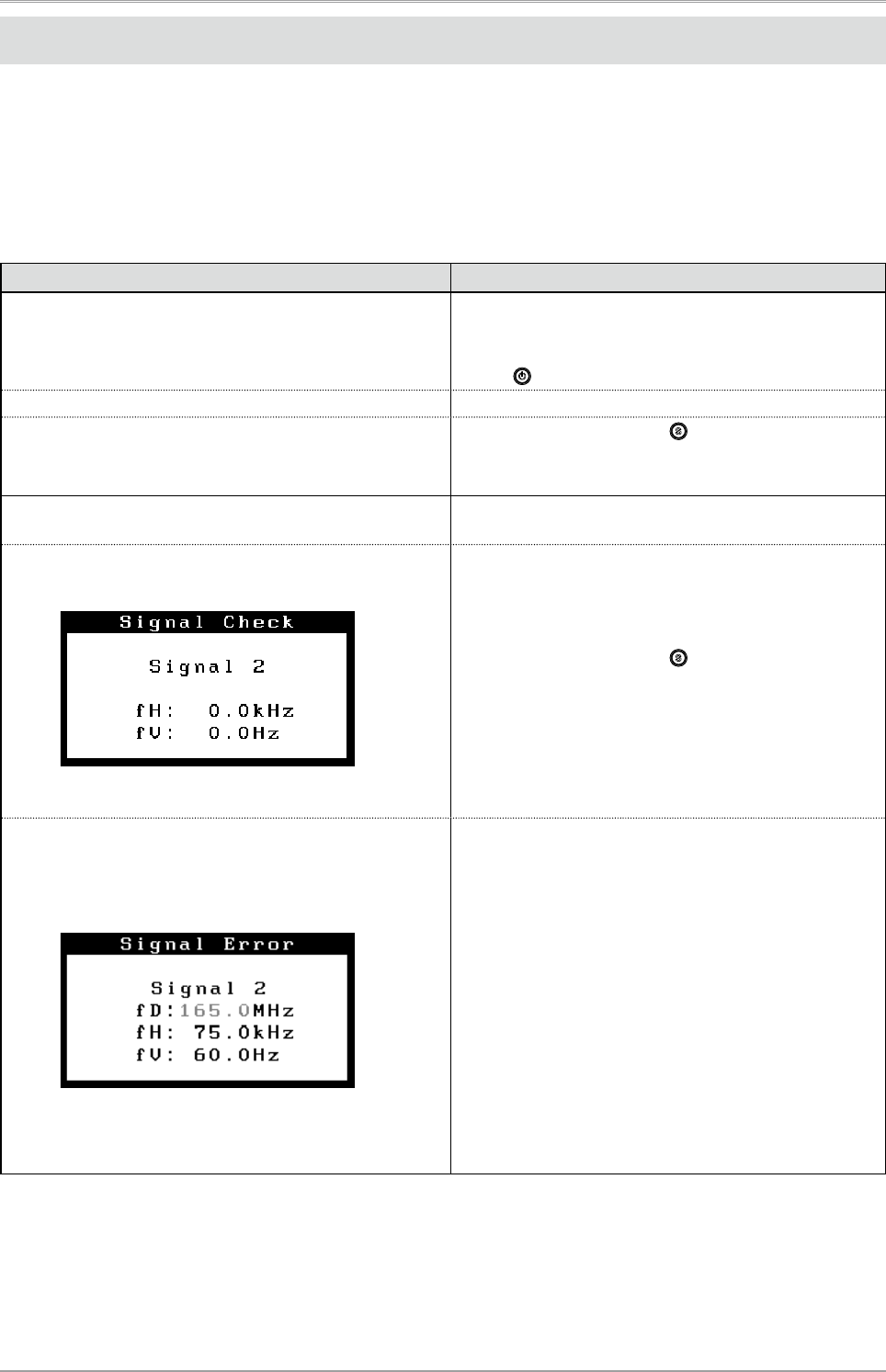
4. Troubleshooting
25
4.Troubleshooting
If a problem still remains after applying the suggested remedies, contact your local dealer.
• No-picture problems : See No.1 - No.2
• Imaging problems : See No.3 - No.14
• Other problems : See No.15 - No.18
• USB problems : See No.19 - No.20
Problems Possible cause and remedy
1. No picture
•
Power indicator does not light.
•
Check whether the power cord is connected correctly. If
the problem persists, turn off the monitor, and then turn
it on again a few minutes later.
•
Press
.
•
Power indicator is lighting blue.
•
Check gain setting (page 19).
•
Power indicator is lighting orange.
•
Switch the input signal with
.
•
Operate the mouse or keyboard.
•
Turn on the PC.
2. The message below appears.
This message appears when the signal is not input
correctly even when the monitor functions properly.
•
This message appears when no signal is input.
(This is displayed for about 40 seconds)
•
The message shown left may appear, because some
PCs do not output the signal soon after power-on.
•
Check whether the PC is turned on.
•
Check whether the signal cable is connected properly.
•
Switch the input signal with .
•
The message below shows that the input signal is out of
the specified frequency range. (Such signal frequency is
displayed in red.)
Example:
•
Reboot the PC.
•
Select an appropriate display mode using the graphics
board’s utility. Refer to the manual of the graphics board
for details.