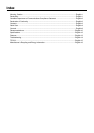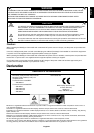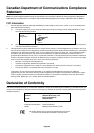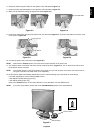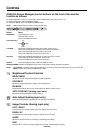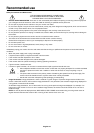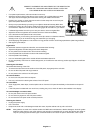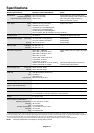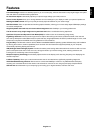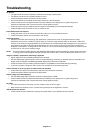English-4
Quick Start
To attach the MultiSync LCD monitor to your system, follow these instructions:
1. Turn off the power to your computer.
2. For the PC or MAC with DVI digital output: Connect the DVI signal cable (not included) to the connector of the display
card in your system (Figure A.1). Tighten all screws.
For the PC with Analog output: Connect the 15-pin mini D-SUB signal cable to the connector of the display card in your
system (Figure A.2). Tighten all screws.
For the MAC: Connect the Macintosh cable adapter to the computer, then attach the 15-pin mini D-SUB signal cable to
the Macintosh cable adapter (Figure B.1). Tighten all screws.
NOTE: Some Macintosh systems do not require a Macintosh cable adapter.
3. Place hands on each side of the monitor to tilt the LCD panel 30-degree angle and lift up to the highest position (Figure C.1).
4. Connect all cables to the appropriate connectors (Figure C.1).
NOTE: If connecting both DVI and D-sub cable, the DVI cable must be connected along side the rib on the power cord side
(Figure C.1).
5. For successful cable management, place the cables in this order into the cable management: Power cable, DVI cable,
D-Sub cable and USB cable (Figure C.2).
Figure A.1 Figure B.1
Macintosh
Cable Adapter
(not included)
Figure A.2
DVI signal cable
(not included)
Highest
Stand
Position
DVI Cable
30˚ Tilt
DVI Cable (Top)
Power Cable (Bottom)
Figure C.1 Figure C.2
Power cord
DC-OUT
NEC optional product attachment.
Do not use this connector unless specified.
USB
Input1 (DVI)
Input2 (D-Sub)
D-Sub Cable
USB Cable