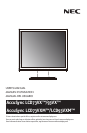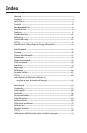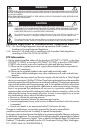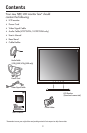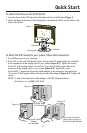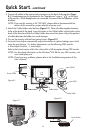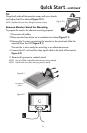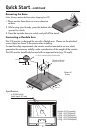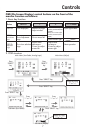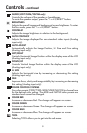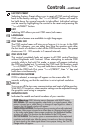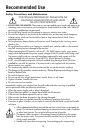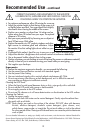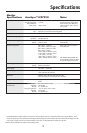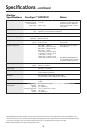3
To attach the Base to the LCD Stand:
1. Insert the front of the LCD Stand into the holes in the front of the Base (Figure 1).
2. Attach the Base to the Stand. The locking tab on the Base should fi t into the hole on the
back of the Stand.
To attach the LCD monitor to your system, follow these instructions:
1. Turn off the power to your computer.
2. For the PC or Mac with DVI digital output: Connect the DVI signal cable (not included)
to the connection of the display card in your system (Figure A.1). Tighten all screws.
For the PC with Analog output: Connect the 15-pin mini D-SUB signal cable to the
connector of the display card in your system (Figure A.2). Tighten all screws.
For the MAC: Connect the Macintosh cable adapter to the computer, then attach the
15-pin mini D-SUB signal cable to the Macintosh cable adapter (Figure A.3). Tighten all
screws.
NOTE: To obtain the Macintosh cable adapter, call NEC Display Solutions
of America, Inc. at (800) 632-4662.
Quick Start
Figure 1
Front Base
Stand
Locking Tab
Figure A.1
Figure A.2
Figure A.3
DVI Signal Cable
(not included)
Macintosh Cable
Adapter
(not included)
Note: Some Macintosh
systems do not require a
Macintosh Cable Adapter